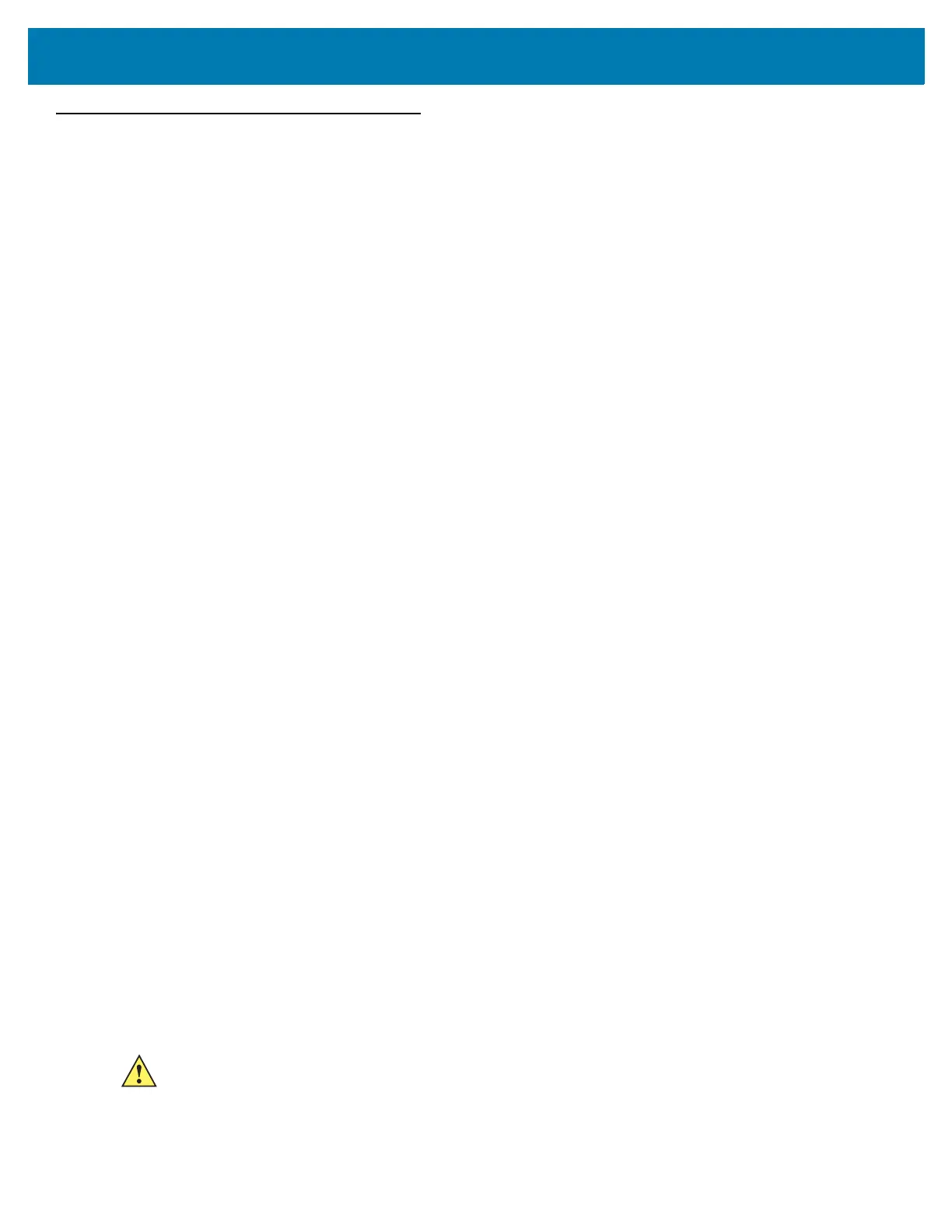Installation and Communication
33
Communications and Power Connections
Use a standard Ethernet connection, PoE to connect the FX7500 and PoE or PoE + Ethernet for the FX9600
RFID reader, to a host or network.
Ethernet Connection
The reader communicates with the host using an Ethernet connection (10/100Base-T Ethernet cable). This
connection allows access to the
Administrator Console, used to change reader settings and control the
reader. With a wired Ethernet connection (10/100Base-T cable), power the FX7500 or FX9600 RFID readers
using either the reader Zebra AC power supply, or by Power-Over-Ethernet through the Ethernet cable.
Ethernet: Power through AC Outlet
The FX7500 and FX9600 RFID readers communicates to the host through a 10/100Base-T Ethernet cable
and receives power through a Zebra AC power supply.
1. Route the Ethernet cable.
2. Route the power cable.
3. Terminate the Ethernet cable.
4. Connect the Ethernet cable to the LAN port on the FX7500 reader (see Figure 9 on page 21) or FX9600
reader (see Figure 12 on page 24).
5. Connect the other end of the Ethernet cable to the host system LAN port.
6. Connect the Zebra AC power supply to a wall outlet.
7. Insert the power supply barrel connector into the FX7500/FX9600 reader power port and rotate
clockwise a 1/4 turn for full locking engagement.
8. Verify that the unit booted properly and is operational. See System Start-up/Boot LED Sequence on
page 38.
9. On a networked computer, open an internet browser and connect to the reader. See Connecting to the
Reader on page 42.
10. Log in to the Administrator Console. See Administrator Console Login on page 45.
Ethernet: Power through Standard PoE or PoE+
The PoE installation option allows the FX7500 and FX9600 RFID readers to communicate and receive
power on the same 10/100Base-T Ethernet cable.
1. Insert the PoE Ethernet connector on the RJ45 Ethernet cable into the reader 10/100BaseT Ethernet
port. See Figure 9 on page 21 or Figure 12 on page 24.
2. Connect the other end of the cable to an Ethernet network with PoE or PoE+ capability.
3. Verify that the reader booted properly and is operational. See System Start-up/Boot LED Sequence on
page 38.
4. On a networked computer, open an internet browser and connect to the reader. See Connecting to the
Reader on page 42.
5. Log in to the Administrator Console. See Administrator Console Login on page 45.
CAUTION:Do not connect to PoE networks outside the building.
