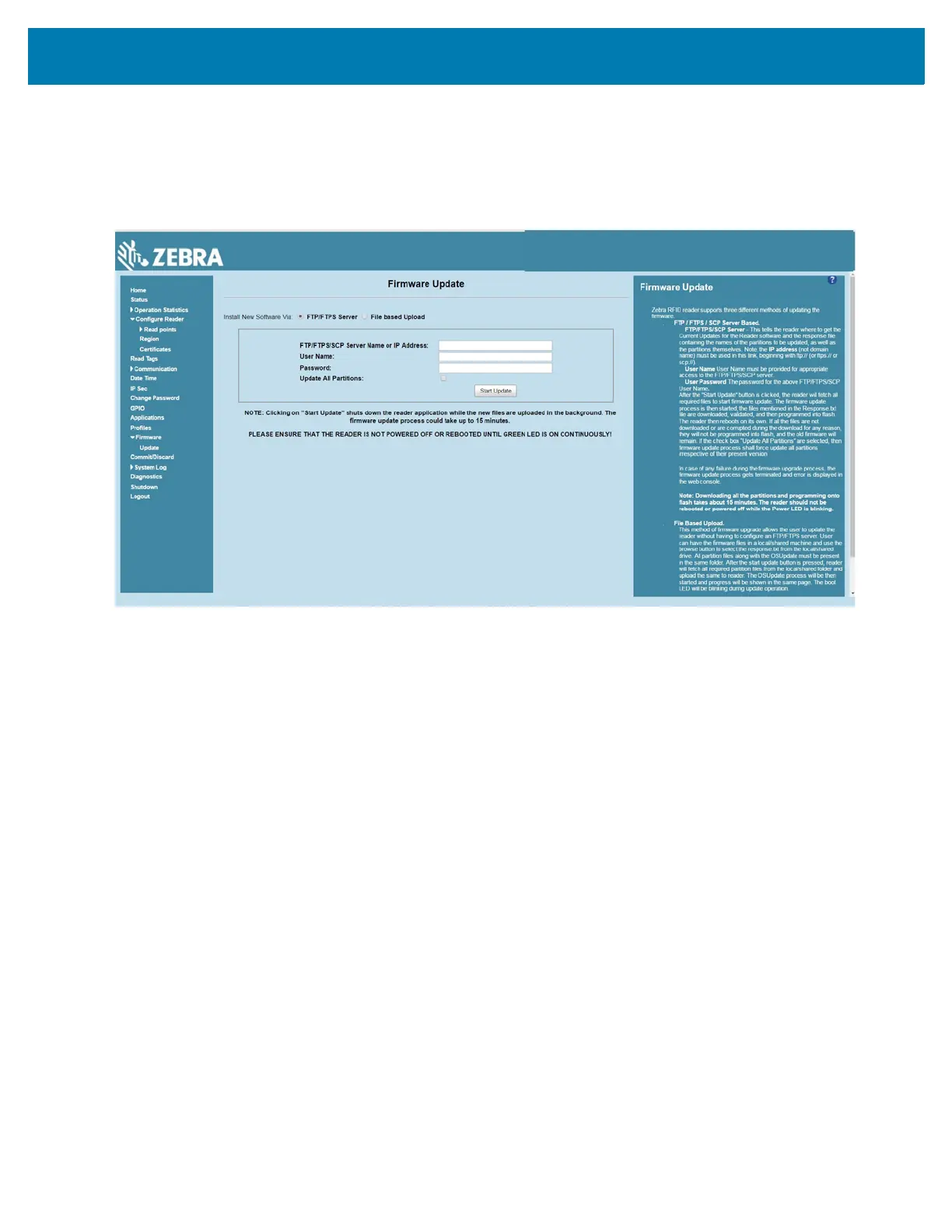Firmware Upgrade
116
FTP-Based Update
Copy all the update files into an appropriate FTP location.
1. Log into the reader and navigate to the Firmware Update page.
Figure 90 Firmware Update Window
2. Select FTP/FTPS Server.
3. Enter the FTP location where the files are located.
4. Enter the User Name and Password for the FTP server login.
5. Click Start Update. The reader starts the update process and displays the update status as follows:
• The reader continuously blinks the Power LED red.
• The reader blinks all 4 LEDs orange once.
• The reader Power LED remains steady orange.
• The reader Power LED settles to a steady green to indicate that the update is complete.
6. When the update completes, the reader reboots and returns to the FX login screen.
