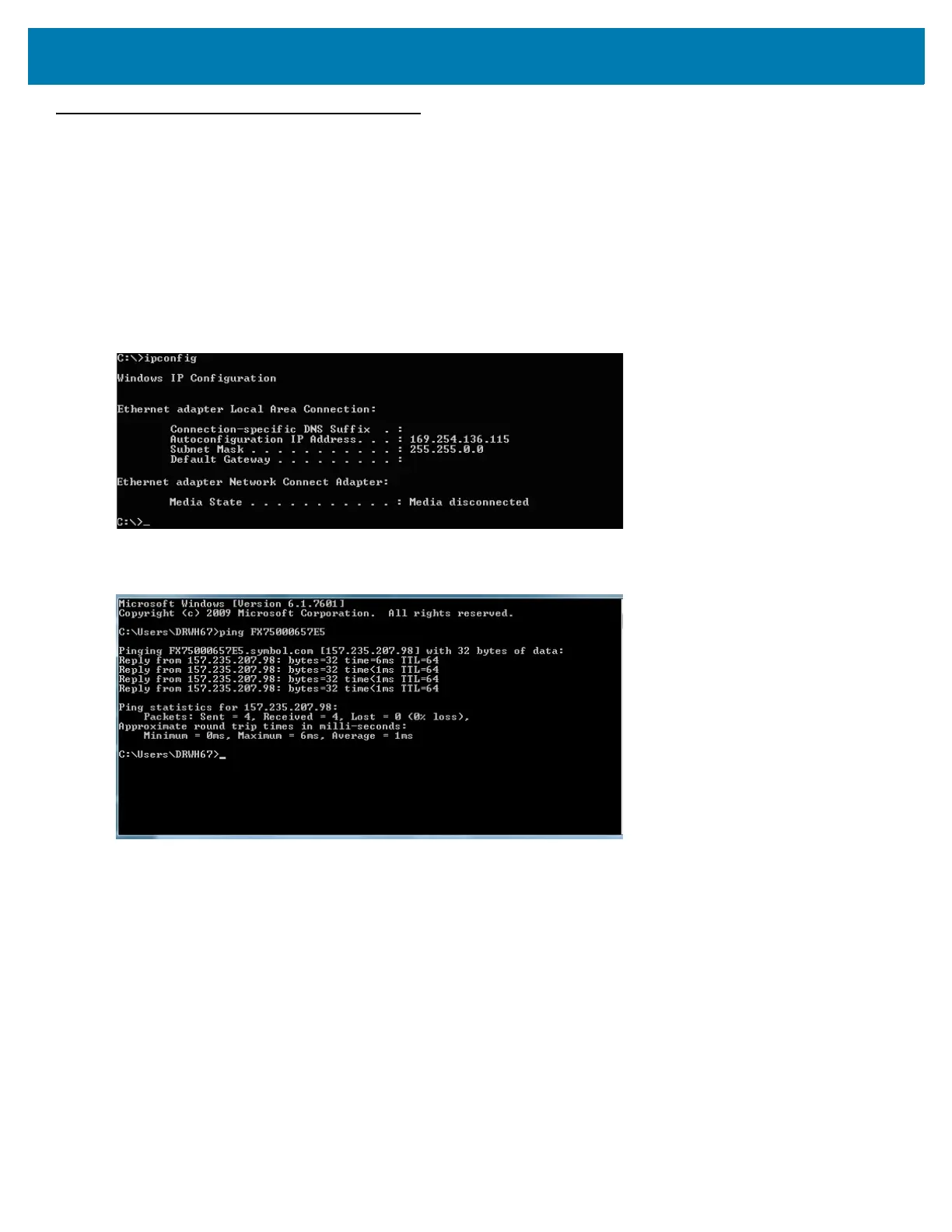Static IP Configuration
135
Reader IP is Not Known (DHCP Network Not Available)
Set the Static IP Using the Web Console
1. Connect the device and a PC running Windows XP to the same network that doesn't have a DHCP
server, or connect the device directly to the PC.
2. Ensure both the device and PC Ethernet jack use at least one LED to indicate network connection
detect.
3. If the PC uses an assigned static IP, update it to use DHCP. The PC obtains an IP that starts with 169.
Figure 103 Obtain IP Address
4. When possible, ping the host name of the device.
Figure 104 Ping the Host Name
5. Use a browser to connect to the device with the host name, for example: FX7500CD3B1E, or use the IP
address obtained from ping replies (for example, 169.254.62.74).
6. Log onto the device.
7. Click Communication.
8. Set Obtain IP Address via DHCP to Off and enter all required information.
