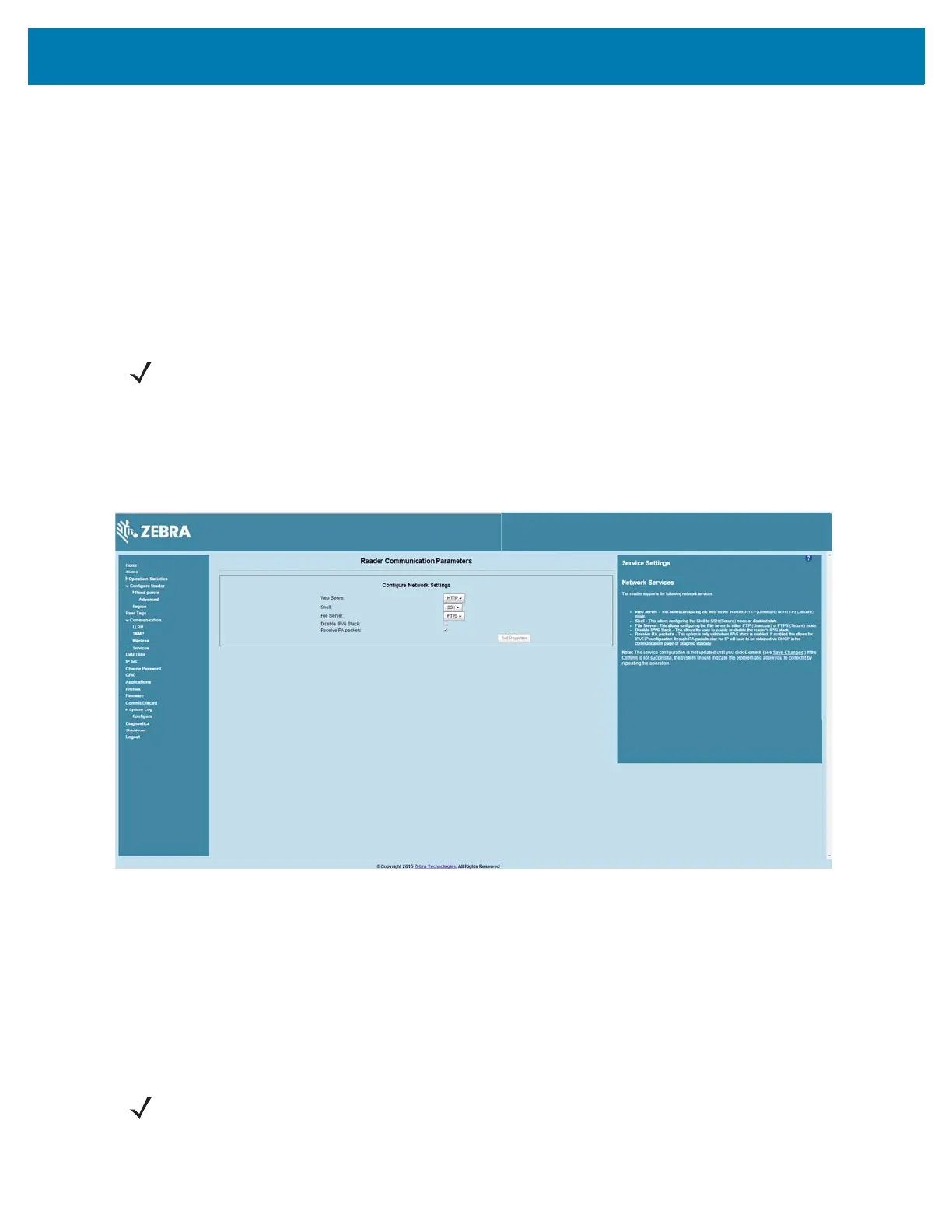Administrator Console
79
The Wireless Settings window offers the following options:
• Get Details - Click to get details of the connected network, including the ESSID, signal strength,
and connection status.
• Disconnect - Click to disconnect from a connected network.
• Scan and Choose Network - Scan the available networks. Clicking this lists the ESSID in the
drop-down menu. If the ESSID is hidden (not broadcasted), enter the ESSID in the text box
provided.
• Passkey - Pre-shared key for the WPA/WPA2 network.
• Connect Automatically - Persist network setting across reboots and automatically retain
association with the configured AP.
Network Services Settings
Select Services to view the Configure Network Service Settings window.
Figure 48 Configure Network Service Settings Window
The reader supports the following network services.
• Web Server - Configures the web server in either HTTP (unsecure) or HTTPS (secure) mode.
• Shell - Sets the shell to SSH (secure) mode or a disabled state.
• File Server - Sets the file server to either FTP (unsecure) or FTPS (secure) mode.
• Disable IPV6 Stack - Select this to disable the reader's IPV6 stack.
• Receive RA packets - This option is only valid when the IPV6 stack is enabled. Enable this to allow
IPV6 IP configuration through RA packets; otherwise obtain the IP via DHCP in the Communication
window or assign statically.
NOTE: The scan function can take several seconds. All buttons on the page are disabled while the scan
is in progress, and re-enabled when the scan completes.
NOTE: You must click Commit to update the service configuration (see Save Changes.) If the Commit is
not successful, the system indicates the problem and allows correcting it by repeating the operation.
