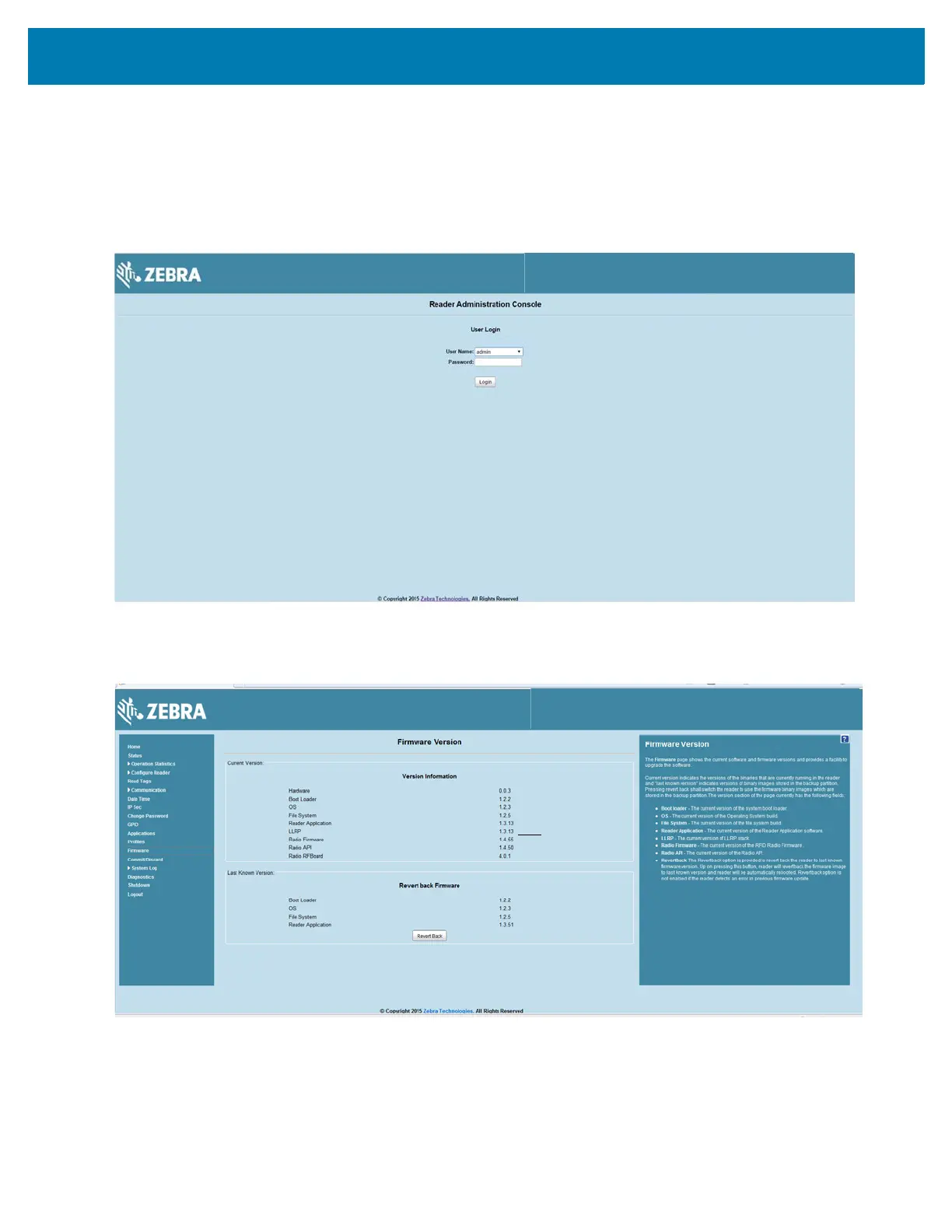Firmware Upgrade
117
Verifying Firmware Version
To verify reader update success:
1. Log into the reader. In the User Login window, enter admin in the User Name: field and enter change in the
Password: field.
Figure 91 User Login Window
2. Select Firmware on the left side panel to verify that the current version of reader software is the new
version number, e.g., 1.1.68, which indicates that the update was successful.
Figure 92 Firmware Version Window
