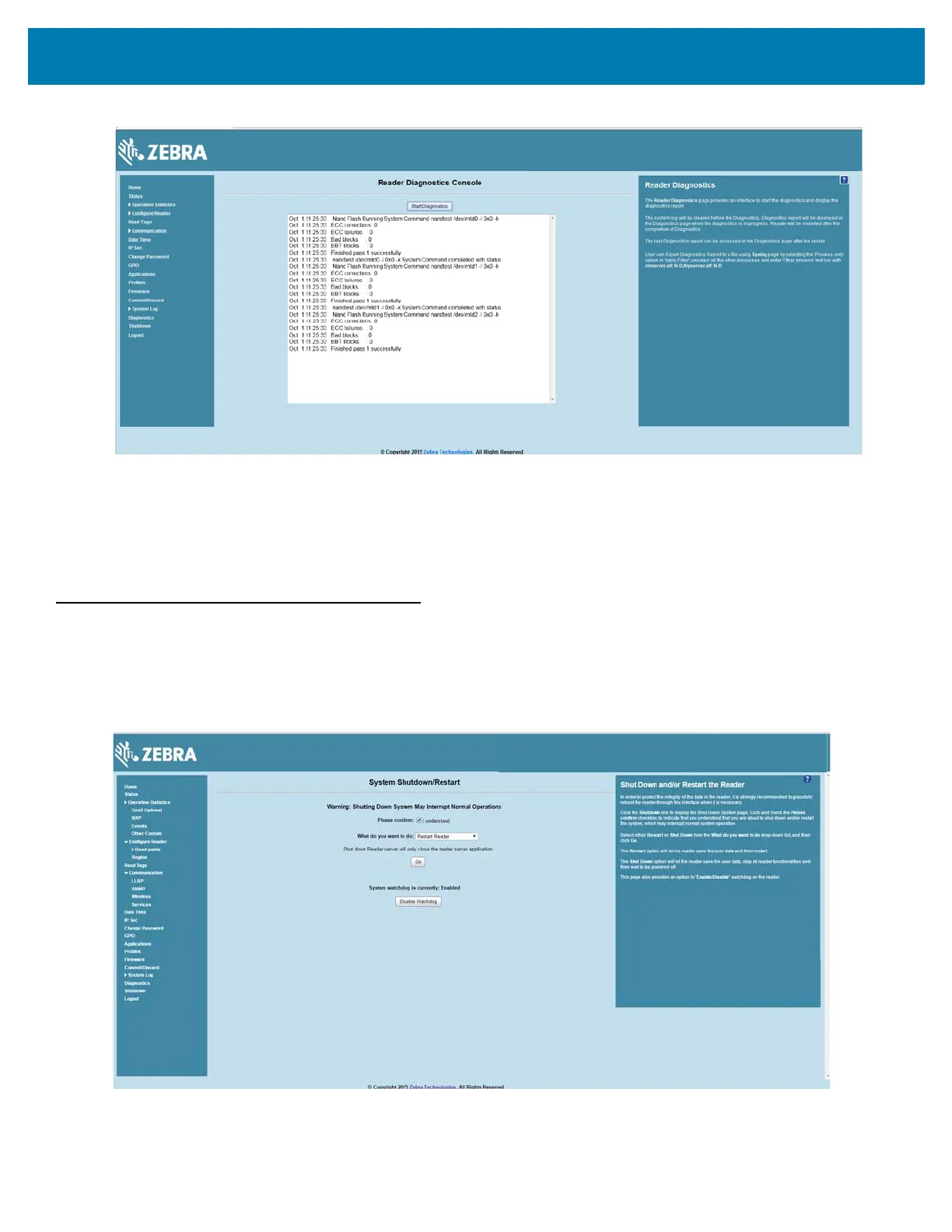Administrator Console
91
Figure 59 Reader Diagnostics Window
Selecting Start Diagnostics clears the system log and displays the diagnostics report. The reader reboots
when the diagnostics completes. Return to the Diagnostics window to view the diagnostics report.
To export the diagnostics report to a file, on the System Log window, select Process Selection only in
Apply Filter, de-select all other processes, and in the Other Process text box enter:
rmserver.elf: N-D,llrpserver.elf: N-D
Shutdown
To protect the integrity of the reader data, gracefully reboot the reader via the Administrator Console when
necessary.
Figure 60 System Shutdown/Restart Window
To shut down or restart the reader:
