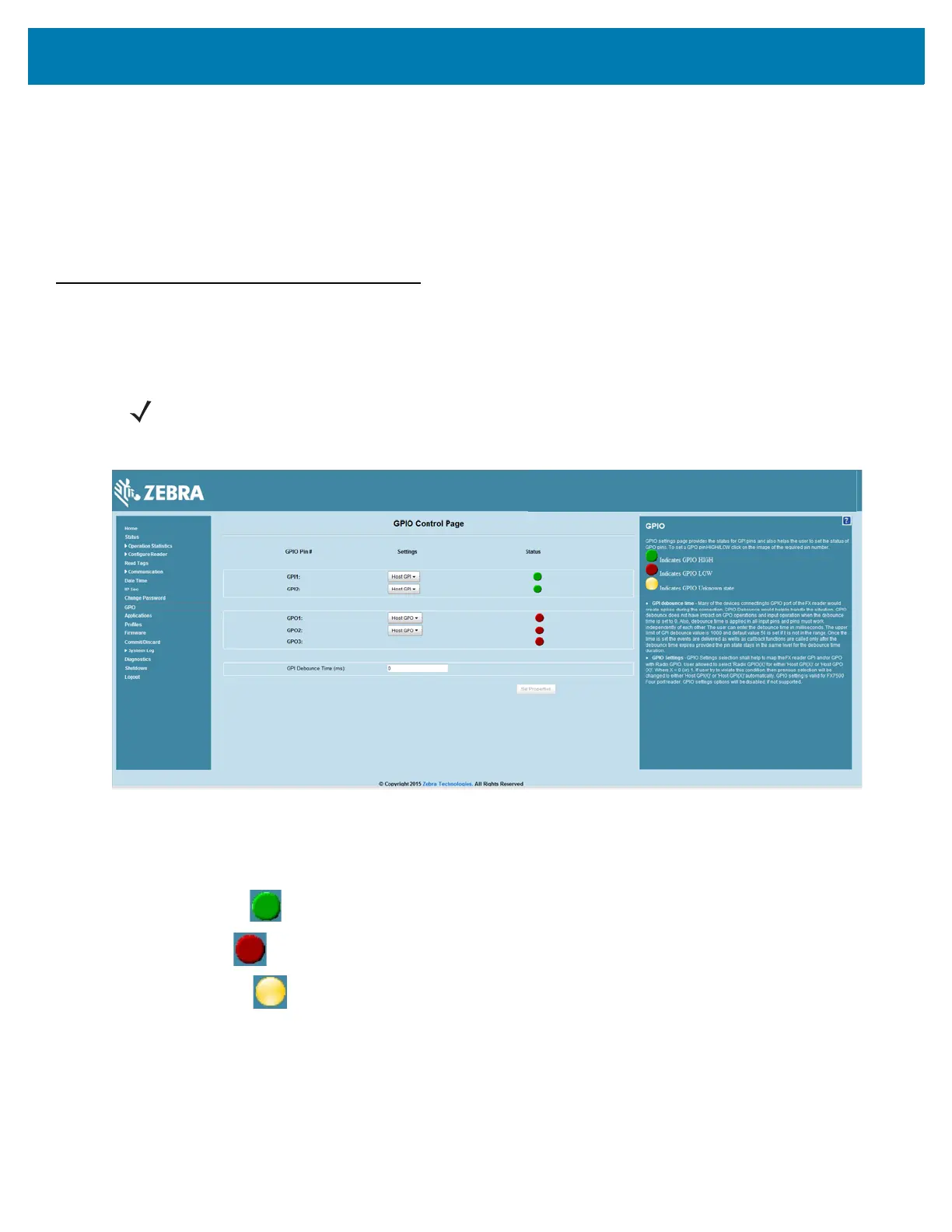Administrator Console
83
Managing User Login and Logout
Users must log in and log out of the system to ensure that system access is granted only to authorized
users, and that only one user is logged in at a time to ensure that multiple users do not make conflicting
changes to the system.
If the user performs no action for a period of time, the system automatically logs him or her out. The user
must log in again to use the Administrator Console.
GPIO
Select GPIO to view the GPIO Control Page. This window allows viewing and setting the status for GPI
pins.
Figure 52 FX7500 Example GPIO Control Page
• Settings - Map the reader GPI and/or GPO with the radio GPIO. Select either Radio or Host for GPIx
or GPOx where x = 0 or 1. An attempt to violate this condition changes the selection to either Host
GPIx or Host GPOx automatically. The settings are disabled if a configuration is not supported.
• Status - To set a GPO pin high or low, click on the image next to the required pin number:
• Green indicates GPIO HIGH
• Red indicates GPIO LOW
• Yellow indicates GPIO unknown
• GPI Debounce Time - Enter a value of up to 1000 milliseconds to minimize spikes that can occur
when a device connects to the GPIO port of the FX reader. The default is 50. Debounce time applies
to all input pins, and pins must work independently of each other. Events and callback functions
occur only after the debounce time expires, provided the pin state remains at the same level for the
debounce time duration. GPIO debounce does not impact GPO and input operations when set to 0.
• Set Properties - Click this when all selections are made.
NOTE: The FX7500 has two inputs and three outputs. The FX9600 has four inputs and four outputs.
