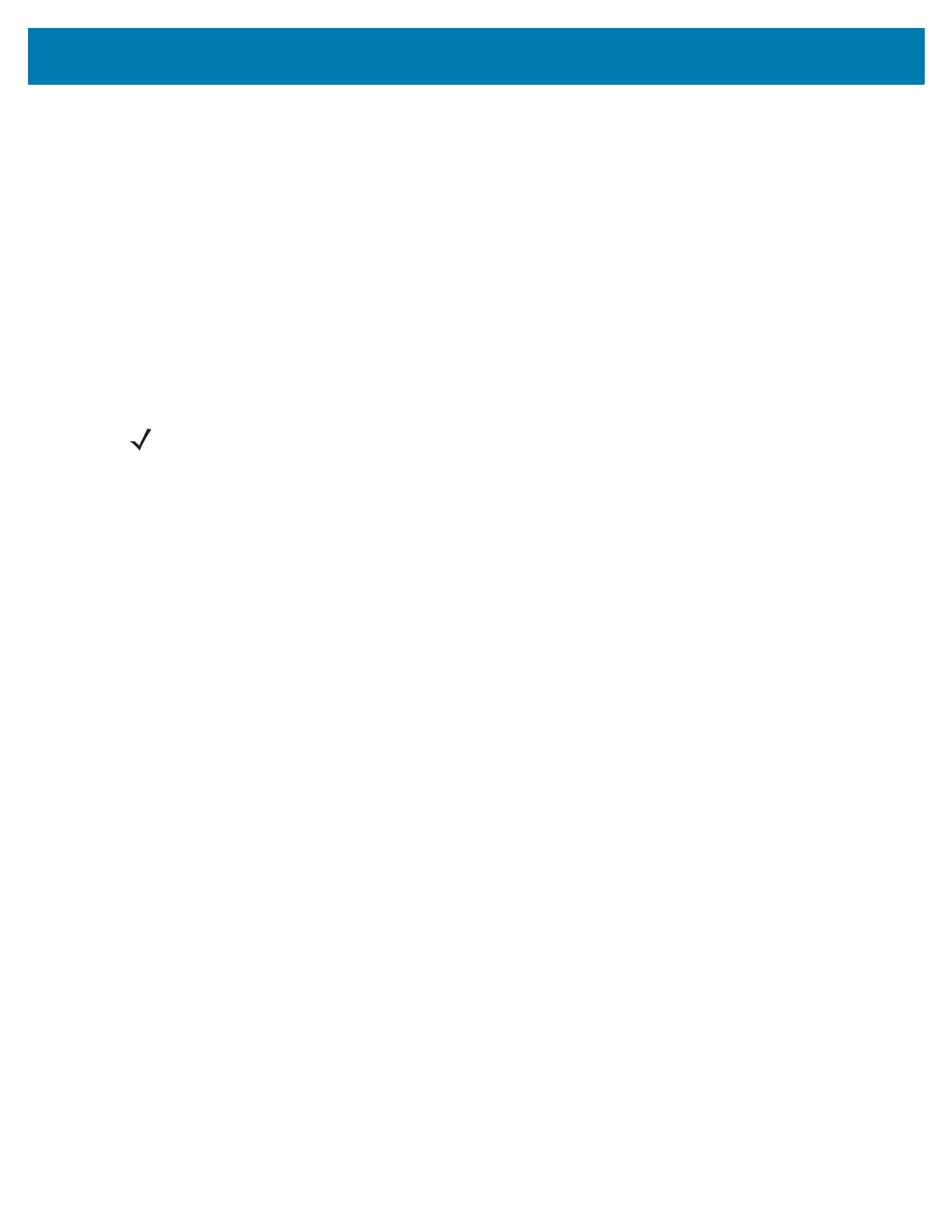Administrator Console
44
Connecting via IP Address
To use the IP address to connect to the reader:
1. Open a browser. The minimum browser recommends are IE11 (disabling Compatibility View is
recommended), Chrome v58, and FireFox v54.
2. Enter the IP address in the browser (e.g., http://157.235.88.99) and press Enter. The Console Login
window appears and the reader is ready.
3. Proceed to Administrator Console Login on page 45 to login to the reader.
Using Zero-Configuration Networking when DHCP Server is Not Available
If a DHCP server is not available, the FX7500 and FX9600 readers can use zero-configuration networking to
automatically provide a unique network IP address. The reader can then use TCP/IP to communicate with
other computers also using a zero-configuration networking-generated IP address.
The zero-configuration networking procedure is recommended when the reader is connected directly to a
PC. It reduces the overhead needed to configure the reader to a static IP address.
When zero-configuration networking executes after failing to detect a DHCP server, the reader
automatically assigns an IPv4 IP address to the Ethernet interface in the form 169.254.xxx.xxx. This IP
address is predictable because it uses the last 2 bytes of the MAC address, usually represented as HEX
values, to complete the IPv4 address. These values are converted to decimal format (e.g., if the MAC
address ends with 55:9A, the IPv4 address assigned by the zero-configuration algorithm is 169.254.85.148.
Windows-based computers support APIPA/zero-configuration networking by default when DHCP fails.
To enable APIPA for a Windows PC, visit http://support.microsoft.com/ and search for APIPA.
NOTE: When using zero-configuration networking, the FX7500 and FX9600 reader cannot
communicate with computers on different subnets, or that do not use automatic private IP addressing.
Automatic private IP addressing is enabled by default.
