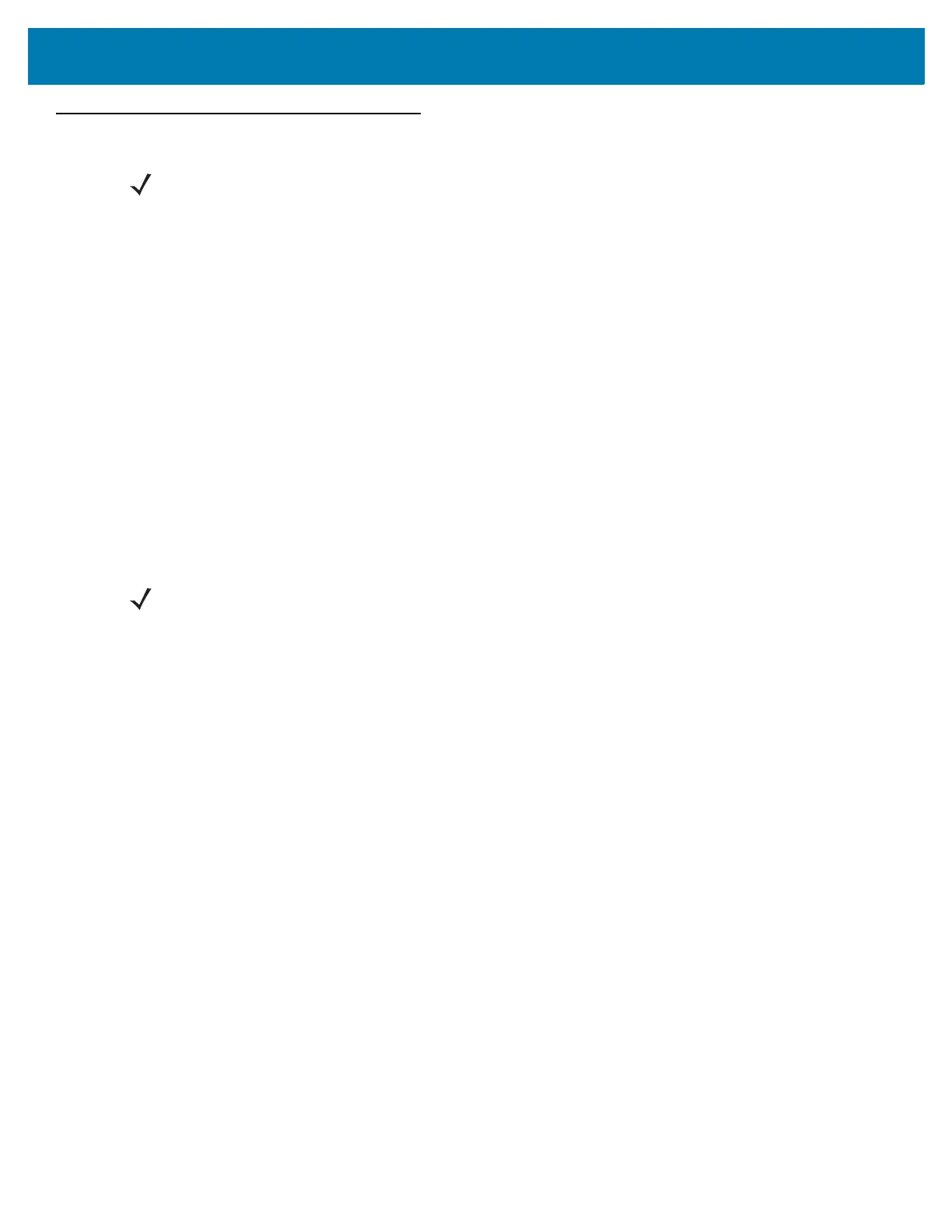Administrator Console
42
Connecting to the Reader
To use the Administrator Console to manage the reader, first power up the reader and connect it to an
accessible network. The green power LED indicates that the reader is ready. If the green power LED is not
lit, reset the reader. See Resetting the Reader on page 41.
Connect to the reader in one of two ways:
1.Connecting via Host Name on page 43
2.Connecting via IP Address on page 44. (To obtain the IP address, see Obtaining the IP Address via
Command Prompt on page 43)
There are three ways to assign an IP address to the reader:
1.Using DHCP on the network
2.Using Zero-Configuration Networking when DHCP Server is Not Available on page 44
3.Statically assigning an IP. See Static IP Configuration on page 133.
Any method of assigning the IP supports connection using host name or IP address. Alternatively,
connect the reader directly to a local computer using zero-configuration networking. See Using
Zero-Configuration Networking when DHCP Server is Not Available on page 44.
NOTE: This section describes procedures in a Windows environment.
NOTE: When using zero-configuration networking, the FX7500 and FX9600 readers cannot
communicate with computers on different subnets, or with computers that do not use automatic private
IP addressing.
