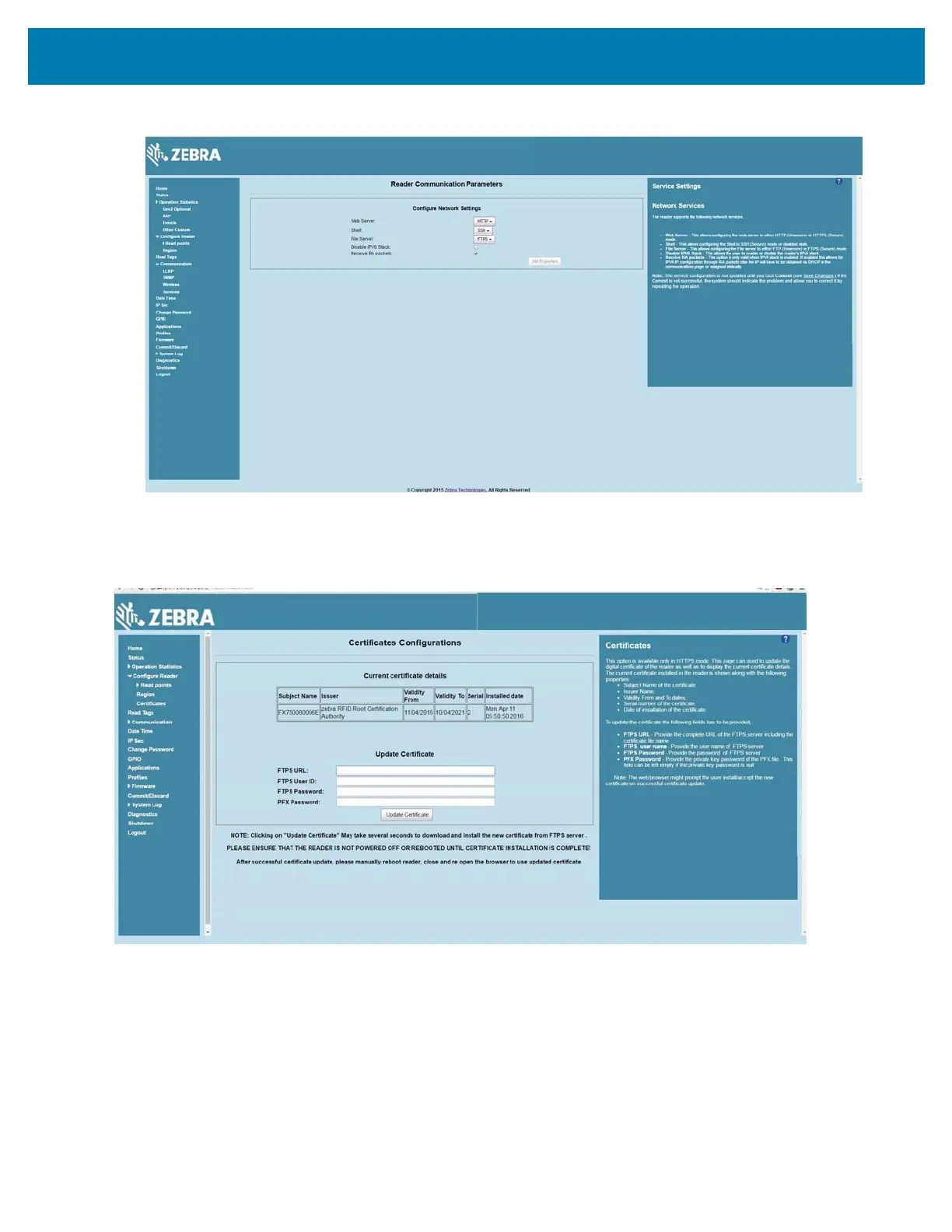Administrator Console
60
Figure 38 Setting HTTPS Mode
Select Configure Reader > Certificates. The Certificate Configuration page provides the current certificate
details and an option to update to a custom certificate.
Figure 39 Certificate Configuration Page
The Current certificate details section displays the installed certificate's details such as issuer, serial
number, and validity information.
By default, the reader uses self-signed certificates (characterized by Subject name and Issuer in Current
certificate details) for all secure interfaces using SSL/TLS.
Self-signed certificates have restrictions, such as by default clients do not trust them because they are not
issued by a trusted Certification Authority (CA). Custom trusted certificates may be beneficial in certain
use cases, for example:
