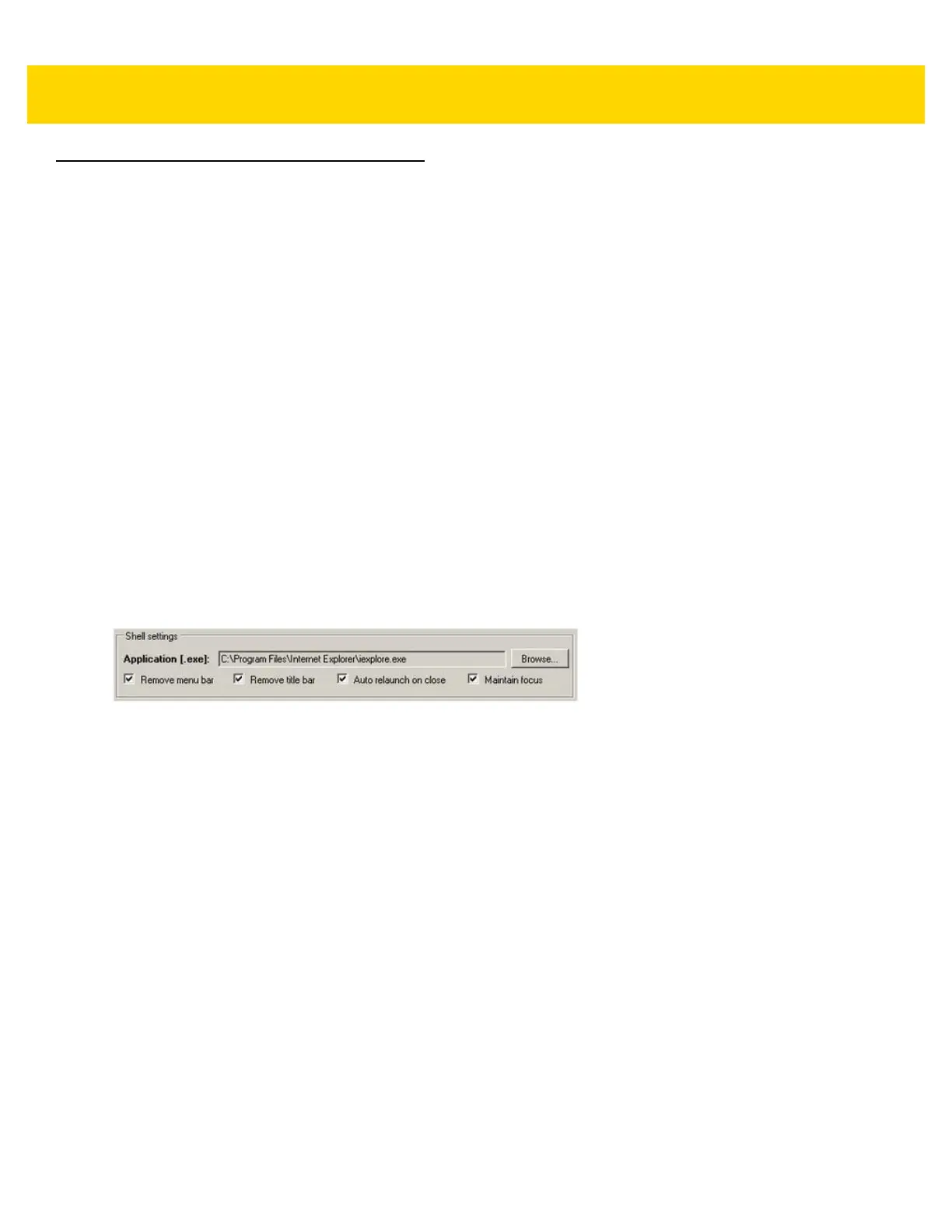4 - 34 VC80 User Guide
Kiosk
The Kiosk application provides a simple lock-down mode for the Zebra VC80 and ET5X products. When activated,
the standard Windows shell is replaced so that device usage is restricted to a desired application such as, a
browser or custom workplace application.
The Kiosk app is included in the VC Control Panel installer. It is installed and uninstalled from the VC Control
Panel. Access to Kiosk is from an icon located on the desktop.
Configuration and Activation of Kiosk Mode
Run the application directly using Start/Run… or by launching it from Windows Explorer. The path location is:
C:\Program Files\VCControlPanel\Kiosk.exe
The application requests administrative privileges to make the necessary changes to activate kiosk mode. Once
logged in as Admin, the Configuration & Launcher window displays. Each section of the configuration window is
detailed as follows:
Shell Settings
Under Shell Settings, click on Browse and select the application to be executed instead of the Windows interface.
In the Figure 4-35 example, Internet Explorer is configured. You may choose any application you desire to be the
main application for Kiosk Mode.
Figure 4-35 Kiosk Shell Settings
The Shell Settings options provide enhanced control for the look and behavior of the selected application.
•
Application - Locate the application to launch using the Browse button.
•
Remove Menu Bar - Start the application without the menu bar.
•
Remove Title Bar - Start the application without the title bar.
•
Auto Relaunch on Close - If the application is closed by the user, it starts again automatically.
•
Maintain Focus - Maintain the focus as the top most application launched by Kiosk.
