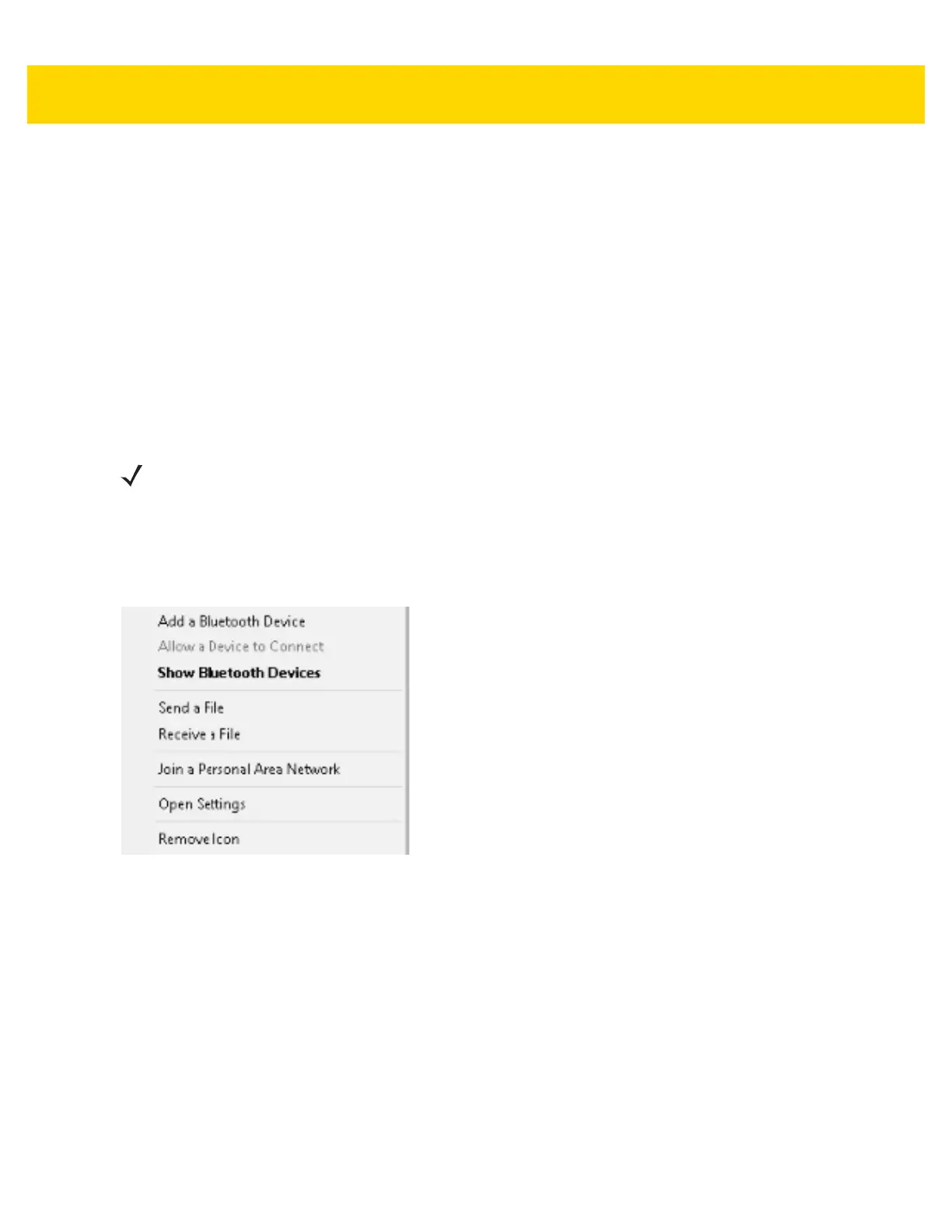4 - 6 VC80 User Guide
USB Scanners for VC80 Windows 10
The Windows OS loads a USB driver for USB scanners. USB scanners are not controlled or managed by
TekWedge therefore, post processing such as translation rules can not be used with USB scanners. 123Scan
2
can
be used to create rules and download to the scanner.
To configure USB scanners, connect the scanner to the VC80 USB port and follow the scanner setup instructions.
For Zebra scanner guides, go to: www.zebra.com/support.
Bluetooth Scanners for VC80 Windows 10
See Quick Setup for VC80 Windows 10 on page 4-10 for information on connecting Bluetooth scanners. Always
use TekWedge for VC80 Windows 10 on page 4-25 to configure Bluetooth parameters.
Pairing Bluetooth Scanners Using Bar Codes for VC80 Windows 10
To pair Bluetooth scanners using bar codes:
1. Right or left click on the Bluetooth icon in the system tray.
2. Select Open Settings to access Bluetooth settings.
Figure 4-4 Open Settings (VC80 with Windows 10)
NOTE
If the Bluetooth scanner connection to the VC80 is lost, it is recommended to first scan the Unpair bar code
and then scan the Pair bar code.
