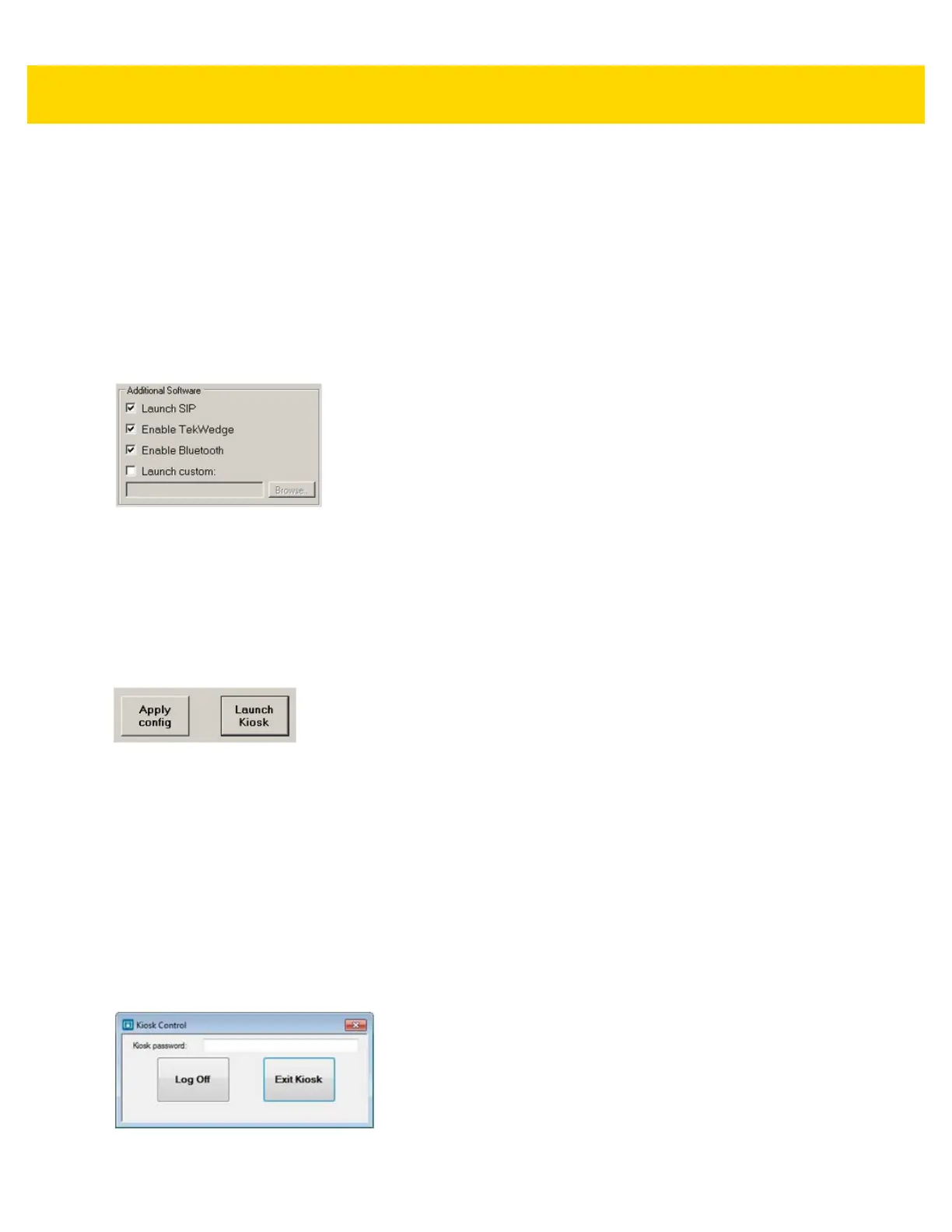Software Windows 7 3 - 35
Additional Software
•
Launch SIP - Start the My-T-Soft on-screen keyboard when the kiosk starts. An on-screen keyboard or a
physical keyboard is necessary to exit kiosk mode.
•
Enable TekWedge - Start TekWedge when the kiosk starts. This software causes scanned bar codes to be
treated as keyboard input.
•
Enable Bluetooth - Start the WIDCOMM Bluetooth software when the kiosk starts to allow pairing (for
example, Bluetooth devices).
•
Launch Custom - To specify another custom application to start up when the kiosk starts, select the Launch
Custom check box. Select Browse to choose the desired executable. This application is in addition to the
app configured under Shell Settings.
Figure 3-38 Additional Software
Completing Setup
Select Apply Config to save your configuration settings.
To launch kiosk mode, select Launch Kiosk to log out and launch Kiosk mode. You need your exit key and kiosk
password.
Kiosk settings are applied to the computer and then you are logged off. Kiosk mode is now active and applies to all
accounts. Upon login, the configured kiosk applications run.
Figure 3-39 Completing Kiosk Setup
Exiting Kiosk Mode
To log off or exit kiosk mode:
1. Press the key combination (see Security on page 3-34) to access the Kiosk Control.
2. If security was configured to require a password, enter your password for both of the following actions.
•
Log Off - Logs off of the account to exit all open applications.
•
Exit Kiosk - Deactivates kiosk mode. Administrative privileges are required. Accept the
Run-as-Administrator request and supply administrative account credentials if exiting from a
non-administrative account. Kiosk settings are removed from the computer and you are logged off. Kiosk
mode is no longer active for any account. Upon login, the Windows shell runs.
Figure 3-40 Exit Kiosk Mode