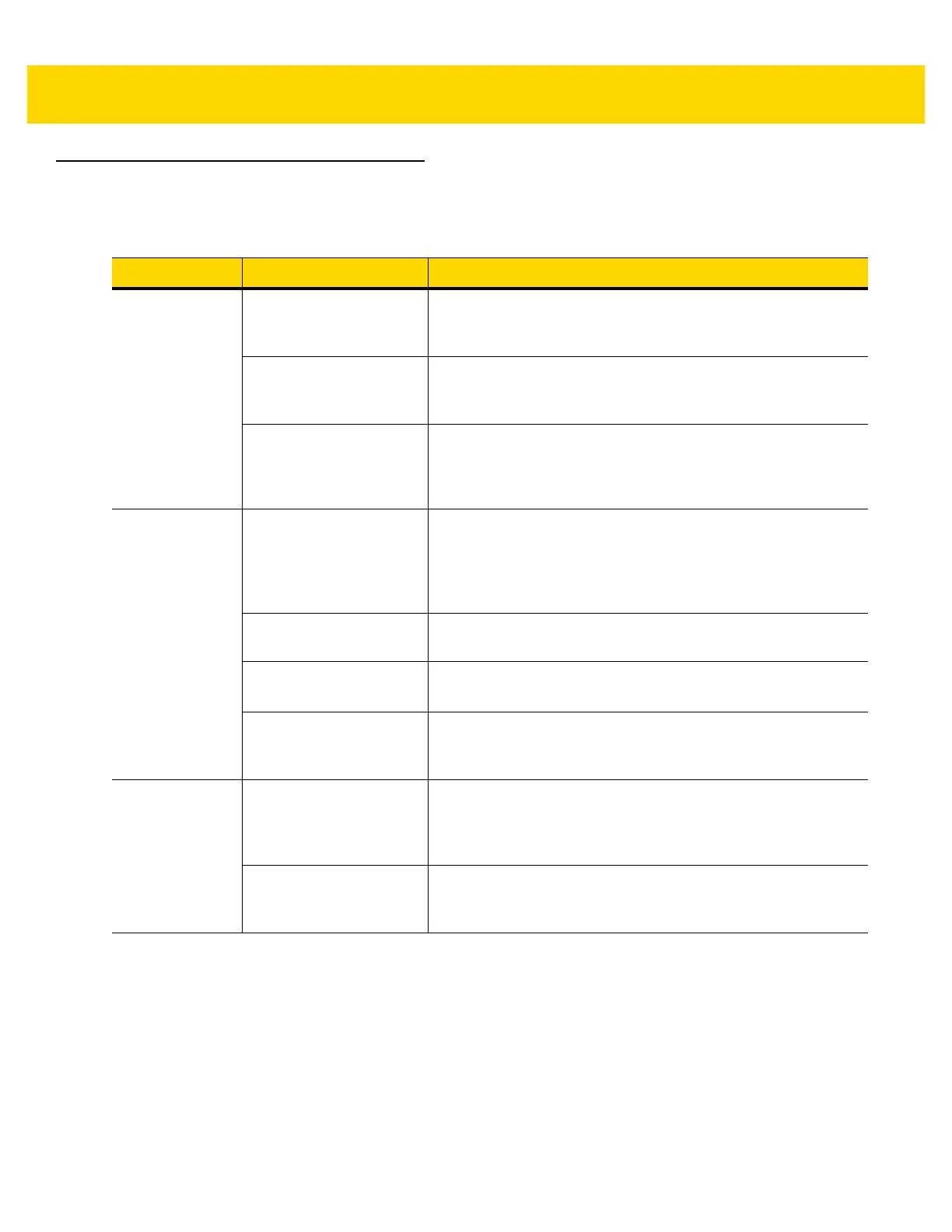Maintenance and Troubleshooting 5 - 3
Troubleshooting
Table 5-1 Troubleshooting
Symptom Possible Cause Solution
The vehicle
computer does
not power on or
shuts off
suddenly.
The power cable ignition
sense wire (yellow) is not
connected properly.
Verify that the power cable is connected properly. See
Wiring
Vehicle Power to the VC80 on page 2-4
.
Power cable not
connected properly or
unplugged.
Connect power cable to power cable portion underside of
vehicle computer. Turn the main power switch on.
If the vehicle computer is
powered by a vehicle
battery, the vehicle
battery is depleted.
Replace or charge the vehicle battery.
Cannot see
characters on
display.
Vehicle computer not
powered on (Power LED
is Off).
Press the Power button on.
Screen is too bright/dark. Adjust the brightness; see
Figure 1-1 on page 1-3
.
Display not adjusted
properly.
Select
Display
in the Control Panel settings and adjust the
display.
The vehicle computer is
in low power mode
(Power LED is on).
Press the Power button to turn on the vehicle computer.
The touchscreen
is not working.
Display not properly
calibrated.
Recalibrate the screen through the Touch Panel Calibration
utility (see
Touch Panel Calibration for VC80 Windows 7 on
page 3-11
). If problem continues, contact Zebra support. See
Service Information on page ii-xii
.
Replacement screen
protector was not applied
correctly.
Replace or re-apply screen protector.