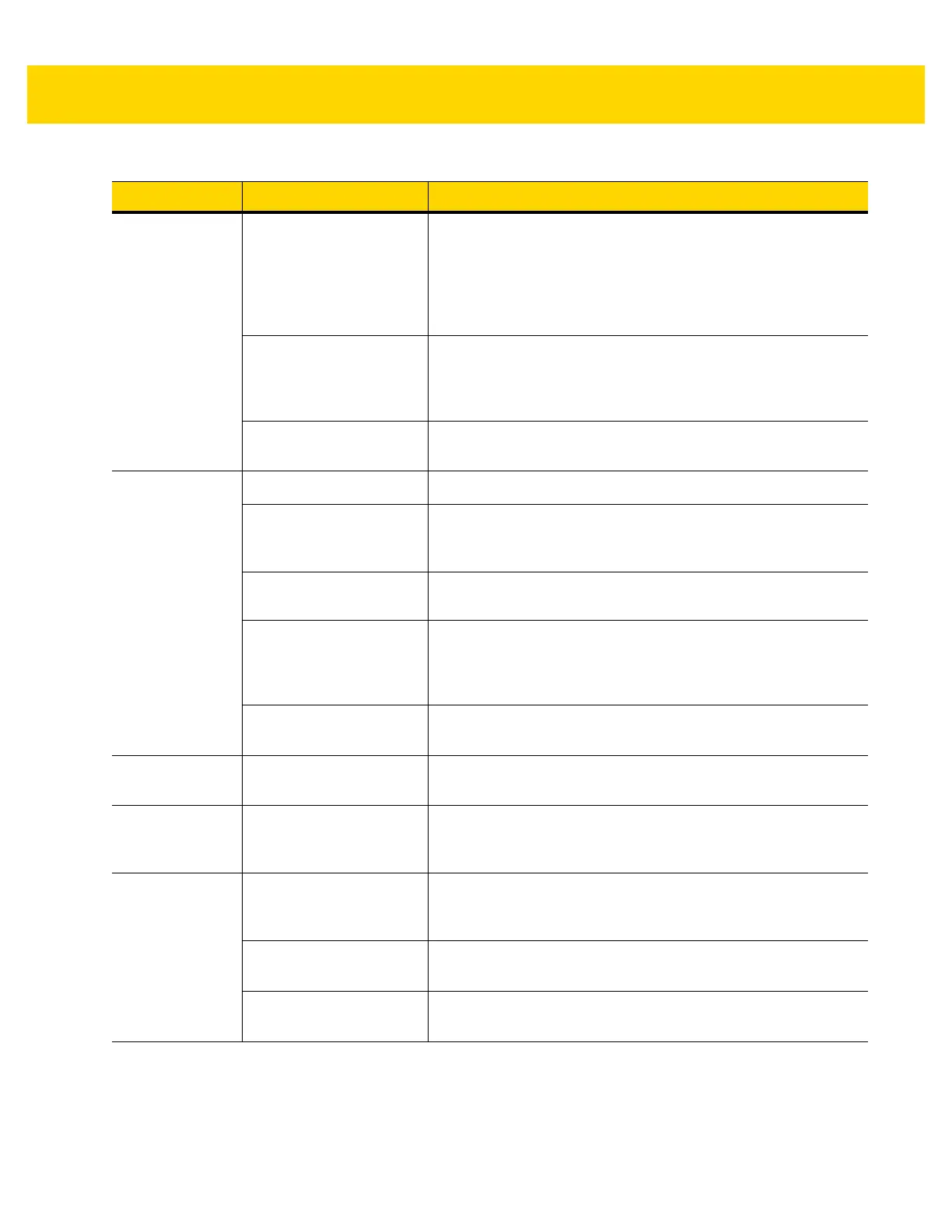5 - 4 VC80 User Guide
The optional
serial scanner
does not
operate.
Scanner is not properly
connected to the vehicle
computer.
Connect the scanner to the COM1 port. Ensure the proper COM
port is selected in the TekWedge application, see
TekWedge
for VC80 Windows 7 on page 3-24
. If the problem continues,
refer to the scanner Product Reference Guide.
TekWedge application is
not enabled or set to the
correct COM Port.
Ensure that the TekWedge application is enabled and set to the
correct port. See
TekWedge for VC80 Windows 7 on page
3-24
.
External power is not
connected.
Verify external power connection.
No sound is
heard when you
tap the
touchscreen or
press a key.
Volume is turned down. Adjust the volume in the Control Panel.
Application currently
running disabled the
sound.
Configure the application to enable the sound.
Faulty speaker. Contact Zebra support at www.zebra.com/support.
The optional external
speaker cable is
connected without the
speaker.
Connect the external speaker or disconnect the cable.
Power is not enabled on
the COM port.
Ensure the power is applied to the COM port by the VC80.
Missing pixels on
the display.
Faulty LCD. Contact Zebra support. See www.zebra.com/support.
COM1 or COM2
port is not
working.
Another application, or
SerialWedge is using the
port.
Stop the application using the port or change the TekWedge
COM Port Settings.
No keys are
working on the
optional or
built-in keyboard.
The optional keyboard is
not properly connected to
the vehicle computer.
Check the cable connections between the keyboard and the
vehicle computer.
The application does not
require keyboard input.
Configure the application to use the keyboard.
Vehicle computer is not
responding.
Warm boot the vehicle computer.
Table 5-1 Troubleshooting
Symptom Possible Cause Solution