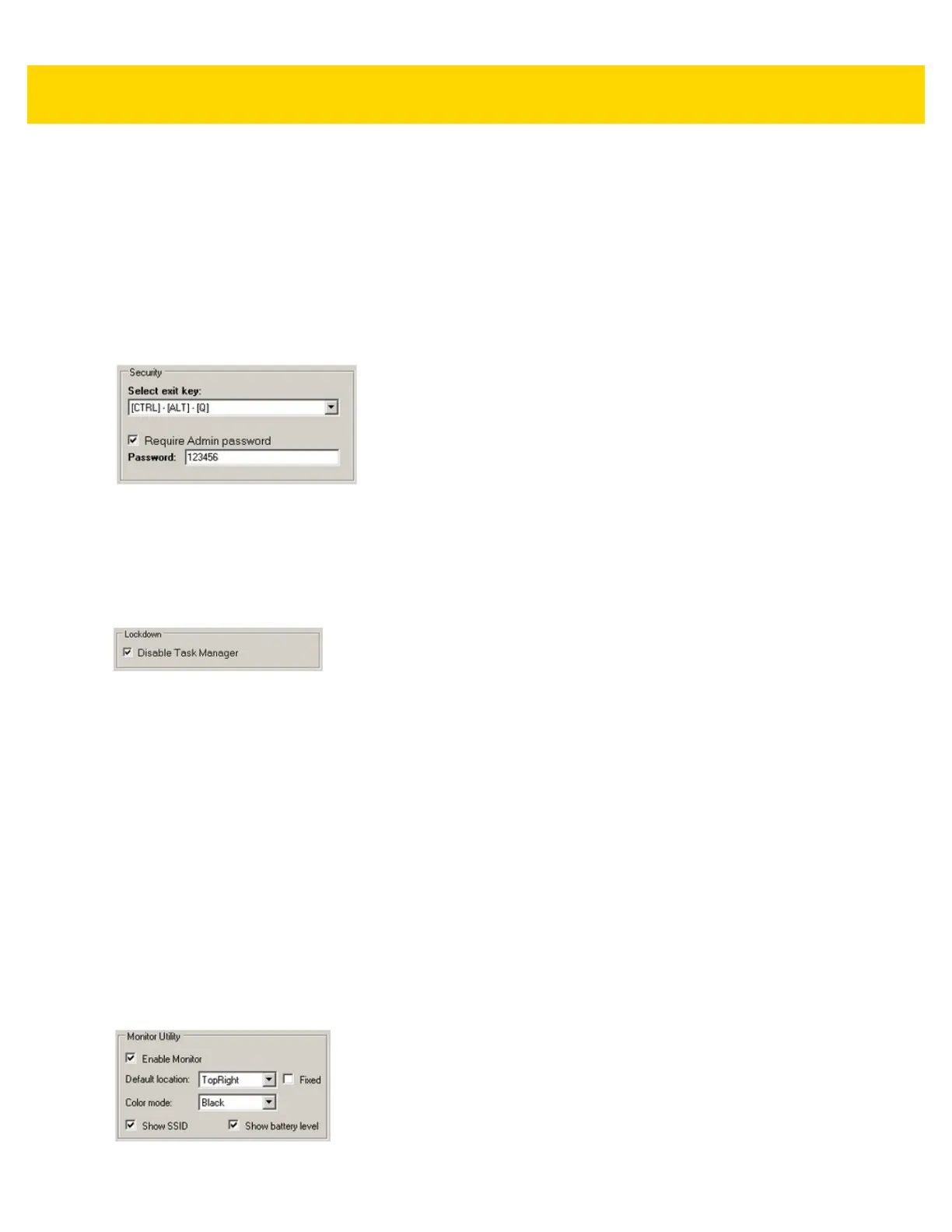Software Windows 10 4 - 35
Security
Located under Security, click on the Select Exit Key drop-down arrow to choose one of the following key
combinations to be used to exit kiosk mode: CTRL+ALT+Q or CTRL+ALT+L.
When the exit kiosk mode key combinations are pressed, a window displays to Log Out or Exit kiosk mode. For
both of these actions, you may require a password to be entered by selecting the Require Admin Password
check box and entering a password in the Password field.
Exiting Kiosk Mode requires administrative privileges and must be done from an administrative account or by
providing administrator credentials. The kiosk password is used to prevent unauthorized logging out.
Figure 4-36 Kiosk Security Settings
Lockdown
The task manager allows any application to run and be controlled manually which defeats the purpose of kiosk
mode. After testing kiosk mode, it is recommended to select the Disable Task Manager check box for production
use to prevent the task manager from being activated (for example, by selecting Ctrl-Alt-Delete).
Figure 4-37 Kiosk Lockdown
Monitor Utility
When kiosk mode is enabled, it displays icons that shows the Wi-Fi (WLAN) status and battery status. You can set
preferences as follows:
•
Enable Monitor - Display the signal strength (RSSI dbm).
•
Default Location - Select a location to display the icons: Top Left, Top Right, Bottom Left, Bottom Right.
Select the Fixed check box to lock the location.
•
Color Mode - Select the drop-down menu to choose a background color: Black, White, or Transparent.
•
Show SSID - Select to check box to display the current access point SSID
•
Show Battery Level- Display the charge level of the battery as a capacity percentage.
You can try the settings without going into kiosk mode by saving the configuration, select Apply config, and
running the monitor application manually. There is no exit button. The monitor application must be closed from the
Task Manager manually. The monitor application is located at:
C:\Program Files\VCControlPanel\WiFiMonitor.exe
Figure 4-38 Kiosk Monitor Utility