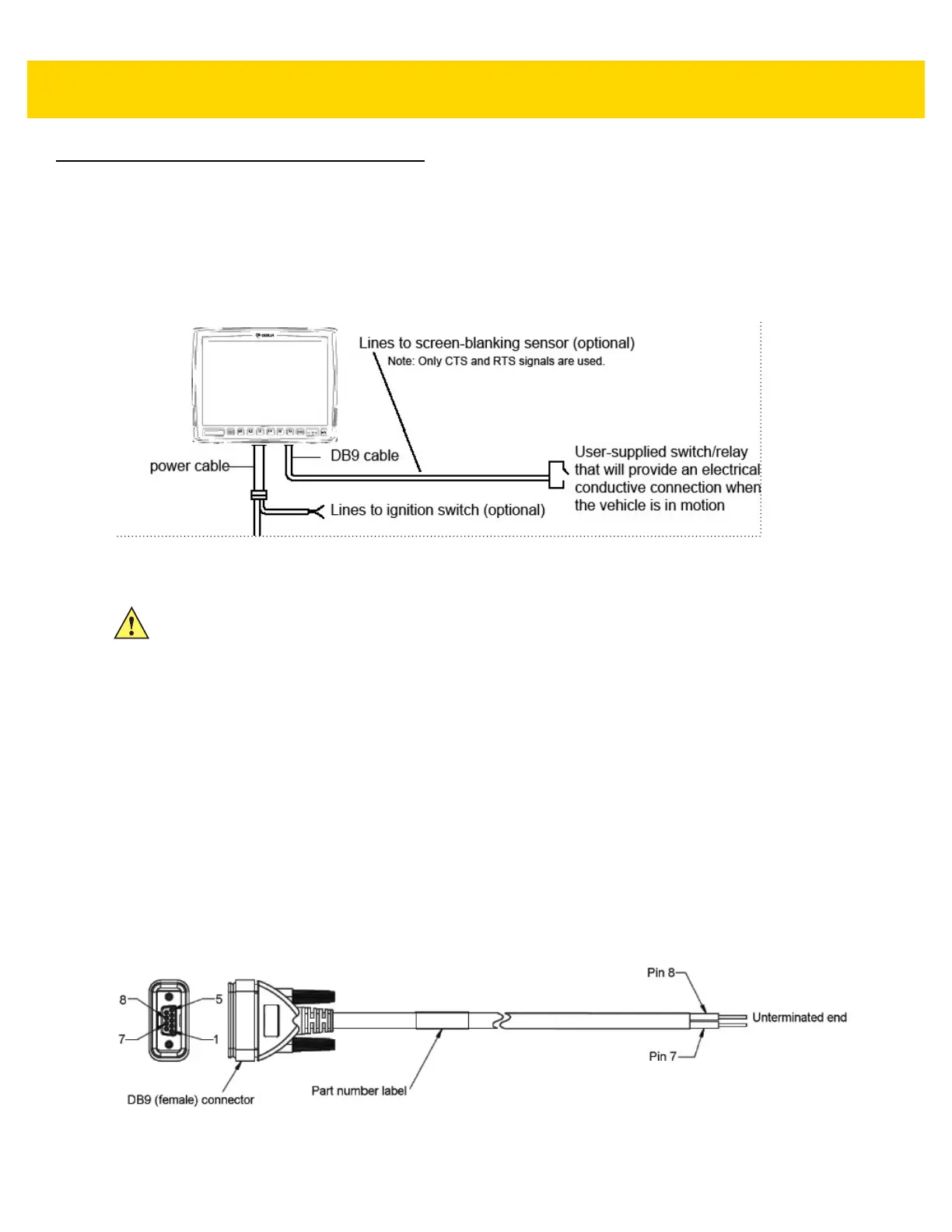2 - 10 VC80 User Guide
Screen Blanking Wiring
Connecting Switch for Screen Blanking
To use Screen Blanking, connect one of the two DB9 serial ports (using CA1300 Screen Blanking cable) on the
VC80 to a switch. Activate this switch electrically (e.g. motion sensor, GPS) or mechanically (e.g. pedal switch)
when the vehicle is in motion.
Figure 2-5 Connecting the Switch to the DB9 Cable
The screen blanking feature makes use of either one of the DB-9 ports to monitor electrical relay closure. When
enabled, the CTS/RTS pins of the DB9 port are continuously monitored by the screen blanking application. See
Figure 2-6 for pin configuration.
When the vehicle is in motion, the switch closes the circuit, allowing data packets to be sent or received through the
RTS and CTS pins. The computer detects that the circuit is closed and turns off the screen.
When the vehicle is not in motion, the switch opens the circuit, preventing data packets from being sent or
received. The computer detects that the circuit is open and turns on the screen.
Figure 2-6 Screen Blanking DB9 Pin Configuration
IMPORTANT
For customers migrating to the VC80 from a 8515, 8525, 8535 vehicle mount computer or
a 753x hand-held computer cradle:
If the screen blanking feature was used previously, ensure that you are no longer feeding
the screen blanking signals to the VC80 main DC power cable. Rewire the screen
blanking inputs to the VC80 DB-9 serial port through the DB-9 screen blanking cable. In
previous generations of vehicle-mount computers, the screen blanking signals were fed in
to the terminal through 2 of the 4 wires in the CPC connector of the DC power cable. This
no longer applies for the VC80.