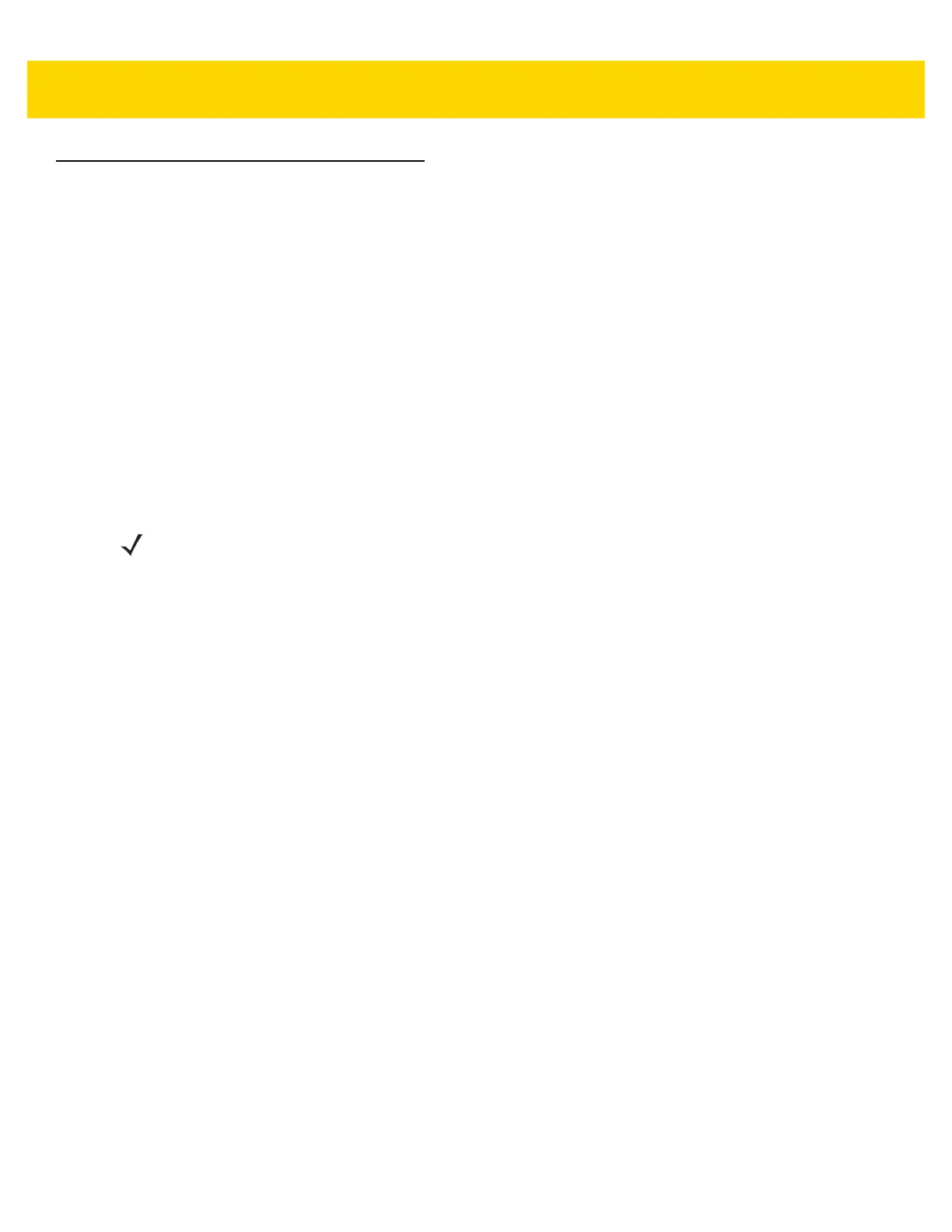1 - 14 VC80 User Guide
WiFiReconnectService
The WifiReconnectService is a lightweight Windows Service that is designed to run in the background on any
VC80 (Windows 7) device. It is included in the VC Control Panel installer. The service continuously monitors the
WiFi connection state. It attempts reconnection to the last known good SSID in the event of a disconnect, or scans
and reconnects to any saved network with a reasonable signal strength. The software is used to counteract slow
default reconnect performance through the native WiFi stack.
By default, the WifiReconnectService is set to Startup Type Manual (does not launch at startup). To activate the
service, go to the Services control panel, edit the Service Properties to specify Automatic Startup, and Start the
service.
Configuration
The WifiReconnectService exposes a limited amount of timing parameters that can be modified to further optimize
the VC80 reconnect time. All parameters are stored in the following registry key:
[HKLM\SOFTWARE\Zebra Technologies\Wifi Reconnect Service]
The timing parameters are as follows:
•
BackoffTime - Determines the number of seconds to back off (do nothing) following a disconnect event. The
default is 0 and the range is 0 - 60s.
•
ConnectDuration - Determines the number of seconds to attempt to reconnect to the last known good SSID
following a disconnect. The default is 9999 and the range is 0 - 9999s. If quick roaming between multiple
SSIDs is required, set this value to 0 so that disconnection immediately activates scan mode.
•
ConnectInterval - Determines the number of seconds between individual reconnect attempts during the
ConnectDuration period. The default is 5 and the range is 3 - 300s (5 minutes).
•
MinimumRssiNegative - Provides the minimum RSSI for an existing connection to be considered good.
When a connection has a lower RSSI, the service treats it as disconnected. Registry entries are positive
numbers and the setting is negated to get the actual RSSI. For example, setting this registry entry to 80
means that the minimum RSSI is -80. If unset, any RSSI is considered fine. The default is Unset and the
range is Unset, or -100 to -20.
•
MinimumSignalQuality - Provides a minimum signal quality for an available network to be considered good.
When in scanning mode, any available network with a signal quality lower than this value will be ignored.
This is a percent. The default is 60 and the range is 1 - 100%.
•
PollingInterval - Determines the interval for the main application loop, in milliseconds, to run and update the
current connection status. A lower interval will result in better responsiveness, but will increase the CPU load.
The default is 5000 and the range is 100 - 300000ms (5 minutes).
•
ScanInterval - After the ConnectDuration value is reached, the software switches to scan mode and
periodically launches a scan for available connections. When a connection is available for a saved profile
that meets the minimum signal quality criteria, a connection to it is attempted. This parameter specifies the
time interval between individual scans in seconds. A scan should take at most four seconds, according to
Microsoft specifications. Performing frequent scans can affect the performance of the device. The default is 8
and the range is 4 - 300s.
•
VerboseMode - When set to 1, this parameter enables verbose logging to the Event Viewer (Windows >
Application section, source WifiReconnectService). The default is 0.
NOTE
The registry configuration is read and applied whenever the WifiReconnectService service starts.
For parameter changes to take effect, a restart of the service is required.