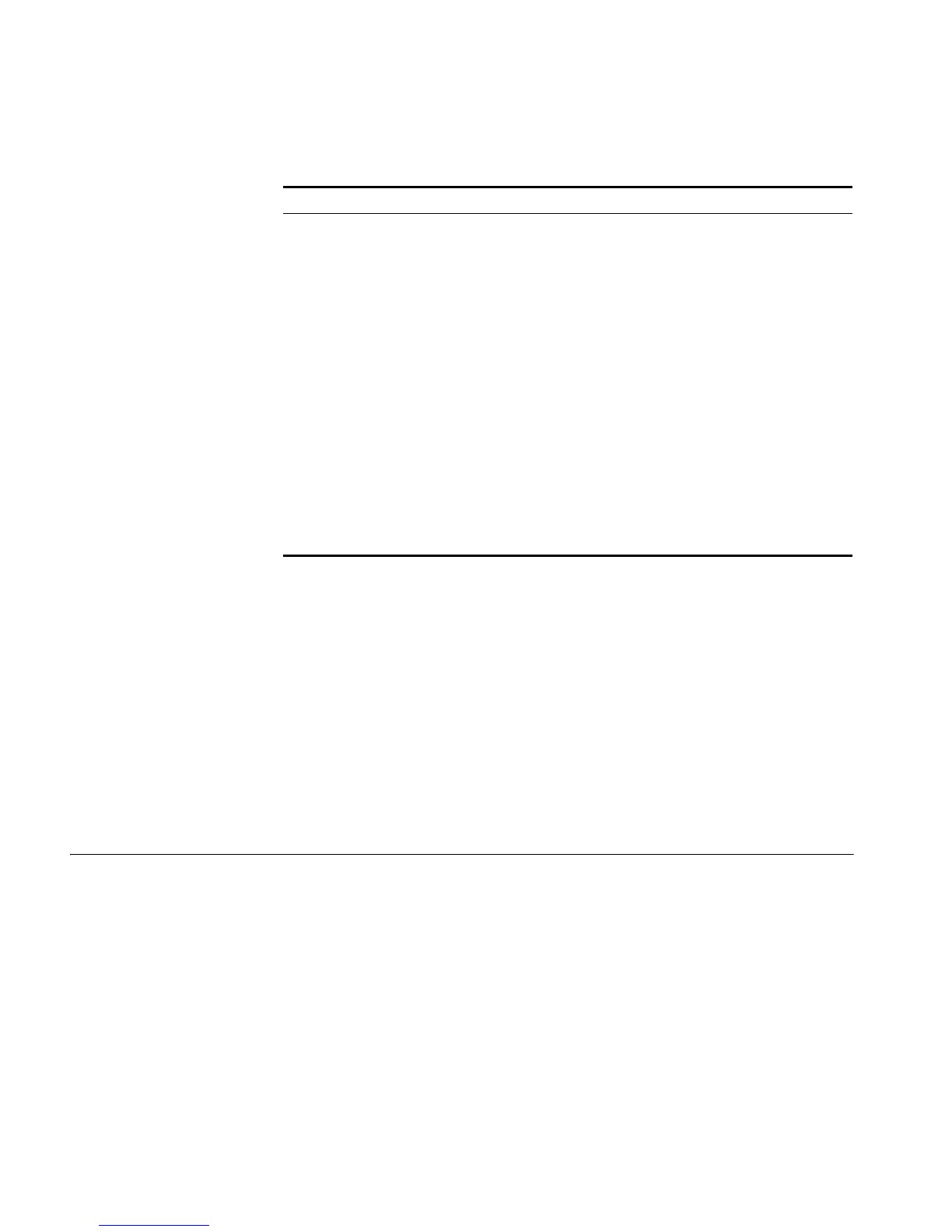224 CHAPTER 23: MSTP CONFIGURATION
Enabling the MSTP
Feature
Configuration procedure
Follow these steps to enable the MSTP feature:
n
■ You must enable MSTP for the device before any other MSTP-related
configuration can take effect.
■ To control MSTP flexibly, you can use the stp disable or undo stp command
to disable the MSTP feature for certain ports so that they will not take part in
spanning tree calculation and thus to save the device’s CPU resources.
Configuration example
# Enable MSTP for the device and disable MSTP on port GigabitEthernet1/0/1.
<Sysname> system-view
[Sysname] stp enable
[Sysname] interface GigabitEthernet 1/0/1
[Sysname-GigabitEthernet1/0/1] stp disable
Configuring Leaf
Nodes
Configuring an MST
Region
Refer to “Configuring an MST Region” on page 213 in the section about root
bridge configuration.
Configuring the Work
Mode of MSTP
Refer to “Configuring the Work Mode of MSTP Device” on page 216 in the
section about root bridge configuration.
Configuring the Timeout
Factor
Refer to “Configuring Timers of MSTP” on page 218 in the section about root
bridge configuration.
To do… Use the command… Remarks
Enter system view system-view -
Enable the MSTP feature for
the device
stp enable Required
Disabled by default
Enter Ethernet
interface view
or port group
view
Enter Ethernet
interface view
interface interface-type
interface-number
Required
Use either command.
Configurations made in
Ethernet interface view will
take effect on the current
port only; configurations
made in port group view will
take effect on all ports in the
port group.
Enter port
group view
port-group { manual
port-group-name |
aggregation agg-id }
Enable the MSTP feature on
the port(s)
stp enable Optional
MSTP is disabled on ports by
default and automatically
enabled on all ports after it is
enabled globally on the
device.
