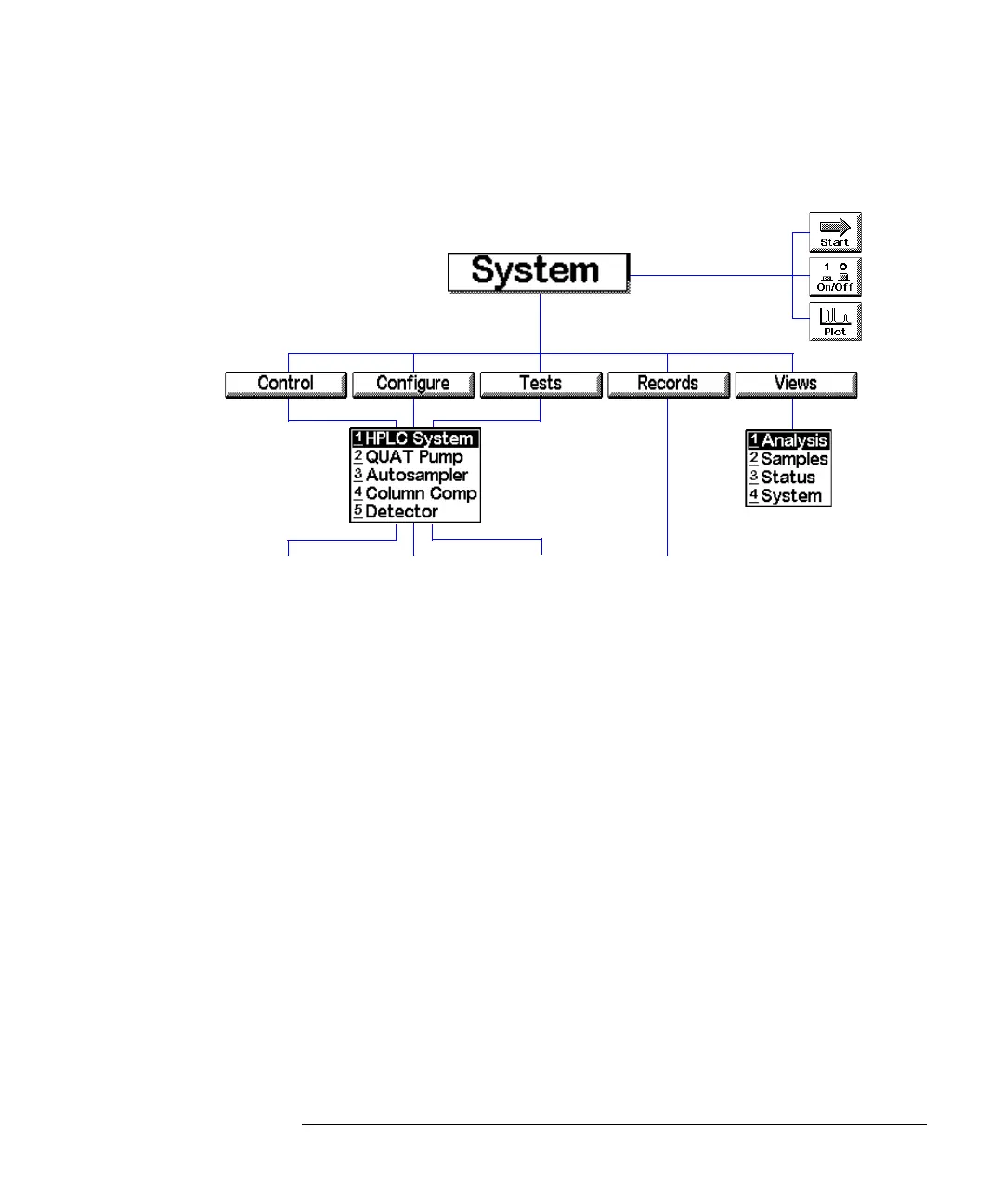29
The Agilent 1100 Series Control Module
Control Module Software
Figure 9 Where to go from the System Screen - Menu Structure
Status Screen
This screen shows the most important parameters of the system in an easy-to-read
style. Included parameters are flow, pressure, column temperature, absorbance units,
detector wavelength, elapsed time, etc. depending on the LC system configuration.
The screen content is updated in short intervals of roughly one second.
You can also monitor the LC system and module status using the Status bar at the
top of each screen. The content of the Status bar varies depending on the screen and
is very limited. The status for each module can also be displayed. In the respective
Setting screen press the m (menu) key. In the appearing context menu select Status.
Auto-On
On Error
Printer Setup
Display Settings
User Settings
Interfaces
Column
Identific.
...
Reset
Balance
Home
...
Pressure Test
Leak Test
Temperature
Calibration
Change Arm
Wavelength
Calibr.
DAC Test
...
System Log
Error Log
EMF Data
Maintenance log
Firmware
Update
Identify
Print
...
System
Control Configure Tests Records Views
LC System
Pump
Autosampler
Detectors
Col. Comp.
Analysis
(Samples)
Setup
System
Start
Plot
On/
Off