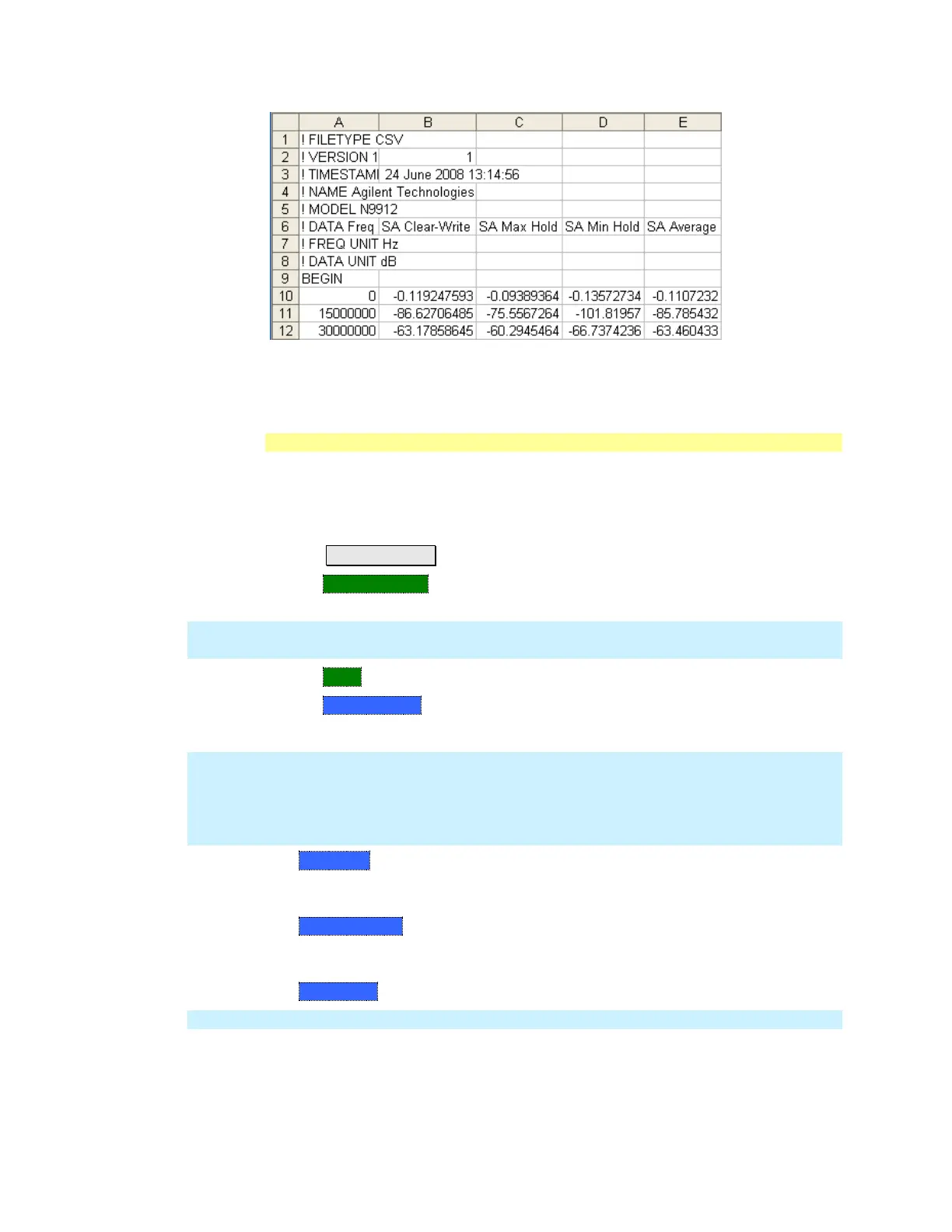168 FieldFox User’s Guide
Image of header information and three rows of data from a *.csv file saved in SA
mode with 4 traces visible. Column A is always the frequency at which the data is
measured.
Manage Files
Files that are stored in the FieldFox internal memory, microSD card, and USB
Flash drive, can be copied to another device or deleted.
How to Manage files
Press Save/Recall 9 .
Then Select Device to select the location (Internal, USB, or microSD Card) of
the file to copy or delete.
NOTE When selecting Internal, it may also be necessary to first select Manage Folders
to specify an active folder which contains the files to copy or delete.
Then More.
Then Manage Files.
Then choose from the following:
NOTE For Copy File and Copy All Files, files are always copied to a subdirectory titled
Copy_<date.time stamp> of when the file was copied. For example,
“Copy_June.27.2013-00.40.47”. A new subdirectory is created every time a file is
copied. Files can NOT be copied to other folders. To get a file to a different folder,
it must be saved to the specified folder.
o Copy File Select a file to copy. Then select a device to copy the file to.
Choose from Internal, USB (must be inserted), or SD Card (must be
inserted).
o Copy All Files All files that appear will be copied. Then select a device to
copy the file to. Choose from Internal, USB (must be inserted), or SD Card
(must be inserted).
o Delete File The selected file is deleted after a warning prompt is displayed.
NOTE Insert only ONE USB Flash Drive in the FieldFox when saving or copying files.