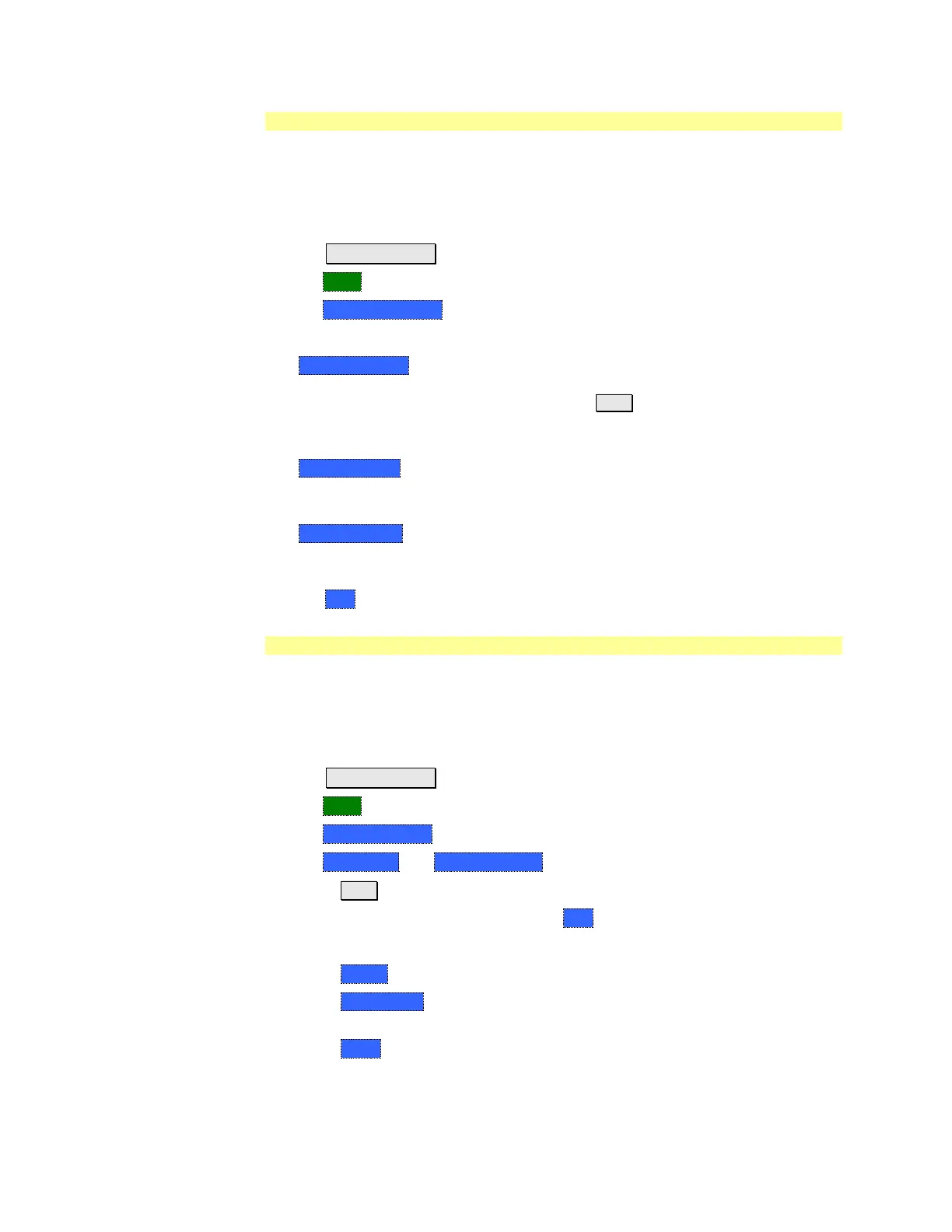File Management 169
Manage Folders
You can create new folders, delete old folders, and select the active folder to
which files can be saved. The Parent folder [..] is listed when not in the root
directory.
How to Manage Folders
Press Save/Recall 9.
Then More.
Then Manage Folders.
Then choose from the following:
o Change Folder Changes the active folder to which files can be saved. The
active device and current folder is displayed at the top of the screen, and
below, a list of files in that folder. Use the ▲|▼ arrows to highlight a folder
within the current folder. Each time the Change Folder softkey is pressed,
the highlighted folder becomes the active folder.
o Create Folder A new folder is created in the current folder. Select a name
for the new folder from one of the displayed keywords: You can change these
keywords using the following Edit Keywords function.
o Delete Folder The selected folder and its contents are deleted after a
warning prompt is displayed. A “Parent” folder or system folder can NOT be
deleted.
Press Exit when finished.
Edit Keywords
The preselected keywords (FILE, SITE, and so forth) can be edited to meet your
specific needs. Your keywords will remain in the FieldFox until you change them.
Keywords are limited to 30 characters.
How to edit keywords
Press Save/Recall 9.
Then More.
Then Edit Keywords.
Then Next Page and Previous Page to view all keywords.
Use the ▲|▼ arrows to select a keyword to edit.
When a keyword is selected, then press Edit.
Then choose from the following:
o Press Select to add the cursor character to the end of the selected keyword.
o Press Backspace to erase the last character from the end of the selected
keyword.
o Press Clear to erase the selected keyword.
