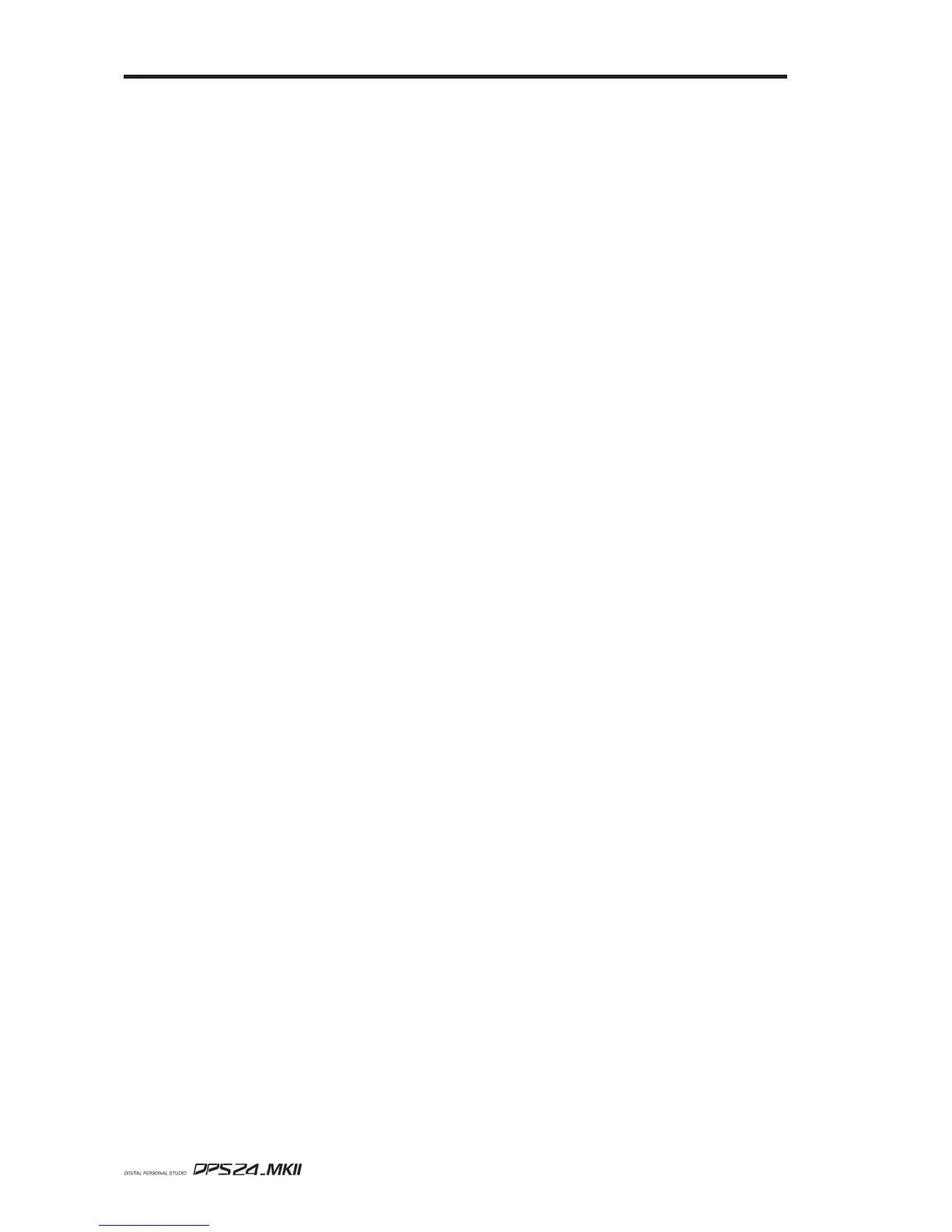232
APPENDIX
User Guide
6) From the Windows Start menu, select Programs / Accessories / Command Prompt (Win-
dows XP) or Programs / MS-DOS Prompt (Windows 98 )
-> This will open the DOS prompt window
7) Open the "Akai DPS24" folder (created in step 2).
In the "Akai DPS24" folder, click on the "usbrom" file and drag it into the DOS window.
Click on the DOS prompt window and enter a Space.
In the "Akai DPS24" folder, click on the "DPS24.BIN" file and drag it into the DOS window.
Click on the DPS prompt window and press the Enter key.
When the Prompt window displays:
"This will reprogram the DPS24 FlashROM. Are you sure you want to continue? [Y/N]", type Y.
The program will now update the DPS24 OS.
*** DO NOT POWER-DOWN the DPS24 nor the computer until completed! ***
When completed, the DPS24 displays * Please reboot now *.
On the PC, close the DOS prompt window.
8) Reboot the DPS24.
When it has finished booting up, press the SETUP key to check your OS Version.
DPS24 OS Upgrade via CD
You can check the current O/S Version in the SETUP page.
1) Download the latest OS Version (dps24***.zip) from akaipro.com
2) Unzip the downloaded file
If your computer does not already have an UnZip utility:
• For Windows computers, use WinZip (www.winzip.com)
• For Mac computers, use ZipIt (www.maczipit.com)
-> The unzipped file is called DPS24.BIN
3) Write the unzipped file to an ISO-9660 CD-R/RW disk
• On Windows computers, ISO-9660 is the standard Data CD format
• On Mac computers, make sure to select ISO-9660 Data CD (not Macintosh CD)
4) Insert the CD in the DPS24
5) In the CD-R SETUP page (SHIFT + SETUP), wait until Disc Status shows: DATA CD
6) In the SETUP page, press F6 (OS) to access the OS UPGRADE page
7) Use Q1 to select Upgrade from: CD
8) Press F5 or F6 (UPGRADE)
-> The DPS24 will search the CD for the Operating System file
9) At the "Update Operating System to V*.**?" prompt, press F6 (YES)
*** DO NOT SWITCH POWER OFF DURING SOFTWARE UPGRADE ***
10) When the DPS24 displays "Flash Programming Completed!", press F6 (OK) and reboot
11) After reboot, Check the O/S Version in the SETUP page.
