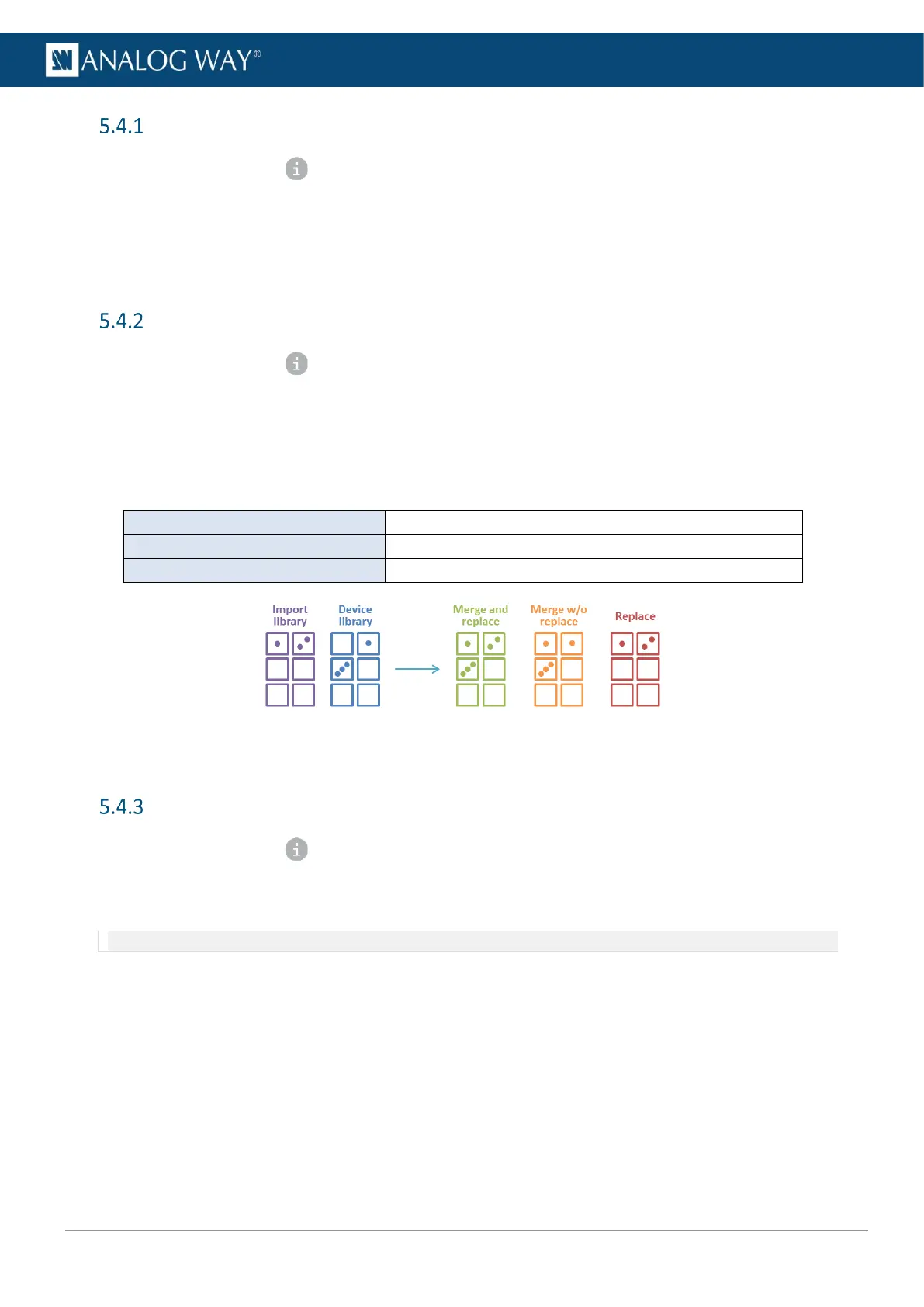USER MANUAL
USER MANUAL
USER MANUAL
USER MANUAL
USER MANUAL
USER MANUAL
USER MANUAL
USER MANUAL
Save the current Configuration in a Slot
1. In the top bar, click , then Save / Load.
2. In the Save panel, click Current Configuration.
3. In the filters, select the settings to save.
4. Click Save to Slot 1 or Save to Slot 2.
The configuration is saved in the selected memory slot.
Load a Configuration from a Slot
1. In the top bar, click , then Save / Load.
2. In the Load panel, select the slot to load.
The configuration is extracted and conflicting settings are grayed out in the filters (version incompatibility,
obsolete information, device logs).
3. In the filters, select the settings to load.
4. Select how to merge the images in the Library.
Merge and replace frames in non-empty slots
Merge but keep frames in non-empty slots
Replace current Image Library
Replace the entire device library with the import library
5. Click Load.
The configuration is loaded to the WebRCS and applied to the current configuration.
Export a Configuration to the computer
1. In the top bar, click , then Save / Load.
2. In the Save panel, select the configuration to export (Current Configuration, Slot 1 or Slot 2).
3. In the filters, select the settings to export.
Note: Filtering is possible only if exporting the Current Configuration.
4. Click Export.
The configuration file is downloaded to the computer.
