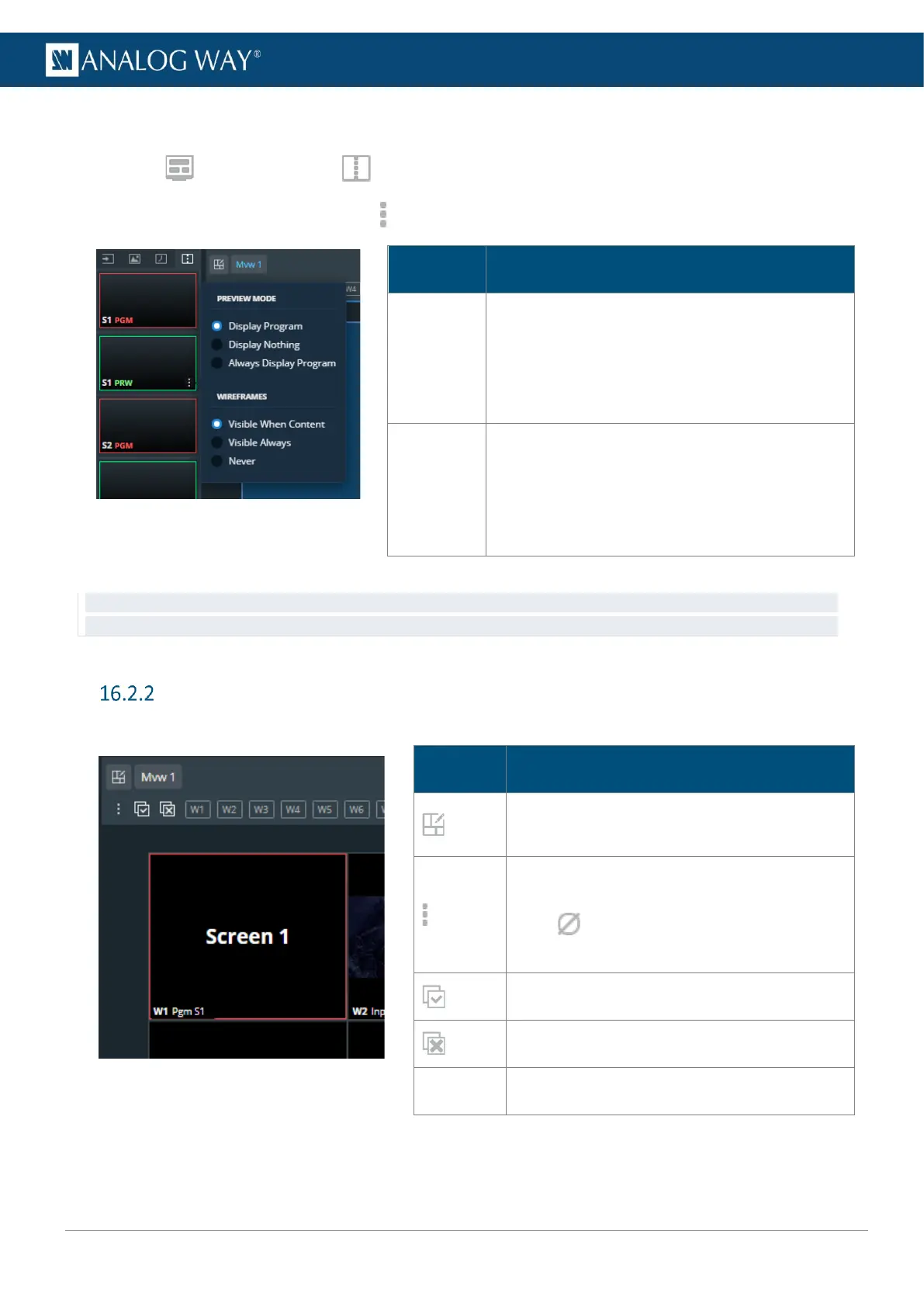USER MANUAL
USER MANUAL
USER MANUAL
USER MANUAL
USER MANUAL
USER MANUAL
USER MANUAL
USER MANUAL
16.2.1.2 Set Preview mode for Preview Screen widgets
1. In Multiviewers, click Screens in the source panel.
2. Hover a Preview Screen and click to show preview options:
Description / Setting selection
Select what is displayed in the Preview widget:
- Display Program during transitions
- Display Nothing during transitions
- Always Display Program content in the Preview
widget
Select the visibility of the wireframes of the
Preview Screen layers:
- Layers wireframes displayed when content
- Layers wireframes are always displayed
- Layers wireframes are never displayed
Tip: It is possible to monitor both Program and Preview of a Screen in one Widget by using Always Display Program content
and display Preview layers wireframe.
Widget selection
This bar shows tools and all available layers for the corresponding Screen.
Description / Setting selection
Open the layout editor, see 16.2.3 Layout
editor page 87.
Open a detailed view of all widgets in the
selected Multiviewer (source number).
Click to empty the widget content and
keep other properties
Select all widgets in this Multiviewer
Deselect all widgets in this Multiviewer
Select a widget (hold Ctrl or Shift to select
multiple widgets)
