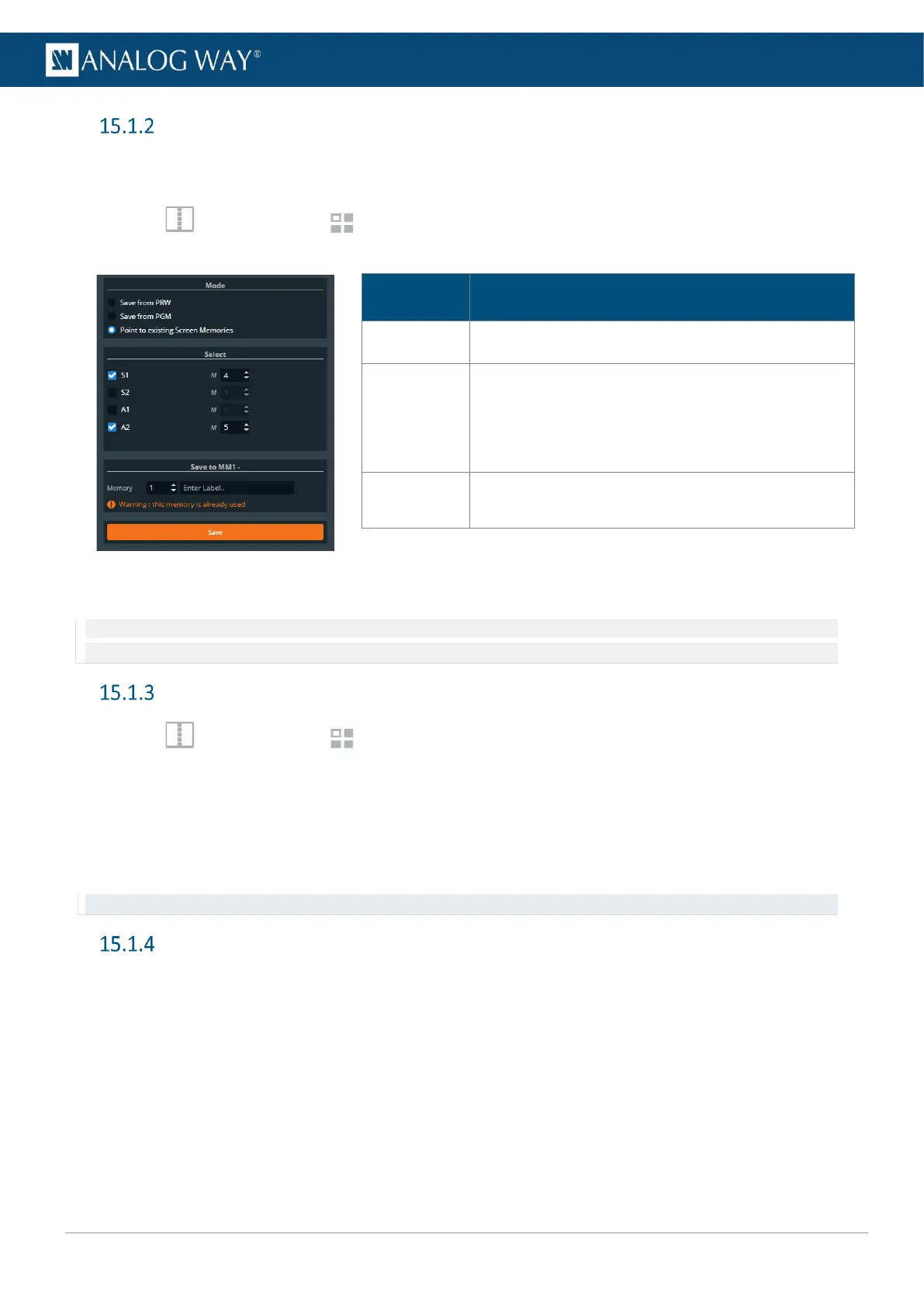USER MANUAL
USER MANUAL
USER MANUAL
USER MANUAL
USER MANUAL
USER MANUAL
USER MANUAL
USER MANUAL
Save a Master memory from existing Screen memories
Because a Master memory is made from Screen memories. It is also possible to create a Master memory by
pointing to existing Screen memories.
1. In Screens, click the Memories tab in the right panel.
2. Select Master mode and click Save to open the Master memory saving window:
Description / Setting selection
Select Point to existing Screen Memories
Select the Screens and Aux Screens to
include/exclude from the Master Memory.
Select the Screen Memory slots used the save the
corresponding Screens.
Select the Master Memory slot to use.
Enter a label for the Master Memory.
3. Select the Screen memories to use in the Master memory.
4. Click Save.
Note: Changing (and deleting) a Screen memory also affects a Master memory using it. If needed, create a duplicate of the Screen
memory before making changes.
Load a Master memory
1. In Screens, click the Memories tab in the right panel.
2. Select Master mode and click Load.
3. If needed, enable Auto Scale to adapt the loaded memories to fit the Screens.
4. Click a layer in Program or Preview.
5. Click a Master memory slot.
The Master memory is loaded to all Screens in Program or Preview.
Tip: It is also possible to drag a memory slot to a Program or Preview Screen.
Edit a Master memory
1. Load a Master memory.
2. Click Save to open the Master memory saving window.
3. Select the settings to save.
4. Select the existing Master memory slot to edit.
5. Click Save to overwrite the previous Master memory.
