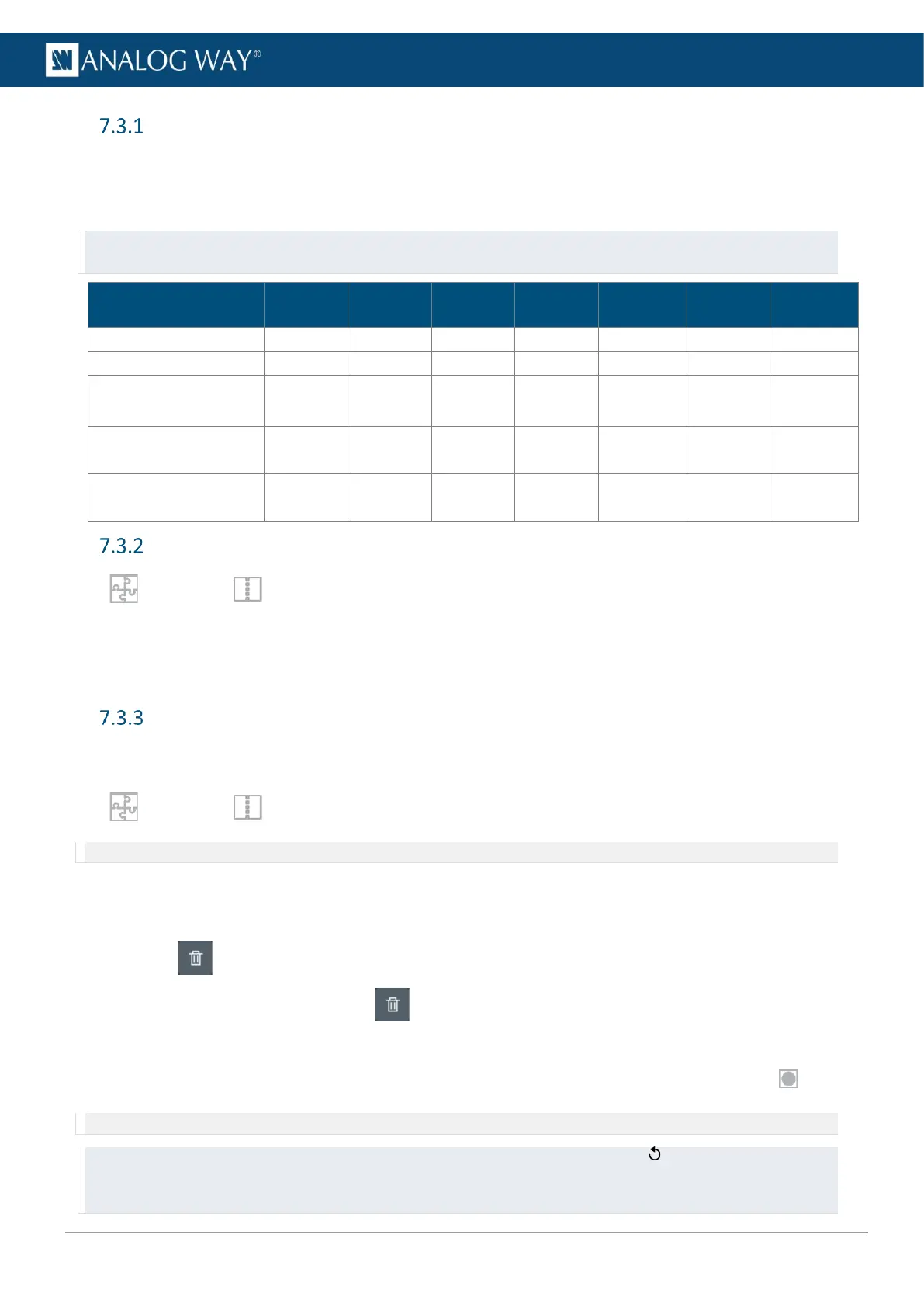USER MANUAL
USER MANUAL
USER MANUAL
USER MANUAL
USER MANUAL
USER MANUAL
USER MANUAL
USER MANUAL
Output capacity – The 4-4 rule
A LivePremier unit is equipped with one, two or three Video Processing cards (VPU).
Output resources are impacted by format (resolution and rate). LivePremier units have a limited number of
Program outputs depending on the capacity set for these outputs.
Tip: - One VPU supports 4x capacity 2 program outputs AND 4x capacity 2 mixing layers
- The remaining outputs that are not used as Program can be used as Aux.
Max 4K60 PGM outputs
(capacity 2)
Max 4K60 mixing layers
(capacity 2)
Max DL split layers
(capacity 1)
Set Output capacity
In Preconfig > Screens / Aux Screens > Outputs tab, set capacity for each output.
1. Click an output.
2. Set if this output is used as Screen or Aux.
3. Select the output capacity.
Screens
7.3.3.1 Create a Screen
In Preconfig > Screens / Aux Screens > Screens tab, click a Screen to show more options:
Note: An output must be set to Screen mode to be assigned in a Screen.
- Enable/disable the Screen
- Select the Layer mode (Mixing layers or Split layers)
- Use drag and drop to assign Outputs to a Screen.
- Use to unassign an Output.
- In Layers, use the Add layer and buttons to set the Layer quantity.
- Click Apply to save new configuration.
The number of remaining layers is indicated, it depends on layers capacity and the use of Cut & Fill .
Note: For more information about using Cut & Fill, see 14.2.3 Cut & Fill effect page 76.
Tip: - All pending changes are identified with a * and listed in the Summary. If needed, click to cancel pending changes.
- The Optimized notifier shows when the Optimized mode is enabled.
- It is possible to modify layers capacity after creation without removing all layers.
