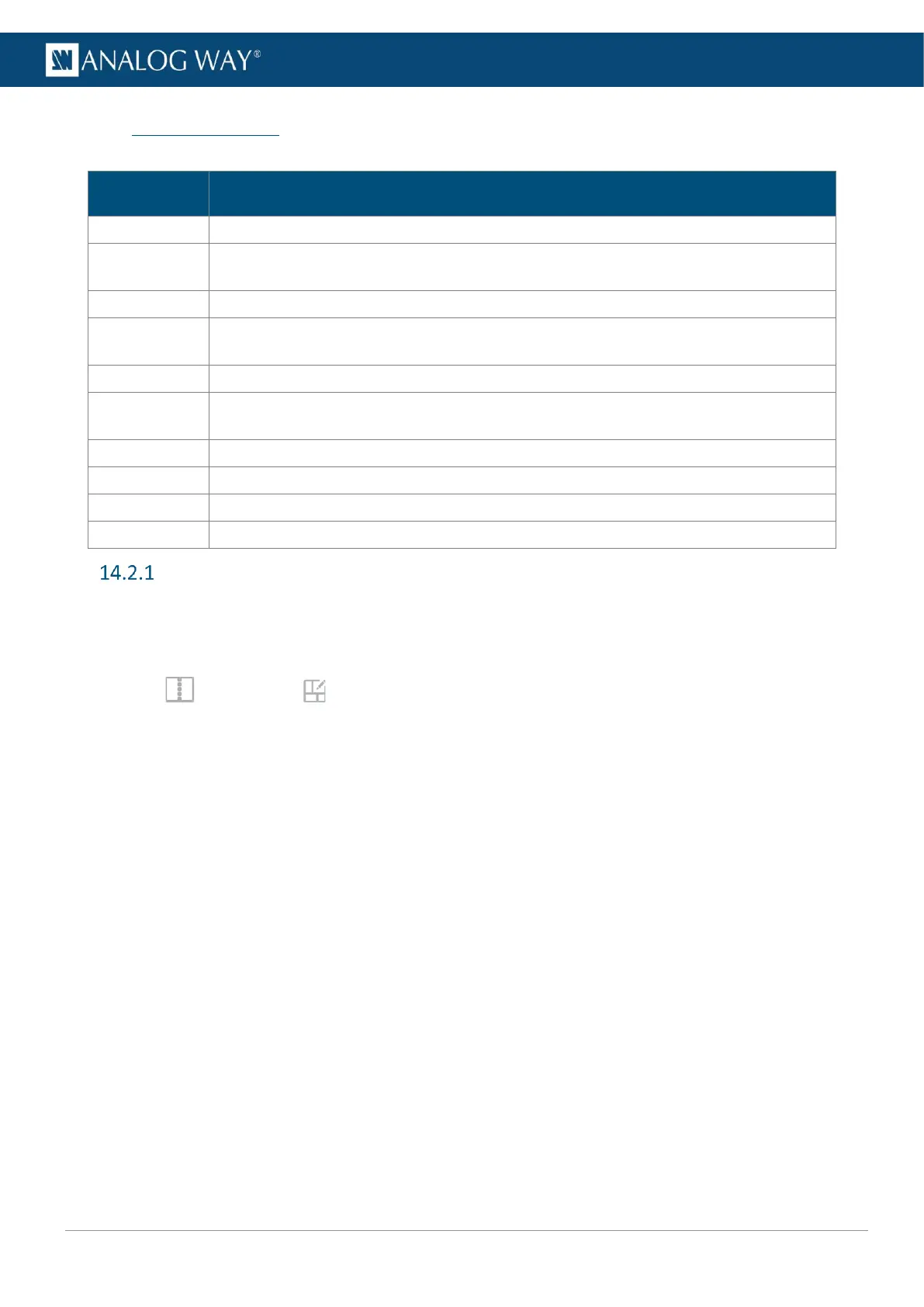USER MANUAL
USER MANUAL
USER MANUAL
USER MANUAL
USER MANUAL
USER MANUAL
USER MANUAL
USER MANUAL
14.2 Layer properties
When a layer is selected, the following layer settings are displayed in the Properties tab:
Description / Setting selection
Select a content for this layer.
Set layer Vertical and Horizontal position in pixels.
Set layer Height and Width in pixels.
Set Opening and Closing transition during Take.
Set Cut & Fill. Displayed if enable at layer level in Preconfig.
For more information, see 14.2.3 Cut & Fill effect page 76.
Set layer cropping in pixels (top, bottom, left and right) and layer aspect (None; 1:1;
Centered; Fullscreen; Cropped).
Set a layer border and layer shadow.
Set color filters (Black and white; Negative; Sepia; Solar) and Horizontal or Vertical flip.
Set the acceleration curve for the transition during Take.
Set the timings for delayed layer transition during Take.
Layer position and size
14.2.1.1 Set layer position with the layout editor
Layouts are predefined templates arranging layers automatically in one Screen.
1. In Screens, click in the selected Screen to open the layout editor.
2. Create a custom layout in Mosaic or Cascade mode.
3. Auto-fill the layers with a type of source.
4. Select layers to include/exclude from the layout.
5. Apply the layout on Screen.
All the Screen layers are arranged automatically. For more information, see 14.1.5 Layout editor, page 71.