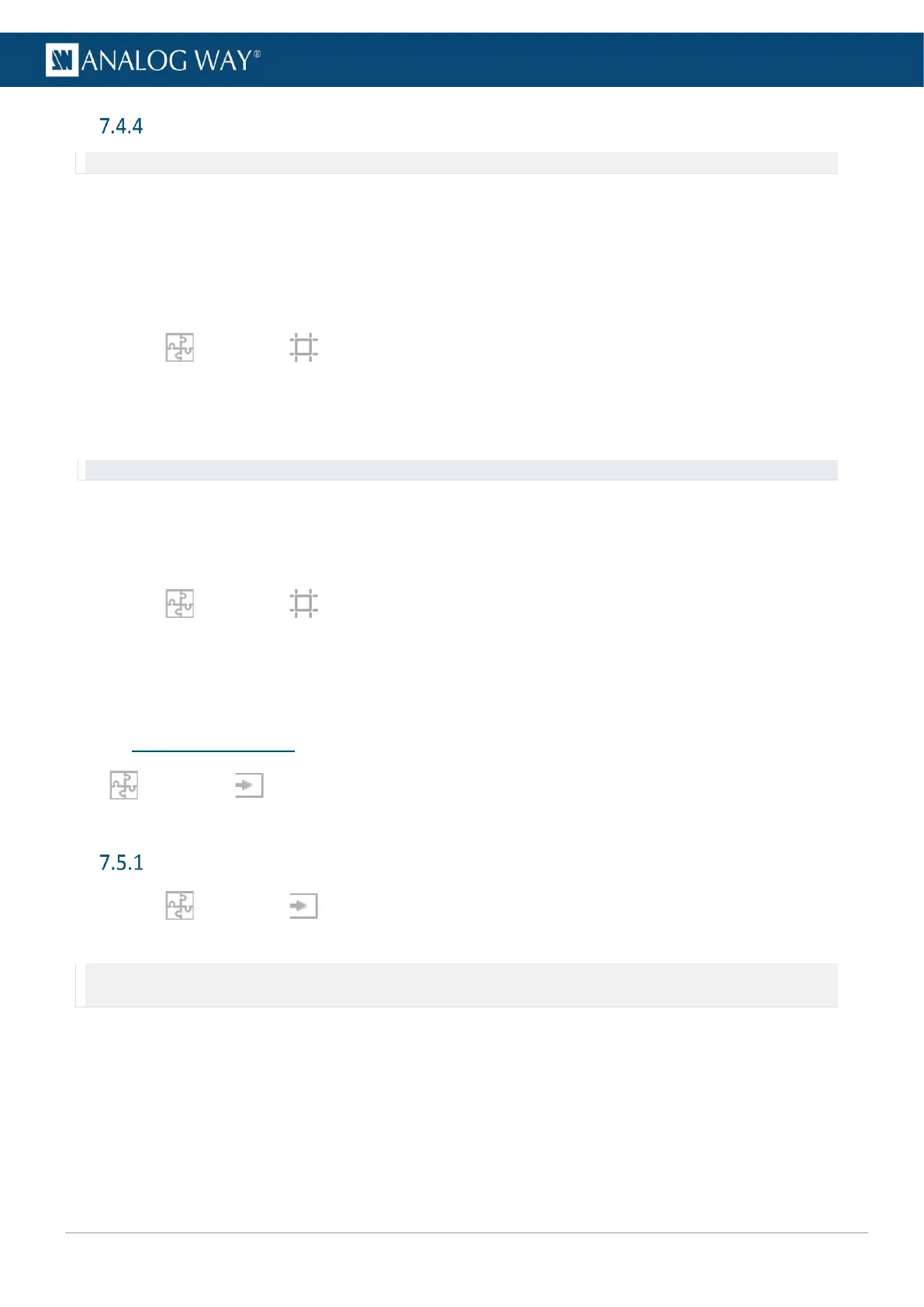USER MANUAL
USER MANUAL
USER MANUAL
USER MANUAL
USER MANUAL
USER MANUAL
USER MANUAL
USER MANUAL
Advanced output settings (in Preconfig > Canvas)
Note: Output settings are applied to the selected output.
These following settings are specific to outputs and can be used in all canvas types.
7.4.4.1 Create an area of interest (AOI)
The AOI is a cropped area of the display in the output format. Use AOI to remove unseen or useless display
areas and operate exclusively on the output area actually displayed.
The AOI can be set with Overscan size or Custom size.
1. In Preconfig > Canvas, select a Screen.
2. Select an output.
3. In AOI, click Overscan and set the overscan.
Or click Custom and set the size and position of the AOI.
Tip: Use arrows for fine adjustment.
7.4.4.2 Pitch compensation
Some Screens using multiple outputs can have outputs with different pitches, especially LED video walls.
Using pitch compensation corrects the outputs with different pitches for a screen with homogeneous scaling.
1. In Preconfig > Canvas, select a Screen.
2. Select an output to set a different pitch.
The reference output should use a 1:1 pitch.
3. In Pitch, set the H and V ratio of the output compared to the reference output.
7.5 Preconfig > Inputs
In Preconfig > Inputs, set input capacity according to the resources needed for that input and
assign inputs as output backgrounds.
Set input capacity
1. In Preconfig > Inputs, select one or more inputs.
2. In the right panel, select the capacity.
Note: - The input cannot be displayed if the capacity is not sufficient for the input format.
- An input with capacity 2 can only be displayed in a layer with capacity 2.
