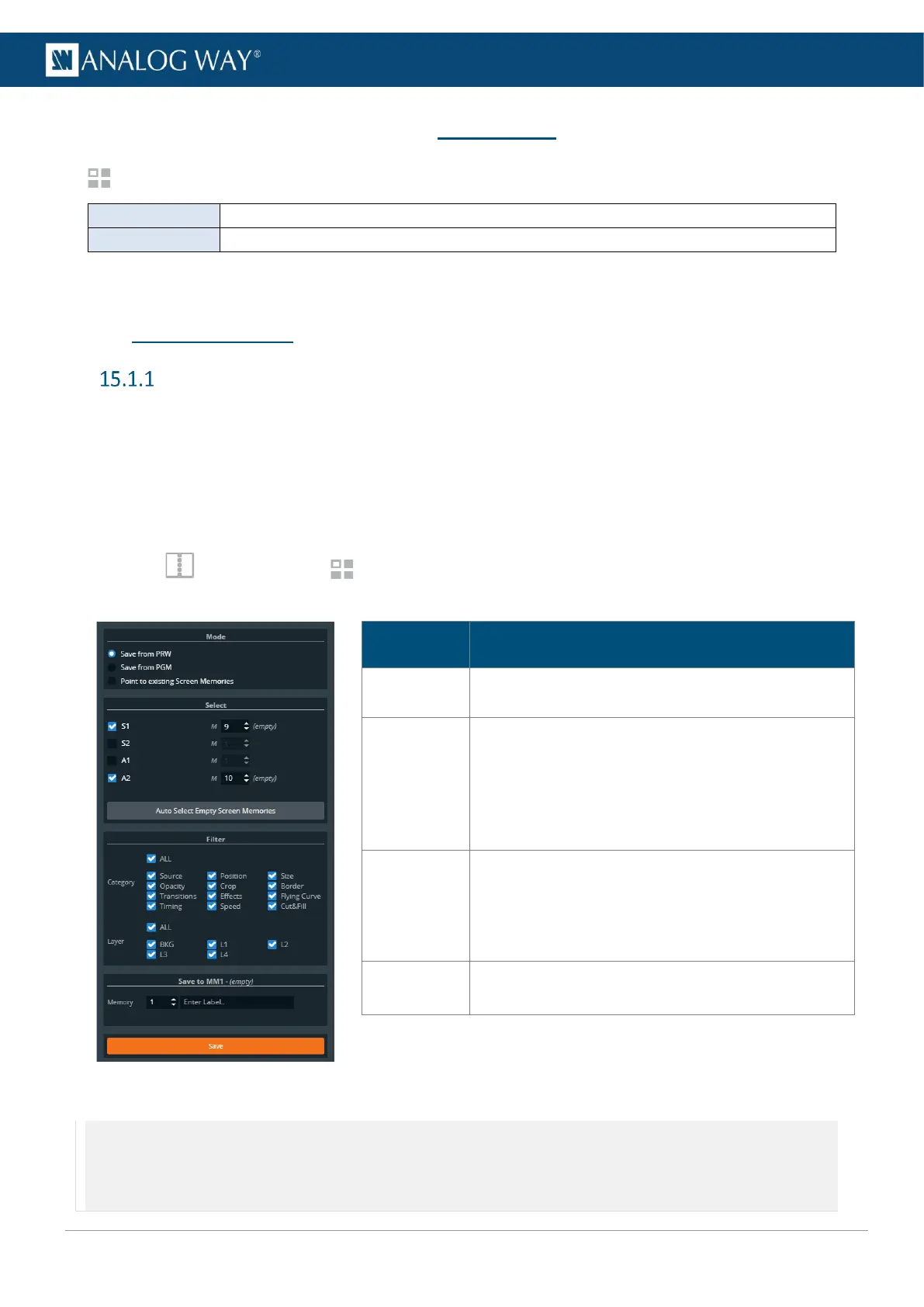USER MANUAL
USER MANUAL
USER MANUAL
USER MANUAL
USER MANUAL
USER MANUAL
USER MANUAL
USER MANUAL
15 Memories
Memories are used to save layers settings.
Saves/loads the layers settings for one Screen.
Group of Screen presets. It loads multiple Screen memories at once (one per screen).
The LivePremier is able to save up to 1000 Screen memories and 500 Master memories.
A Screen memory can be saved from and loaded to a PGM or a PRW Screen.
15.1 Master Memories
Save a Master memory from current Screens
Master memory is the default saving mode and can be used alone as it loads settings on all Screens. A Master
memory saves the selected Screens in the current settings. Using Filters, select which Screens, Aux, Layers
and Layer settings to save in the Master memory. By default, all Layers and all Layer settings are selected.
A Master memory is made of multiple Screen memories. Saving a Master memory actually saves one Screen
memory per Screen. These Screen memories can be accessed when using the Screen mode.
1. In Screens, click the Memories tab in the right panel.
2. Select Master mode and click Save to open the Master memory saving window:
Description / Setting selection
Select to save the current layers settings from
Program or Preview Screens.
Select the Screens and Aux to include/exclude from
the Master Memory.
Select the Screen Memory slots used the save the
corresponding Screens.
Click Auto select… to use the first empty slots.
Select the layer settings to include/exclude from the
Master Memory.
Select the layer to include/exclude from the Master
Memory.
Select the Master Memory slot to use.
Enter a label for the Master Memory.
3. Select the settings to save in the Master memory using the table above.
4. Click Save.
Note:
- Selecting existing Screen memories and Master memories slot will overwrite them.
- Changing (and deleting) a Screen memory also affects a Master memory using it. If needed, create a duplicate of the Screen memory
before making changes.
