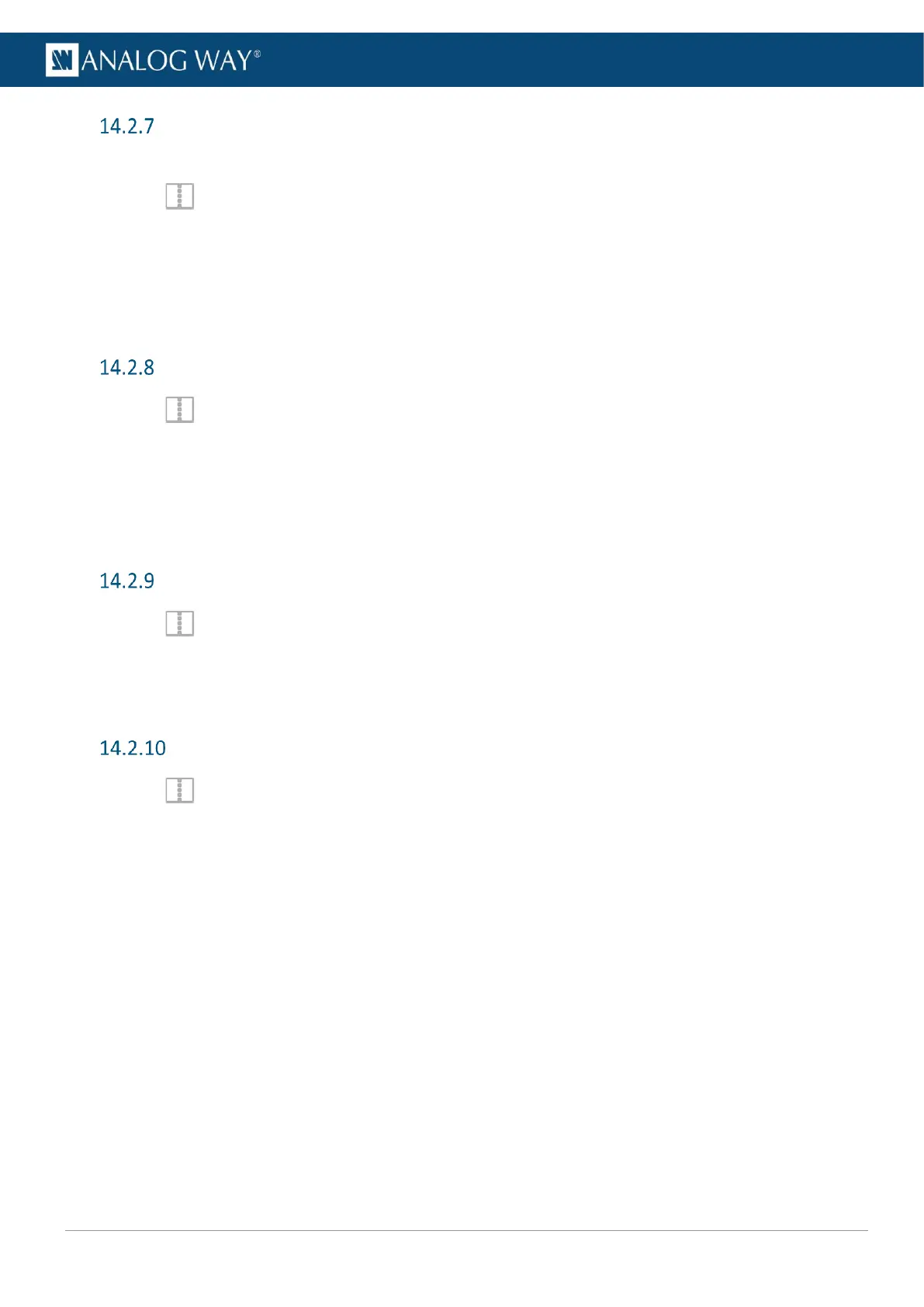USER MANUAL
USER MANUAL
USER MANUAL
USER MANUAL
USER MANUAL
USER MANUAL
USER MANUAL
USER MANUAL
Set layer smooth border
Setting a smooth border without enabling Edge creates a smooth effect around the content.
1. In Screens, select a layer.
2. In Properties, click Border to show the corresponding settings.
3. Keep the Edge toggle disabled.
4. Toggle Smooth to create a fading effect around the content.
5. In Edge / Smooth, set the H size, V size and Opacity.
6. If needed, toggle Round to apply round corners settings and set the round corner radius.
Set layer shadow
1. In Screens, select a layer.
2. In Properties, click Border to show the corresponding settings.
3. Toggle Shadow to apply layer shadow settings.
4. Set the X and Y positions for the shadow direction.
5. Set the shadow Opacity level.
6. If needed, toggle Round to apply round corners settings and set the round corner radius.
Set layer color filter
1. In Screens, select a layer.
2. In Properties, click Effects to show the corresponding settings.
3. In Filter, toggle the On/Off buttons to enable the corresponding effects (Black and White; Negative;
Sepia; Solar).
Set layer Horizontal and Vertical flip
1. In Screens, select a layer.
2. In Properties, click Effects to show the corresponding settings.
3. In Transform, toggle the On/Off buttons to enable the corresponding effects (H flip and V flip).
