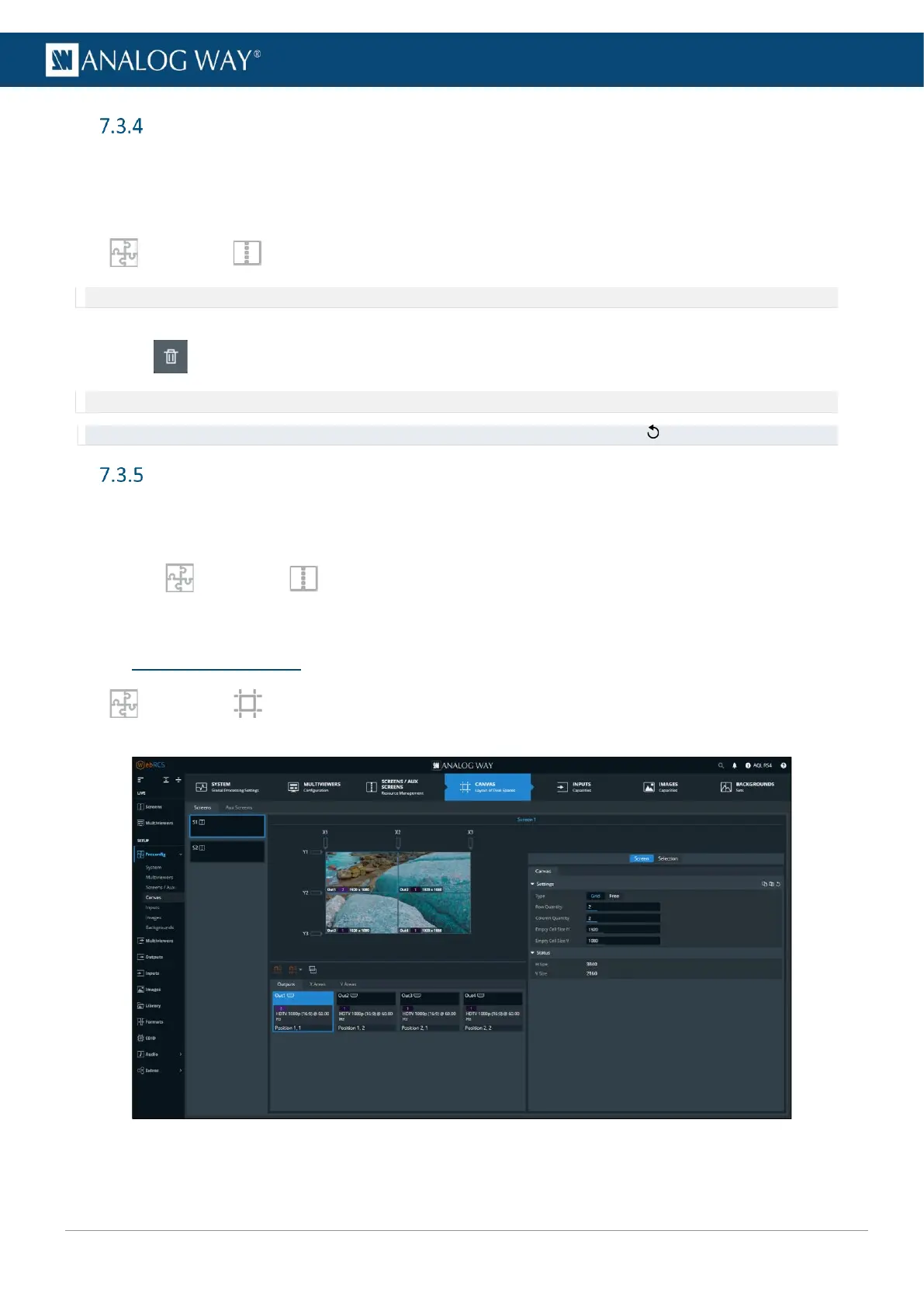USER MANUAL
USER MANUAL
USER MANUAL
USER MANUAL
USER MANUAL
USER MANUAL
USER MANUAL
USER MANUAL
Aux Screens
An Auxiliary Screen (Aux) is a special Screen displaying one layer in full screen. The content displayed in an
Aux can be an input, an image or a Program Screen.
Create an Aux Screen:
In Preconfig > Screens / Aux Screens > Aux Screens tab, click an Aux Screen to show more options.
Note: An output must be set to Aux mode to be assigned in an Aux Screen.
- Use drag and drop to assign one Output to an Aux Screen.
- Use to unassign the Output.
Note: After making changes, click Apply to save the new configuration.
Tip: All pending changes are identified with a * and listed in the Summary. If needed, click to cancel pending changes.
Rename a Screen
By default, all Screens are named S1, S2, or A1, A2 and so on.
To rename a Screen:
1. In Preconfig > Screens / Aux Screens, click a Screen or Aux Screen on Enter Label…
2. Enter a screen name.
7.4 Preconfig > Canvas
In Preconfig > Canvas, set the pixel space and the outputs settings for each screen (custom rate,
position, AOI, pitch size, blending, etc.).
Fig. 10 - Preconfig - Canvas
By default, all outputs are stacked and the screen size is the same as the assigned output with the highest
resolution.
