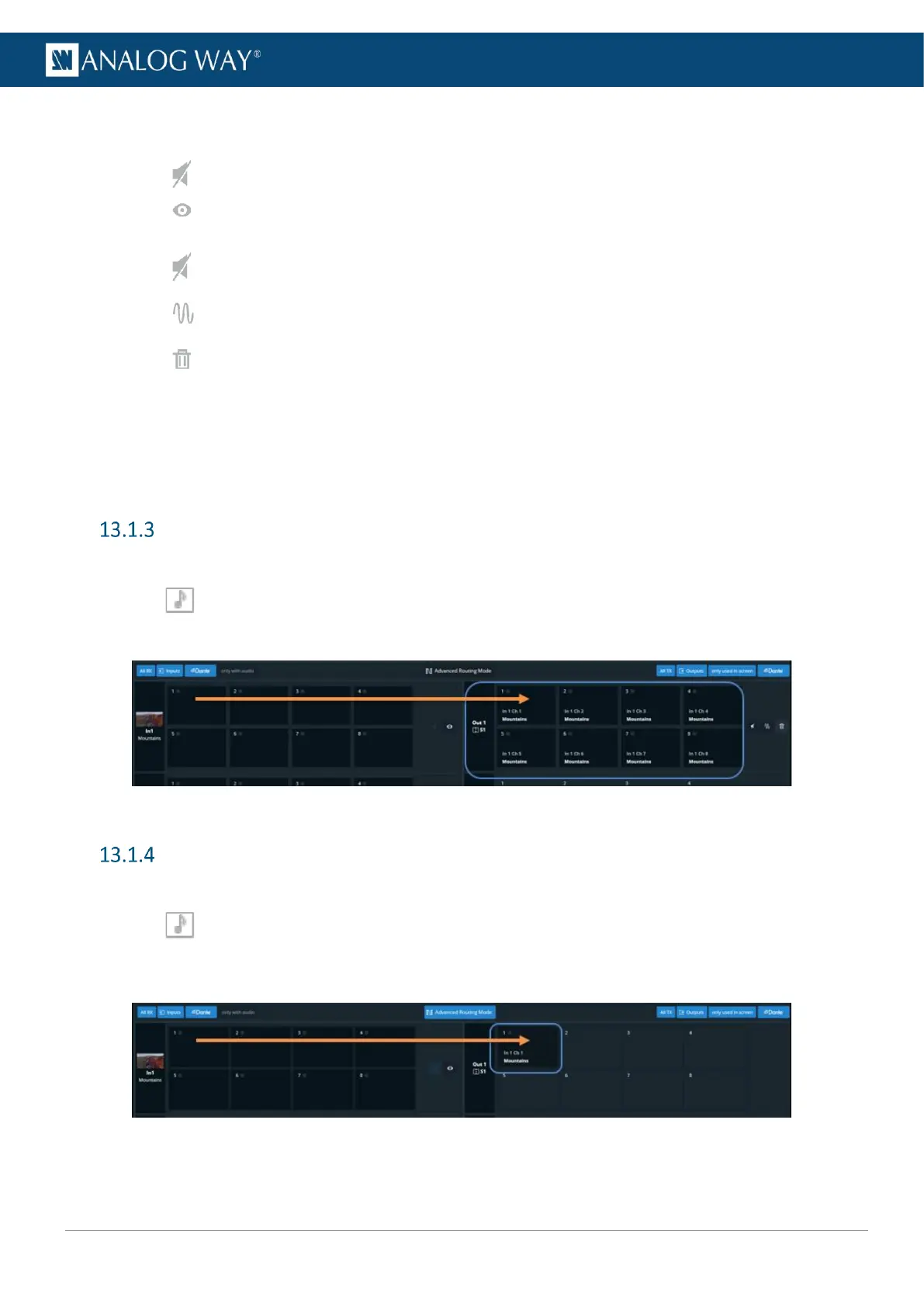USER MANUAL
USER MANUAL
USER MANUAL
USER MANUAL
USER MANUAL
USER MANUAL
USER MANUAL
USER MANUAL
Audio routing menu:
Channel receivers (Inputs and Dante IN audio channels) are located in the left panel:
- Click to mute the selected audio channels.
- Click to highlight transmitter channels using this receiver channels.
Channel transmitters (Outputs and Dante OUT) audio channels are located in the right panel:
- Click to mute the selected audio channels.
- Click to send audio test tone.
- Click to delete the audio routing.
- Set the number of channels to send (outputs only)
- Enter (or reset) channel labels (Dante only)
In the top bar:
- Use the filter buttons to show/hide audio channels.
- Enable Advanced Routing Mode for single channel routing.
Default audio routing
Default audio routing assigns all audio channels of a receiver to the audio channels of a transmitter.
1. In Audio > Routing, drag and drop a receiver channel to a transmitter channel.
All audio channels of the receiver are routed to all audio channels of the transmitter.
Fig. 15 - Default audio routing
Advanced audio routing (single channel)
Advanced audio routing assigns one single audio channel of a receiver to one audio channel of a transmitter.
1. In Audio > Routing, in the top bar, enable Advanced Routing Mode.
2. Drag and drop a receiver channel to a transmitter channel.
The selected audio channel of the receiver is routed to the selected audio channels of the transmitter.
Fig. 16 - Advanced audio routing (single channel)
