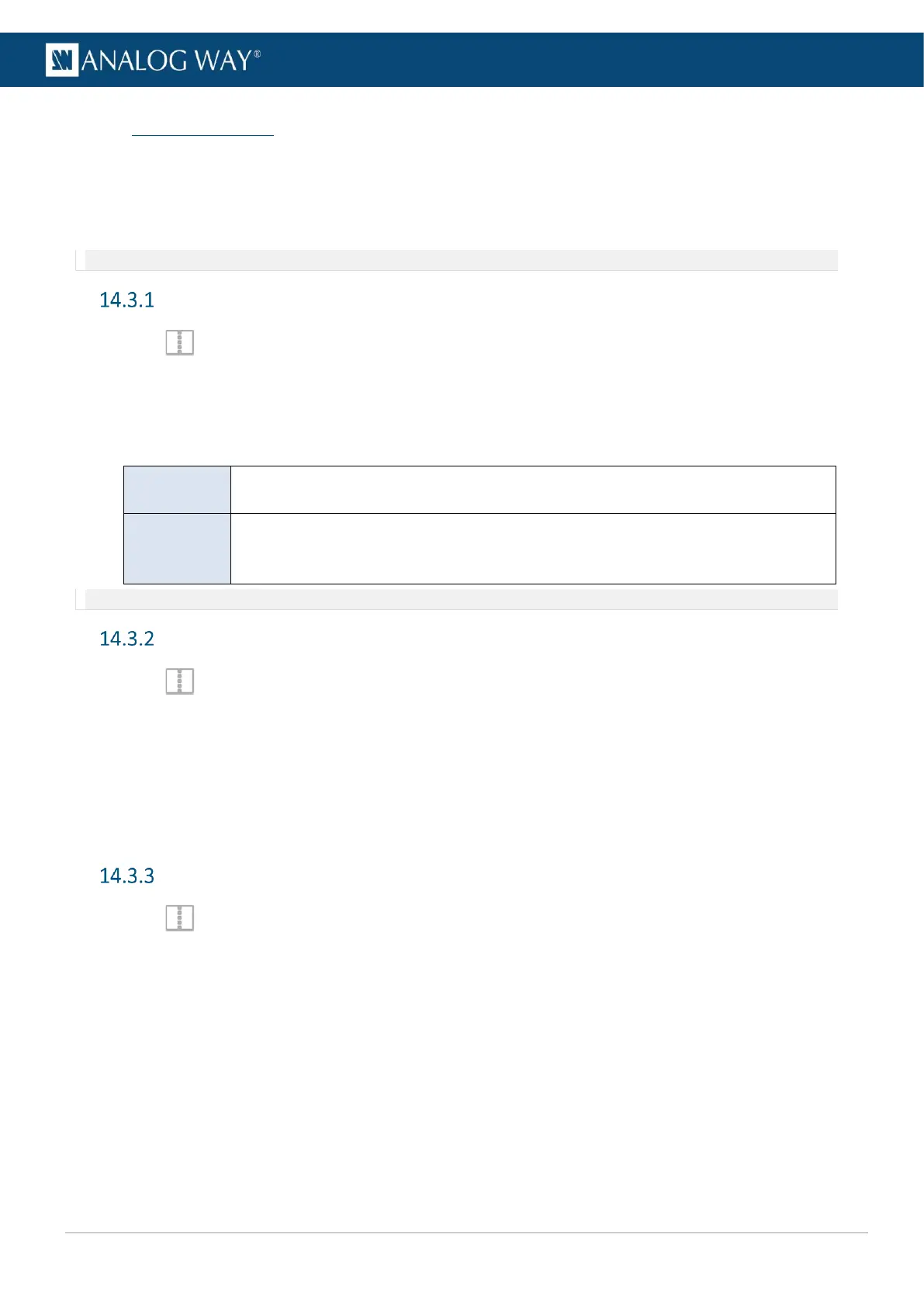USER MANUAL
USER MANUAL
USER MANUAL
USER MANUAL
USER MANUAL
USER MANUAL
USER MANUAL
USER MANUAL
14.3 Layer transition
The transition is the animations of the layers during Take. Each layer can be defined by an opening and a
closing transition. The opening effect is triggered when the layer switches from one source to another or
when the layer appears on Screen. The closing effect is triggered if the layer is not used in the new screen.
The global transition Timing is set under the Take button.
Note: Transition effect, timing and speed are not applied when using the Take Cut button.
Set layer transition effect
1. In Screens, select a layer.
2. In Properties, click Transitions to show the corresponding settings.
3. In Opening, select a transition type and transition direction.
4. In Closing, select a transition type and transition direction.
5. If needed, disable Cross effect and Cross depth.
Seamless effect between two contents (ex: Crossfade). If disabled, the first content
disappears before the next one appears.
Same content changing Layer (ex: L1 to L4). The layer moves in depth to reach new z-
position. If disabled, the transition is done inside the Layers. The content closes inside
one layer and opens in the new layer.
Note: Cross effect and Cross depth are seamless features that only applies to mixing layers.
Set layer transition timing
1. In Screens, select a layer.
2. Set the global transition timing under the Take button.
3. In Properties, click Timing to show the corresponding settings.
The Opening and Closing graphs display the timings for all the layers in the selected Screen.
4. In Opening, enter a starting time and an ending time for the selected layer.
5. In Closing, enter a starting time and an ending time for the selected layer.
It is also possible to use drag and drop directly on the graphs.
Set layer transition speed
1. In Screens, select a layer.
2. In Properties, click Speed to show the corresponding settings.
3. Toggle Linear to use a linear speed and hide the other settings.
If Linear is Off, the Speed curve is displayed.
4. Set the starting and ending speed to create a custom speed.
