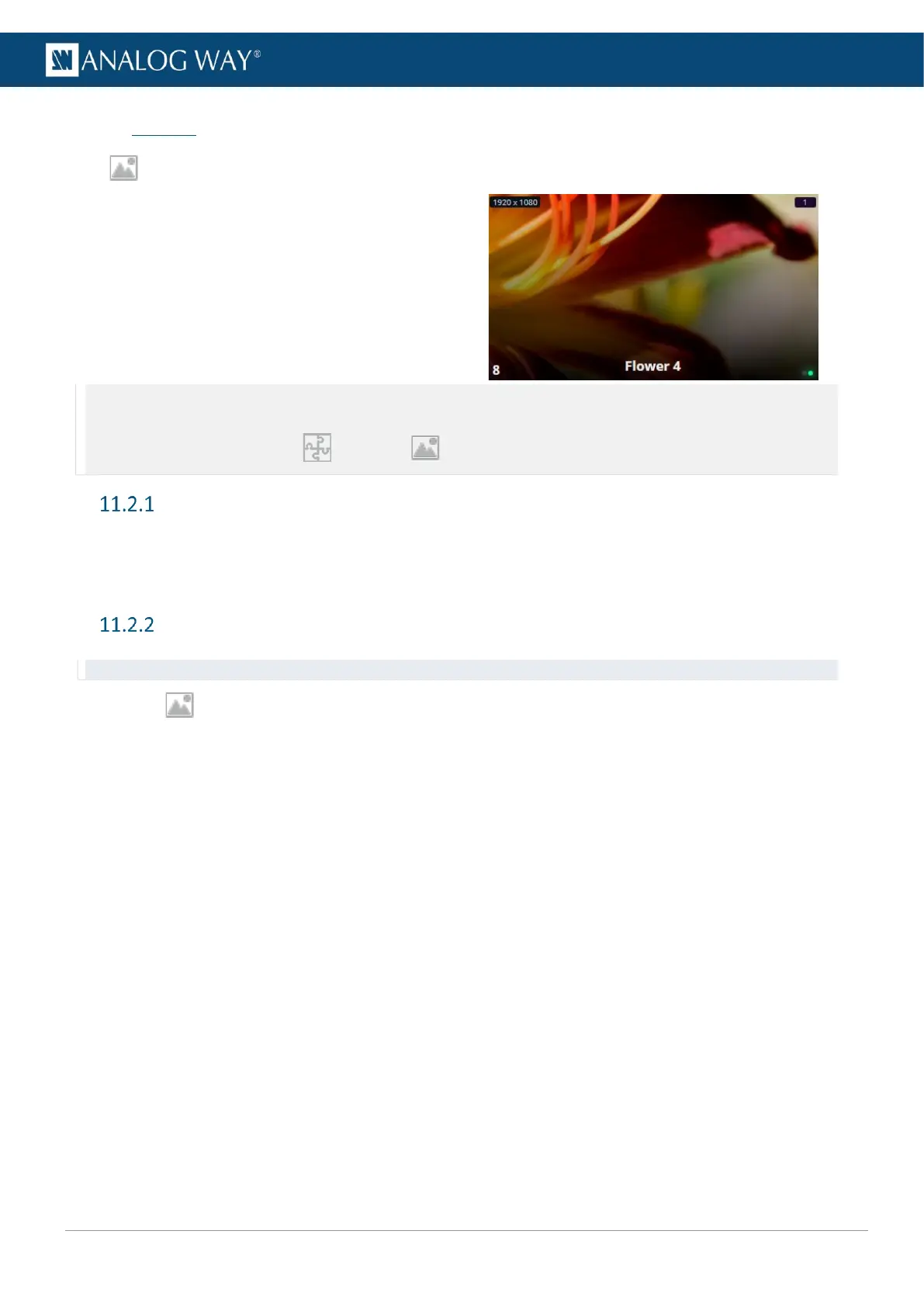USER MANUAL
USER MANUAL
USER MANUAL
USER MANUAL
USER MANUAL
USER MANUAL
USER MANUAL
USER MANUAL
11.2 Images
In Images, all images presets are displayed in a Grid view.
The following information are displayed per image
preset:
- Resolution
- Preset capacity
- Preset number
- Preset label
- The tallies turn red and green if the image preset is
used in a Program and/or Preview Screen ●●.
Note: - LivePremier units can use up to 48 image presets.
- Up to 48 images can be displayed simultaneously in layers.
- Image presets have a capacity set in Preconfig > Images. For more information, see 7.6 Preconfig > Images page 48.
Downscale to capacity
When an image resolution is higher than the image preset capacity, the unit can either resize the image to
fit the capacity or display nothing.
This option named Downscale to capacity is available for each image preset.
Assign an imported image as image preset
Tip: Click image presets or use the arrows to browse through the image presets.
1. In Images, click an image preset.
The image preset settings are displayed.
2. In Identification > Label, enter a label to rename the Image preset.
3. In Option, enable Downscale to capacity to resize the image when the image preset capacity is too
low for the image resolution.
4. In Source, select an image from the Library to be used in this image preset.
The selected image is now loaded as an image preset and is ready to be displayed in layers.
