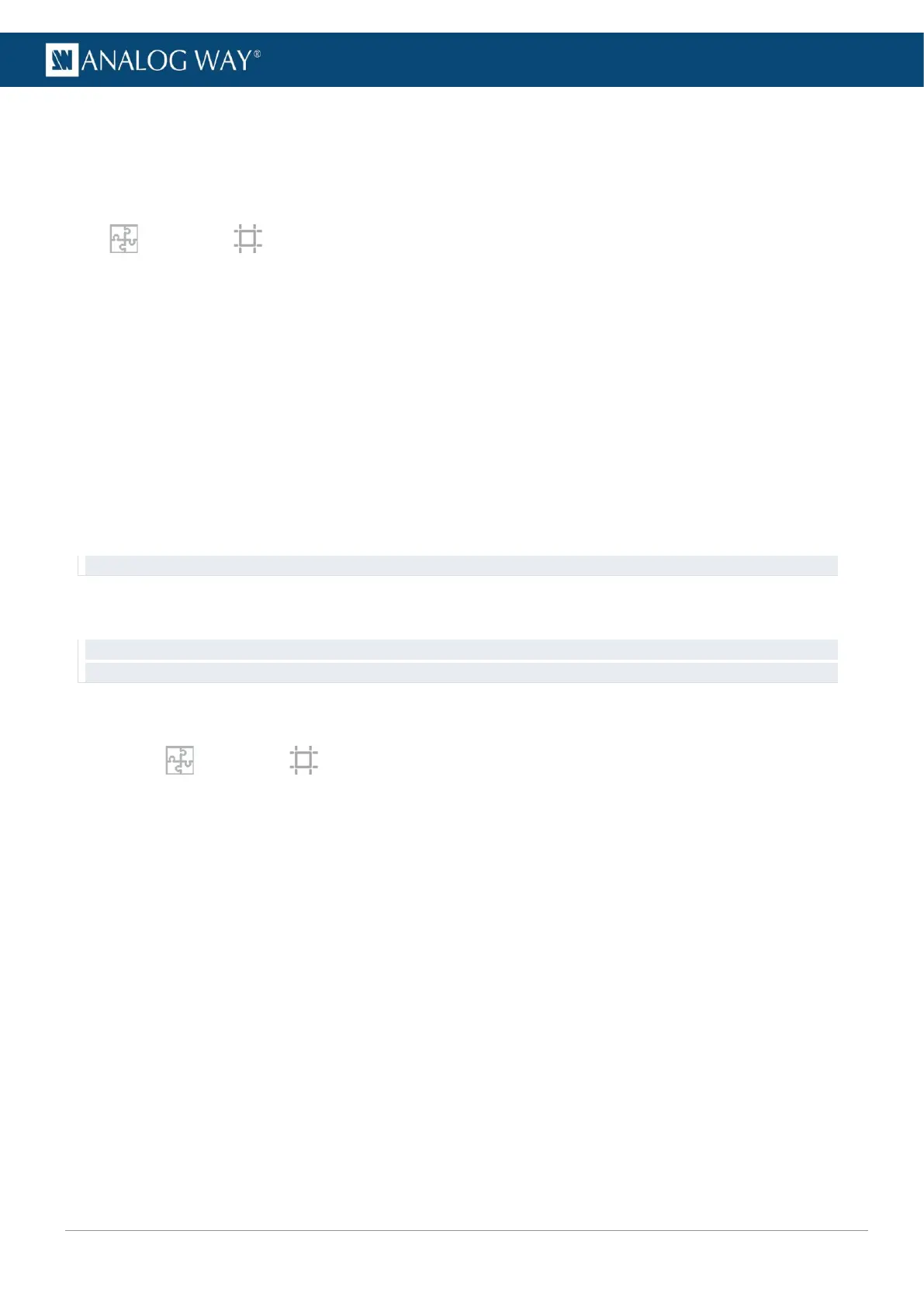USER MANUAL
USER MANUAL
USER MANUAL
USER MANUAL
USER MANUAL
USER MANUAL
USER MANUAL
USER MANUAL
7.4.3.3 Create a canvas in Custom mode
In Custom mode, enter a H and V size to create the custom Screen canvas. Then enter position or use drag
and drop to position each output inside the canvas.
Custom mode is recommended for complex shows where the canvas size is known.
In Preconfig > Canvas, select a Screen.
1. Select the Free canvas type and Custom size mode.
2. Click H Size and V Size to enter canvas size.
The canvas size in the virtual screen is updated to match the settings.
3. Select an output.
4. In the right panel, click Selection.
5. Set a format for the selected output.
6. If needed, go to Pattern / Raster to identify the outputs.
7. In Position, enter H and V position for the selected output.
Or use drag and drop in the virtual canvas.
The virtual canvas is updated with the selected resolution.
8. Repeat step 5 and 7 or all outputs.
Tip: Use the tools in the bottom bar to snap to a custom grid and/or other outputs.
7.4.3.4 Create a covering in Free canvas (blending)
Recommendation: only use manual blending in Free canvas for complex shows. If a blending is needed for a standard
show (ex: 2x2 or 3x1 Screen configuration), it is recommended to use Grid canvas.
Edge blending is a feature that gradually fades out the overlapping area from both projectors to create a
seamless projection. For an effective blending, align the projected images so they are square with each other.
1. In Preconfig > Canvas, select a Screen with Free canvas type.
2. Select an output where the covering will be created.
3. In the right panel, click Selection, then Areas.
4. Select a side of the output to apply covering.
5. In Configuration, select enter the covering size in pixels.
The virtual canvas is updated with the corresponding values.
6. If needed, in Blending Curve, enable the blending and set the Gamma or Bezier curve.
7. If needed, set the black area and black levels.
8. If needed, repeat for other outputs.
