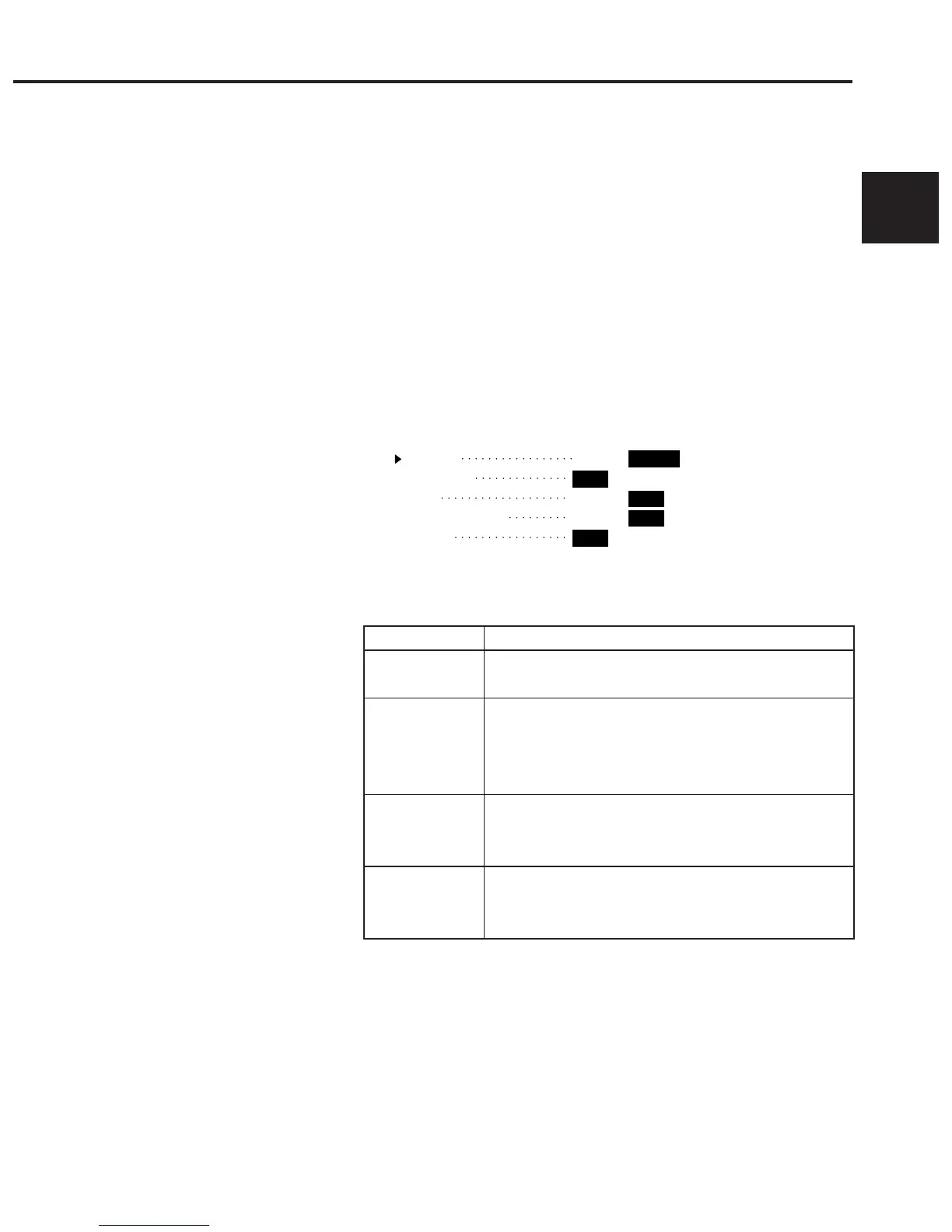2-5
How to Connect
2
2.2 Connecting a Device Using an RS-232C Cable
2.2.2 Setting interface conditions for the connection port
When controlling the MS9710C automatically/remotely from a computer, set in-
terface conditions for the connection port.
Press the RS-232C Prmtr function key on the “Others” card and select “RS232C”
for “Interface.”
2.2.3 Setting RS-232C interface conditions
Set interface conditions for the RS-232C port of this analyzer so that they match
the interface conditions of the connected external device.
Pressing the RS-232C Prmntr function key on the “Others” card will bring up the
following screen.
=== RS232C Parameter =====================================
Interface GPIB RS232C
Speed(bps) 9600 4800 2400 1200 600
Parity None Even Odd
Character Length 7Bit 8Bit
Stop Bit 1Bit 2Bit
Using ↑ and ↓ function keys, move the cursor to the item you want to change.
Item Meaning of setting
Speed
Parity
Stop Bit
Character Length
Select a communication speed among 600, 1200, 2400,
4800, and 9600 bps.
Select a parity bit type.
None… No parity bit is added.
Even… An even parity bit is added.
Odd… An odd parity bit is added.
Select a stop bit type.
1…… 1 stop bit is added.
2…… 2 stop bits is added.
Select a character length.
7…… 7 bits
8…… 8 bits
