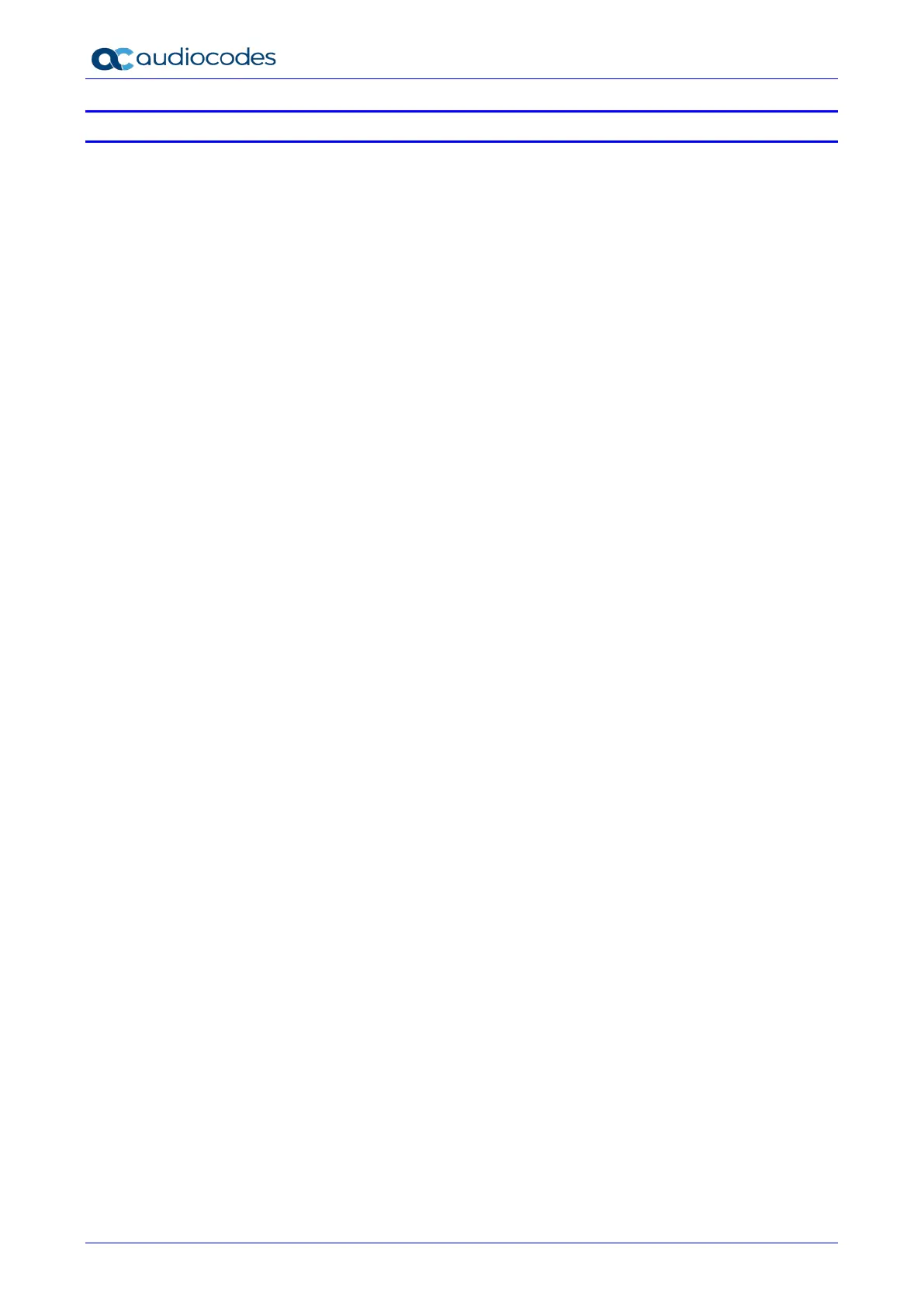445HD IP Phone
User's Manual 6 Document #: LTRT-14840
List of Figures
Figure 2-1: Front View ...................................................................................................................................... 14
Figure 2-2: Rear View ....................................................................................................................................... 15
Figure 2-3: Cabling ........................................................................................................................................... 16
Figure 3-1: Phone Screen in Idle State ............................................................................................................ 19
Figure 3-2: Phone Menu ................................................................................................................................... 21
Figure 3-3: Switching between Letters | Numbers............................................................................................ 22
Figure 3-4: Entering a Symbol, e.g., a dot ........................................................................................................ 23
Figure 3-5: Reverting to Letters, e.g., abc ........................................................................................................ 24
Figure 4-1: Login ............................................................................................................................................... 33
Figure 4-2: Web Interface – Home Page .......................................................................................................... 33
Figure 4-3: Sign-in – Content Blocked Page .................................................................................................... 33
Figure 4-4: Sign-in – Windows Security Prompt ............................................................................................... 34
Figure 4-5: Windows Security Prompt .............................................................................................................. 34
Figure 4-6: Sign-out .......................................................................................................................................... 34
Figure 8-1: InstallShield Wizard – Preparing to Install ................................................................................... 101
Figure 8-2: Welcome to the InstallShield Wizard ........................................................................................... 101
Figure 8-3: License Agreement ...................................................................................................................... 102
Figure 8-4: License Agreement ...................................................................................................................... 102
Figure 8-5: Destination Folder ........................................................................................................................ 103
Figure 8-6: Change Current Destination Folder ............................................................................................. 103
Figure 8-7: Ready to Install ............................................................................................................................ 104
Figure 8-8: Installing AudioCodes Better2Gether ........................................................................................... 104
Figure 8-9: InstallShield Wizard Completed ................................................................................................... 105
Figure 8-10: AudioCodes Icon in Taskbar ...................................................................................................... 105
Figure 8-11: Control Panel>Programs>AudioCodes Better2Gether .............................................................. 106
Figure 8-12: Computer Management > Services and Applications ................................................................ 106
Figure 8-13: Device Manager > AudioCodes B2GoE USB Driver ................................................................. 107
Figure 8-14: Popup Menu ............................................................................................................................... 108
Figure 8-15: About AC BToE .......................................................................................................................... 108
Figure 8-16: TCP Port ..................................................................................................................................... 108
Figure 8-17: AC BToE TCP Port .................................................................................................................... 109
Figure 8-18: Popup Menu ............................................................................................................................... 111
Figure 8-19: Phone Pairing ............................................................................................................................. 111
Figure 8-20: AC BToE Failed Indication ......................................................................................................... 111
Figure 8-21: AC BToE is Connected Indication .............................................................................................. 111
Figure 8-22: Popup Menu: 'Disconnect' Enabled, 'Phone Pairing' Disabled .................................................. 112
Figure 8-23: BToE Disconnected ................................................................................................................... 112
Figure 8-24: Popup Menu: BToE Disconnected ............................................................................................. 112
Figure 8-25: Start > Programs > AudioCodes > BToE Controller .................................................................. 113
Figure 8-26: Skype for Business Sign-in Request Prompt ............................................................................. 114
Figure 8-27: Primary Device: IP Phone .......................................................................................................... 120
Figure 8-28: Primary Device: Headset ........................................................................................................... 121
Figure 8-29: Primary Device: Speaker ........................................................................................................... 121