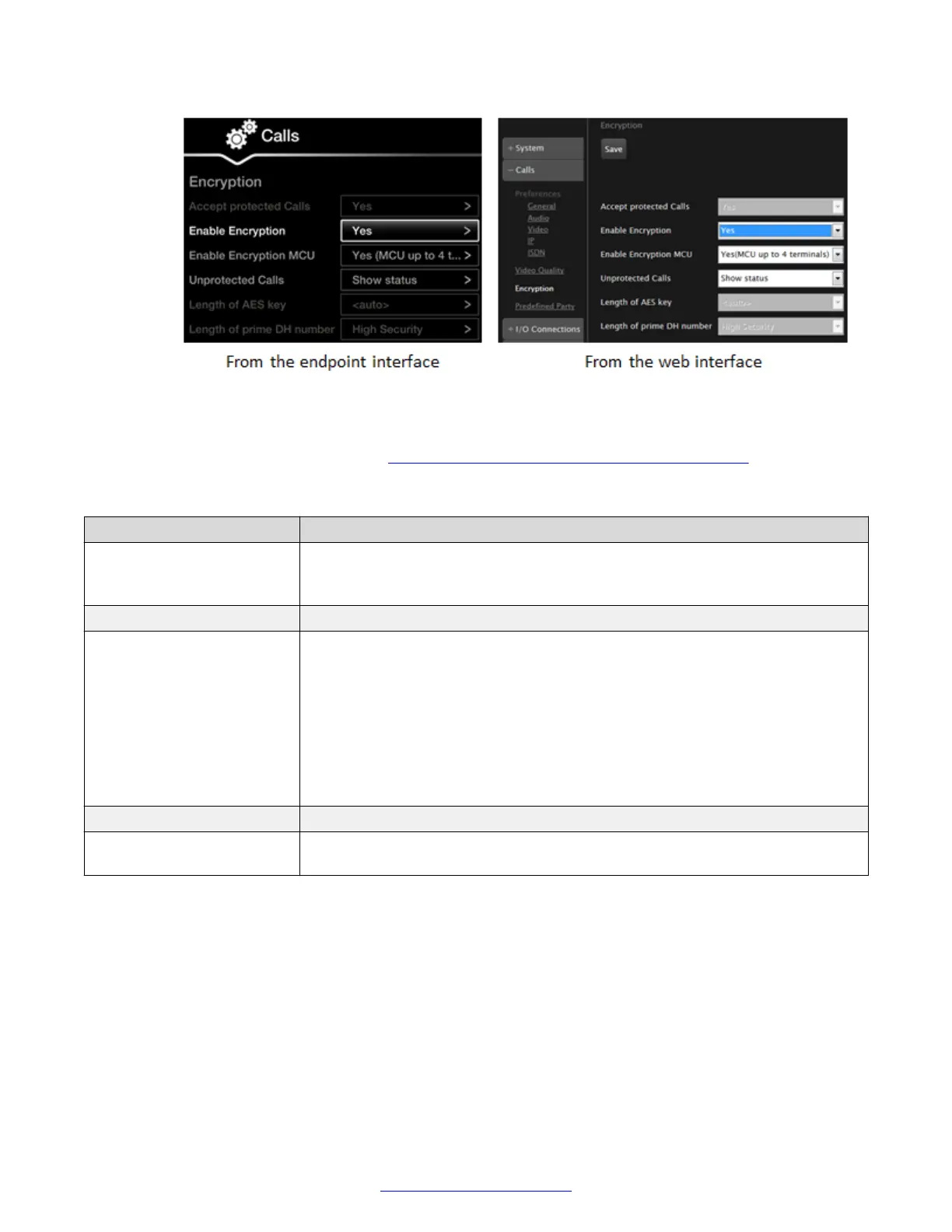Figure 123: Encrypting calls from the web interface
2. Select Yes in the Enable encryption field.
3. Set the fields as described in Table 52: Configuring settings for securing calls on page 170.
Table 52: Configuring settings for securing calls
Field Name Description
Accept protected calls If encryption is enabled, the system automatically encrypts incoming calls and
this field is read-only. If encryption is disabled, set to Yes to allow the system to
use encryption when receiving an encrypted call.
Enable Encryption MCU Select Yes to encrypt videoconferences hosted on the local built-in MCU.
Unprotected calls Select the policy to apply when a remote endpoint does not support protected
calls:
• Show Status displays a warning message and an open padlock symbol on
the status bar (default).
• Disconnect automatically disconnects the call.
• Ask Confirmation asks you if you want to have an unprotected call.
• Inform displays a warning message only.
Length of AES key This value is always fixed at 128 bit, which is the standard H.323 value.
Length of Prime DH
Number
This value is always fixed at 1024 bit, which is the standard H.323 value.
4. From the web interface only, select Save.
5. Access the IP settings. From the XT Series web interface, select Administrator Settings >
Calls > Preferences > IP. From the endpoint's main menu, select Configure > Advanced >
Calls > Preferences > IP.
Securing your XT Series
170 Avaya Scopia
®
XT Series Deployment Guide April 2015
Comments? infodev@avaya.com
