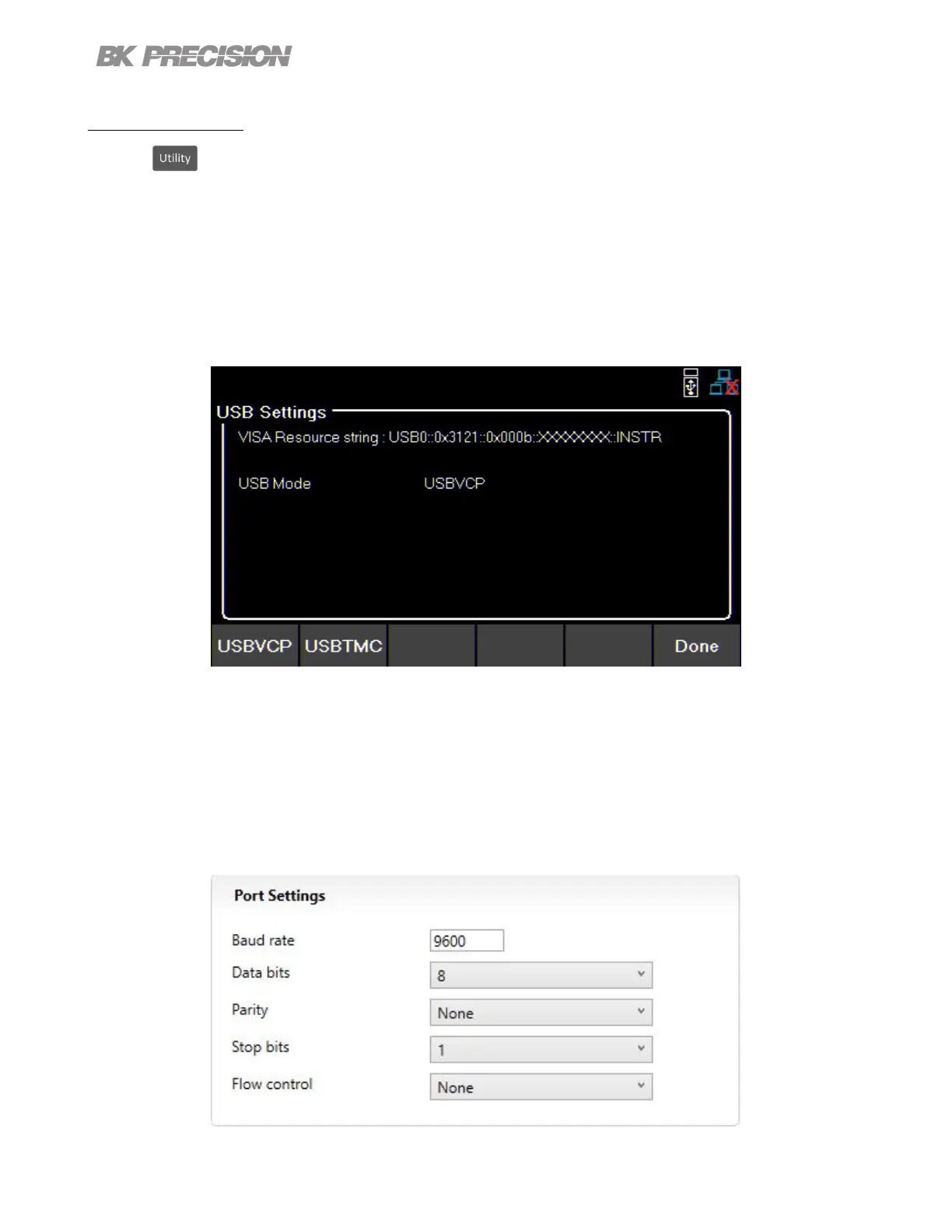Utilities Menu 50
8.2.1 USB Settings
Press the button then use the soft key to select Utilities > I/O Cong > USB Settings.
The USB device port is located in the rear-panel. See 1.8
The 9240 series are both USBTMC and USB VCP compliant.
In the USB Settings menu use the soft keys to select either:
– USBVCP
– USBTMC
Default: USBVCP
Figure 8.1 USB Details
The VISA Resource string gives USB0::<Vendor ID>::<Product ID>::<Serial Number>:INSTR
Example From gure 8.1 :
<Vendor ID> = 0x3121
<Product ID> = 0x0003 for 9240, 0x0004 for 9241, or 0x0005 for 9242
<Serial Number> = XXXXXXXXX
When using USBVCP set the port setting to:
Figure 8.2 USB Port Settings
