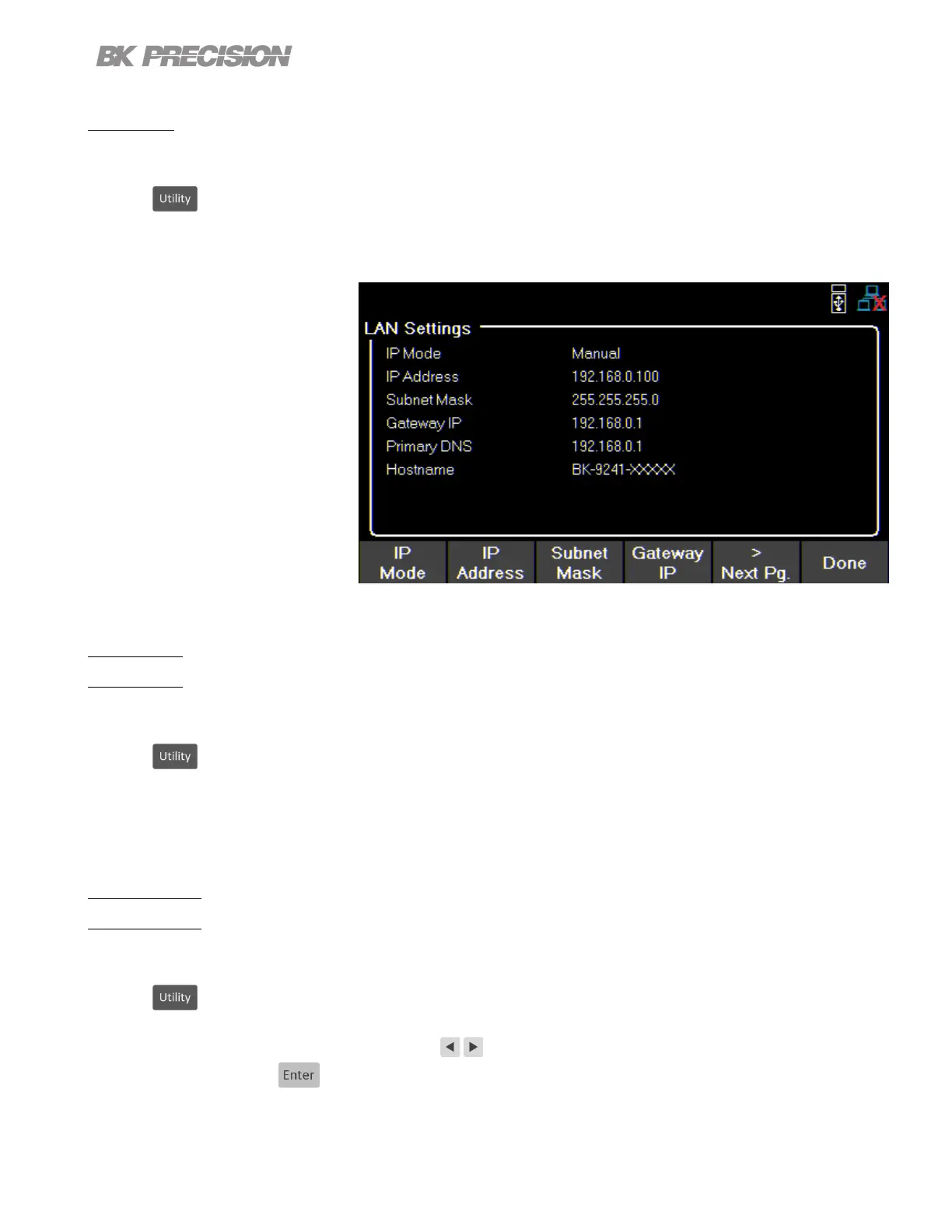Utilities Menu 51
8.2.2 LAN
To congure the LAN Settings
Press the button then use the soft key to select Utilities > I/O Cong > LAN Settings.
The following settings are available in LAN Settings:
• IP Mode
• IP Address
• Subnet Mask
• Gateway IP
• Primary DNS
• Hostname
• LAN Reset
• Restore
Default
• LAN Status
Figure 8.3 LAN Settings
IP Mode
Select Dynamic Host Conguration Protocol (DHCP) or Manual to set how the LAN settings will be congured.
Press the button then use the soft key to select Utilities > I/O Cong > LAN Settings > IP MODE.
The easiest way to congure the LAN settings is to set the IP Mode to DHCP.DHCP will automatically assign an IP
address to the instrument.
The settings can manually be congured by selecting Manual.
IP Address
The IP Address is a unique string of numbers separated by periods. To enter an IP address:
Press the button then use the soft key to select Utilities > I/O Cong > LAN Settings > IP Address.
Use the numeric keypad to enter an IP address. Then keys are used to separate each number in the string. After
inputting each number press to set the address.