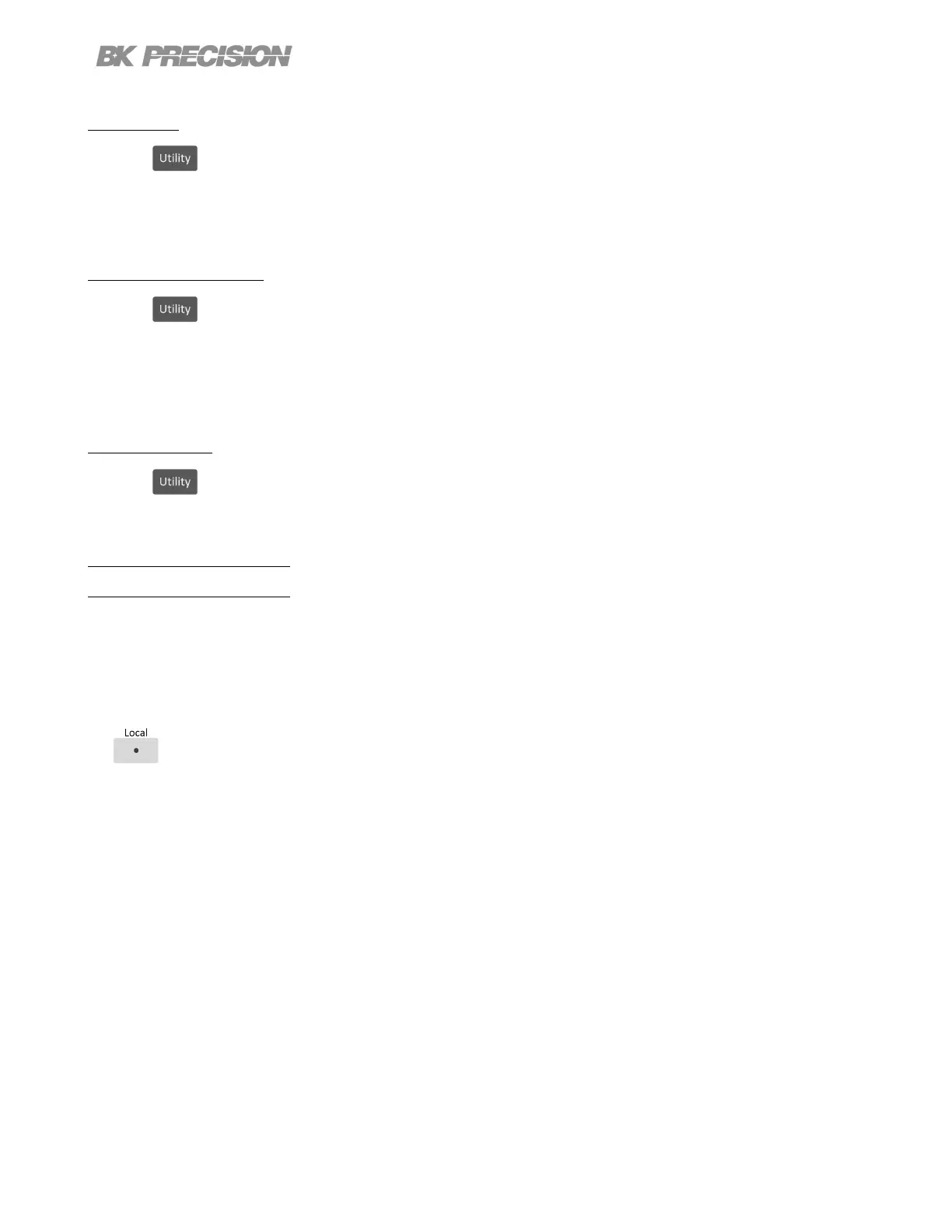Utilities Menu 49
8.1.4 Time
Press the button then use the soft key to select Utilities > User Settings >Time.
Use the number pad to set the time.
HH:MM:SS
8.1.5 Screen Intensity
Press the button then use the soft key to select Utilities > User Settings >Next Pg. > Screen Intensity.
Use the rotary knob or number pad to set the screen brightness.
Lowest 1
Highest 10
8.1.6 Language
Press the button then use the soft key to select Utilities > User Settings >Next Pg. > Language.
Set the language for the On Screen Help guide. It does not change the language for the menus. For more information
about On Screen Help see section 8.8
8.2 Remote Interface
The 9240 series supports remote communication on up to three interfaces: USB, LAN, and GPIB (optional).
While in remote mode the screen displays “RMT” in the upper right corner. Switching to remote mode does not impact
the supply’s output parameters.
In remote mode, front panel operation is disabled. Only the Local button is enabled. Revert to manual mode by pressing
the key or by sending the command SYST:LOC.
Select and congure the following interfaces:
• USB
• LAN
• GPIB