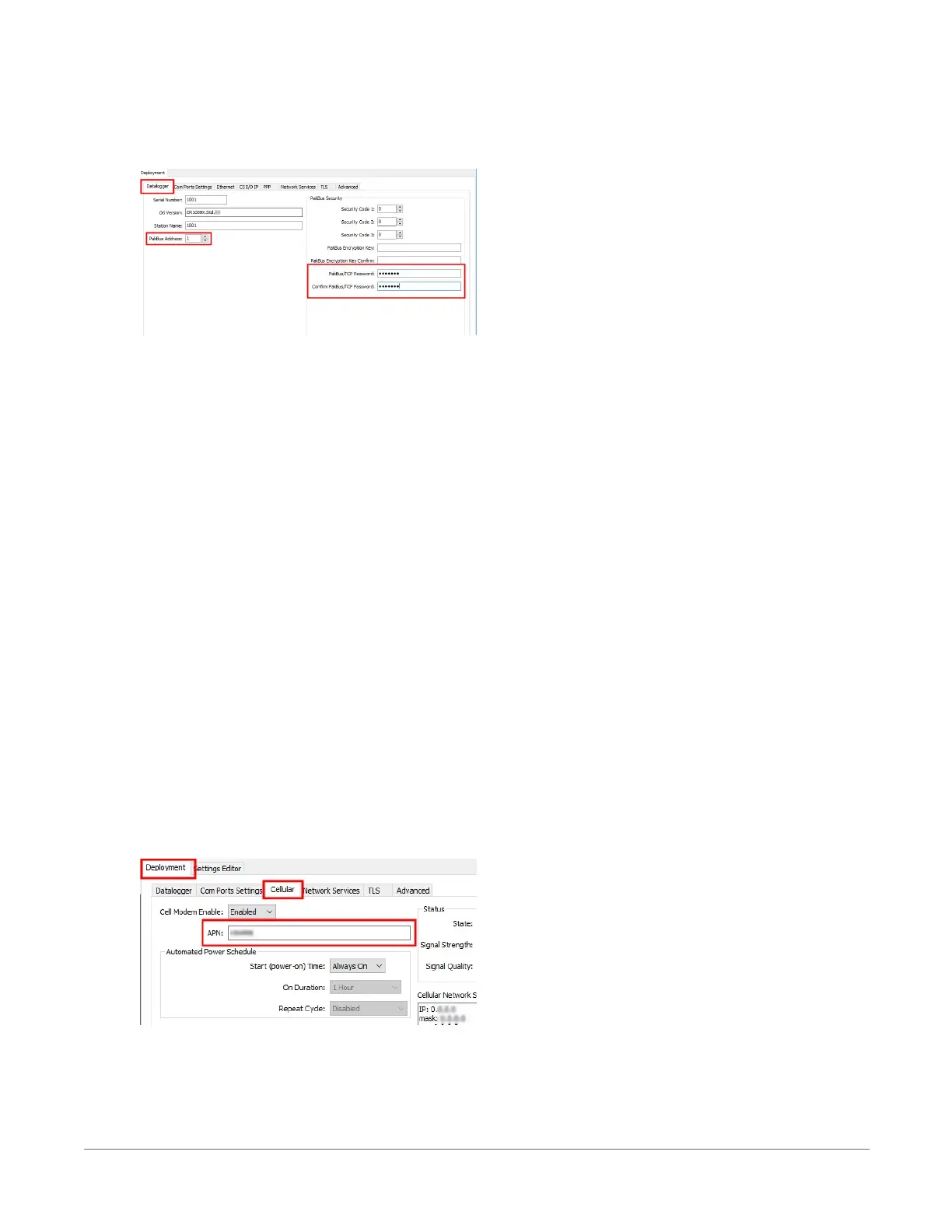3. On the Datalogger tab, change the data logger PakBus Address and PakBus/TCP Password
to match the values entered in the Konect PakBus Router setup. The PakBus/TCP Password
will make the data logger authenticate any incoming or outgoing PakBus/TCP connection.
4. On the Network Services tab in the PakBus/TCP Client field, enter the DNS address and
Port number noted during the Konect PakBus Router setup.
5. On the PPP tab, set Config/Port Used to CS I/O SDC8 or RS-232, depending on how you
are connected to the data logger.
6. (Optional) On the PPP tab, set User Name and Password if required by your cellular carrier
(usually outside of the United Sates).
7. (Optional) If your cellular carrier requires user name and password authentication, on the
Settings Editor > Cellular tab, set PDP Authentication Type, PPP Authentication Username
and PPP Authentication Password.
8. Verify the Modem Dial String setting is blank.
9. If connecting through RS-232, on the Comport Settings tab, set RS232 BaudRate to
115200Fixed.
10. Click Apply.
11. Shut down Device Configuration Utility and start it again. This will activate the Cellular tab
needed for the next step.
12. On the Cellular tab, enter the APN provided by your cellular provider. For standard Telstra
SIMs, this will be telstra.internet.
12. Cellular communications option42