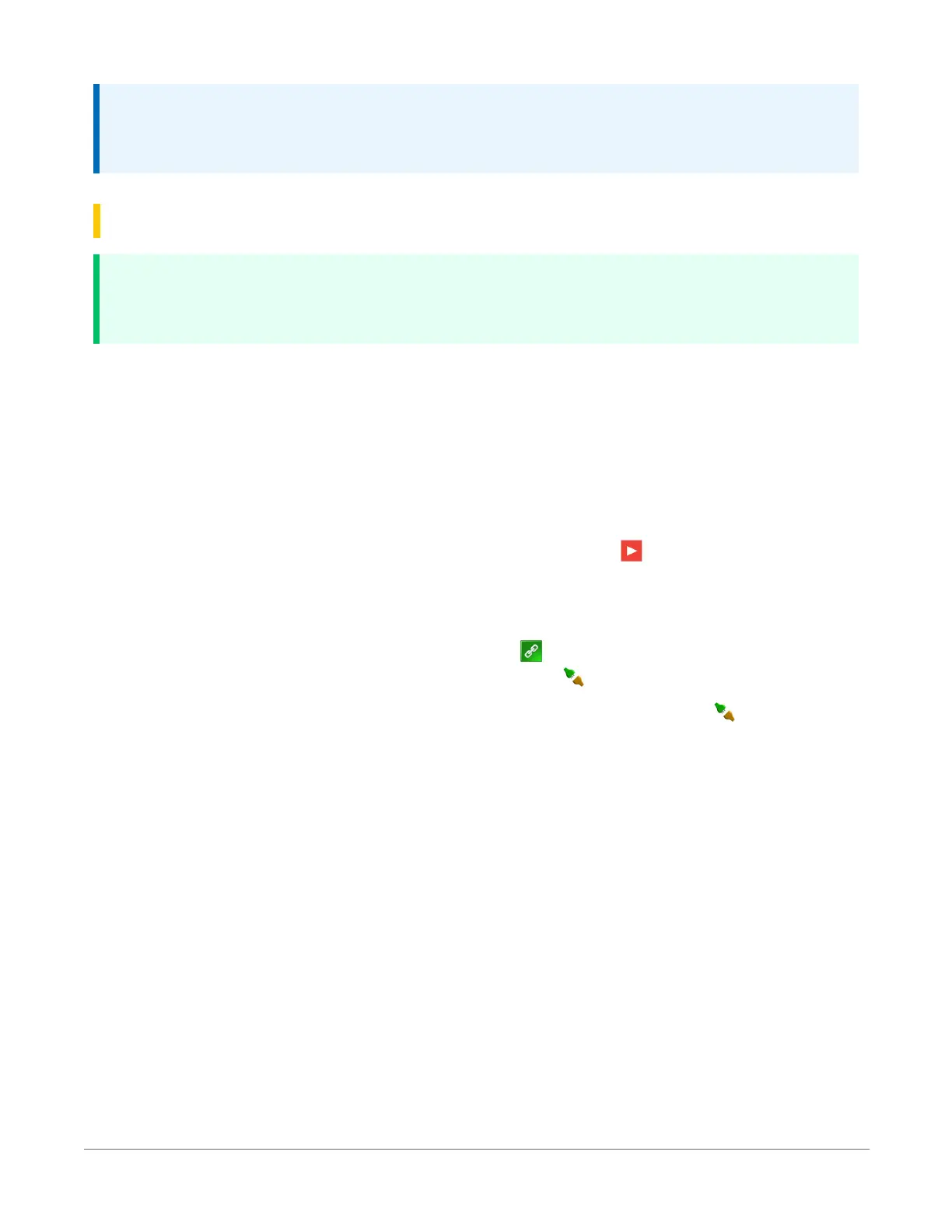NOTE:
Once a Short Cut generated program has been edited with CRBasic Editor, it can no longer be
modified with ShortCut.
15.1 Sending a program to the data logger
TIP:
It is good practice to always retrieve data from the data logger before sending a program;
otherwise, data may be lost. See Collecting data(p. 77) for detailed instruction.
Some methods of sending a program give the option to retain data when possible. Regardless of
the program upload tool used, data will be erased when a new program is sent if any change
occurs to one or more data table structures in the following list:
l
Data table name(s)
l
Data output interval or offset
l
Number of fields per record
l
Number of bytes per field
l
Field type, size, name, or position
l
Number of records in table
Use the following instructions or watch the Quickstart part 4 video .
1. Connect the data logger to your computer (see Making the software connection(p. 70) for
more information).
l
LoggerNet users, select Main and Connect on the LoggerNet toolbar, select the
data logger from the Stations list, then Connect .
l
PC400 users, select the data logger from the list and click Connect .
2. LoggerNet users, click Send New... (located in the Current Program section on the right side
of the window).
PC400 users, click Send Program... (located in the Datalogger Program section on the right
side of the window).
3. PC400 users, confirm that you would like to proceed and erase all data tables saved on the
data logger. Click Yes.
4. Navigate to the program, select it, and click Open. For example: navigate to
C:\Campbellsci\SCWin and select MyTemperature.CR300. Click Open.
5. LoggerNet users, confirm that you would like to proceed and erase all data tables saved on
the data logger. Click Yes.
6. The program is sent and compiled.
15. Creating a Short Cut data logger program74