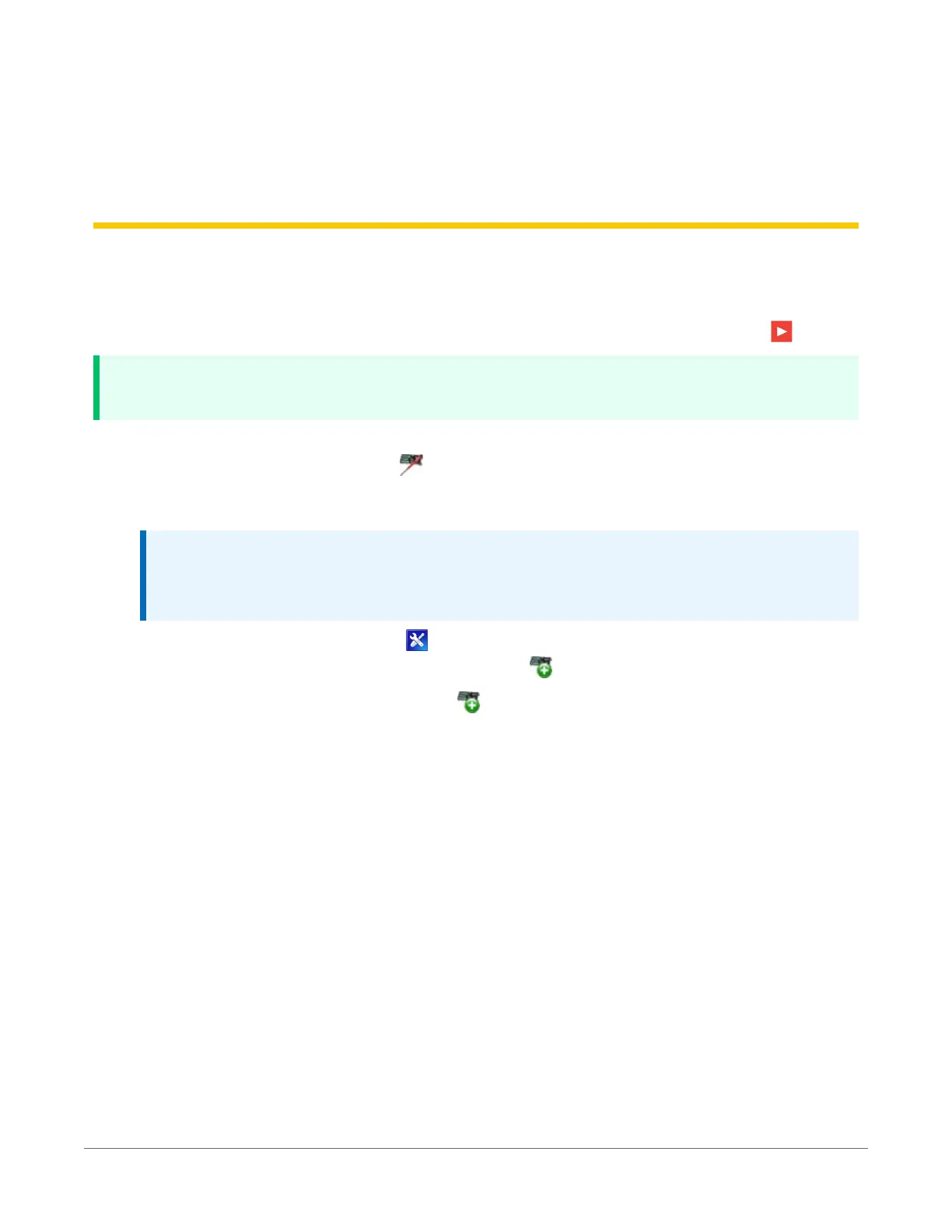8. USB or RS-232
communications
Setting up a USB or RS-232 connection is a good way to begin communicating with your data
logger. Because these connections do not require configuration (like an IPaddress), you need
only set up the communications between your computer and the data logger. Use the following
instructions or watch the Quickstart videos at https://www.campbellsci.com.au/videos .
TIP:
You will physically connect your data logger to your computer in step 6.
Follow these steps to get started. These settings can be revisited using the data logger support
software Edit Datalogger Setup option .
1. Using data logger support software, launch the EZSetup Wizard.
NOTE:
New software installations automatically open the EZSetup Wizard the first time they
run.
l
LoggerNet users, click Setup , select the View menu and ensure you are in the EZ
(Simplified) view, then click Add Datalogger .
l
PC400 users, click Add Datalogger .
2. Click Next.
3. Select CR300 Series from the list. In the Datalogger Name field, type a meaningful name for
your data logger (for example, a site identifier or project name), and click Next.
4. Select the Direct Connect connection type and click Next.
5. If this is the first time connecting this computer to a CR300 series via USB, click Install
USBDriver, select your data logger, click Install, and follow the prompts to install the
USBdriver.
6. Plug the data logger into your computer using a USBor RS-232 cable. The USB connection
supplies 5V power as well as a communications link, which is adequate for setup, but a 12 V
power source is necessary to power cellular functions of CR300-CELL models. A 12 V
8. USB or RS-232 communications21