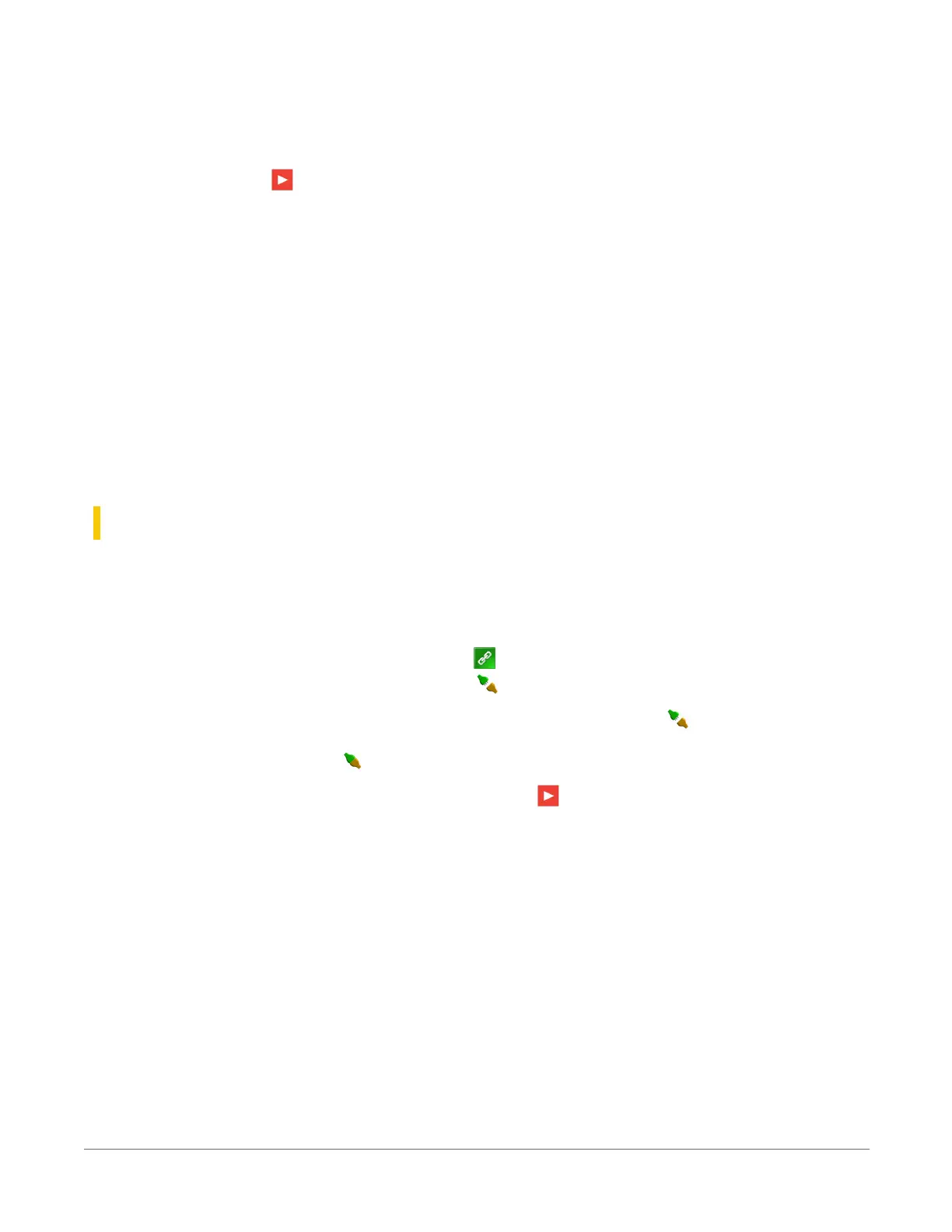6. The data logger ships with a default QuickStart program. If the data logger does not have a
program, you can choose to send one by clicking Select and Send Program. Click Next.
7. LoggerNet only - Use the following instructions or watch the Scheduled/Automatic Data
Collection video :
l
The Datalogger Table Output Files window displays the data tables available to be
collected from the data logger and the output file name. By default, all data tables set
up in the data logger program will be included for collection. Make note of the
Output File Name and location. Click Next.
l
Check Scheduled Collection Enabled to have LoggerNet automatically collect data
from the data logger on the Collection Interval entered. When the Base Date and
Time are in the past, scheduled collection will begin immediately after finishing the
EZSetup wizard. Do not set up a scheduled collection during this tutorial. Click Next.
8. Click Finish, or you may click Next to test communications, set the data logger clock, and
send a program to the data logger.
14.1 Making the software connection
Once you have configured your hardware connection (see Setting up communications with the
data logger(p. 19), your data logger and computer can communicate. Use the Connect screen to
send a program, set the clock, view real-time data, and manually collect data.
l
LoggerNet users, select Main and Connect on the LoggerNet toolbar, select the data
logger from the Stations list, then Connect .
l
PC400 users, select the data logger from the list and click Connect .
To disconnect, click Disconnect .
For more information, see the Connect Window Tutorial .
14. Testing communications with EZSetup70