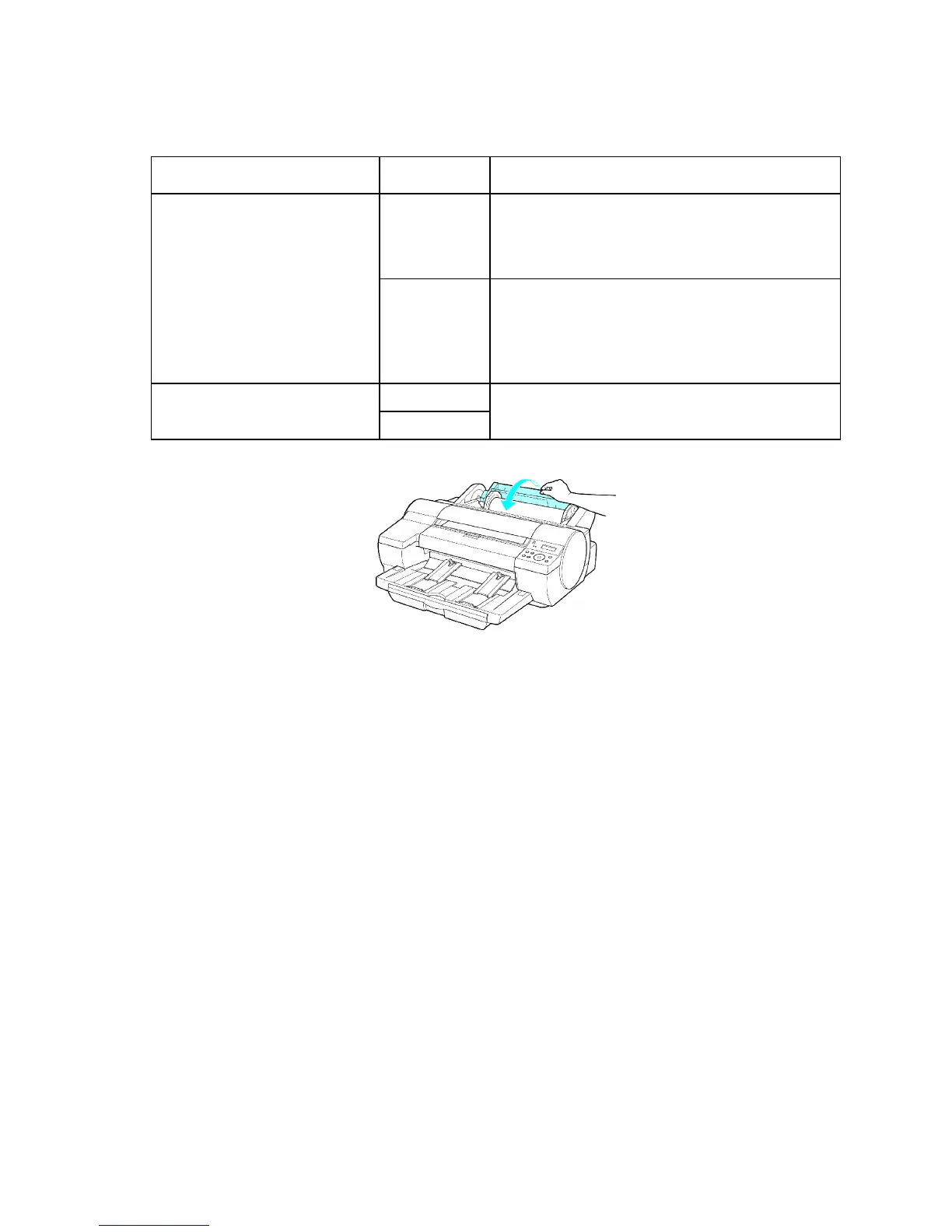Handling rolls
6. Specify the type and length of the paper .
How the printer operates after the paper is fed varies depending on the setting for automatic
detection of the remaining roll paper , as well as the barcode printed on rolls.
Automatic Detection of the
Remaining Roll Paper
Barcodes
Printer Operation After the Paper is Fed
Printed The type and amount of paper left is automatically
detected based on the barcode printed on the roll.
There is no need to specify the type and length of
the paper .
On
Not printed Y ou must specify the type and length of the paper .
A menu for selection of the paper type and length is
automatically shown on the Display Screen .
( → P .124)
( → P .125)
PrintedOf f
Not printed
Y ou must specify the type of paper .
( → P .124)
7. Close the Roll Paper Unit Cover with one hand, as shown.
8. If the edge of the roll is bent or soiled, cut the edge of the paper .
1. Press the Online button to bring the printer of ine.
2. After conrming Ofine / FeedPaper ↑↓ , press ▲ or ▼ to feed the roll paper to the position for cutting.
3. Select Y es in Paper Cut on Printer Menu, and then press the OK button. ( → P .130 )
Handling Paper 121