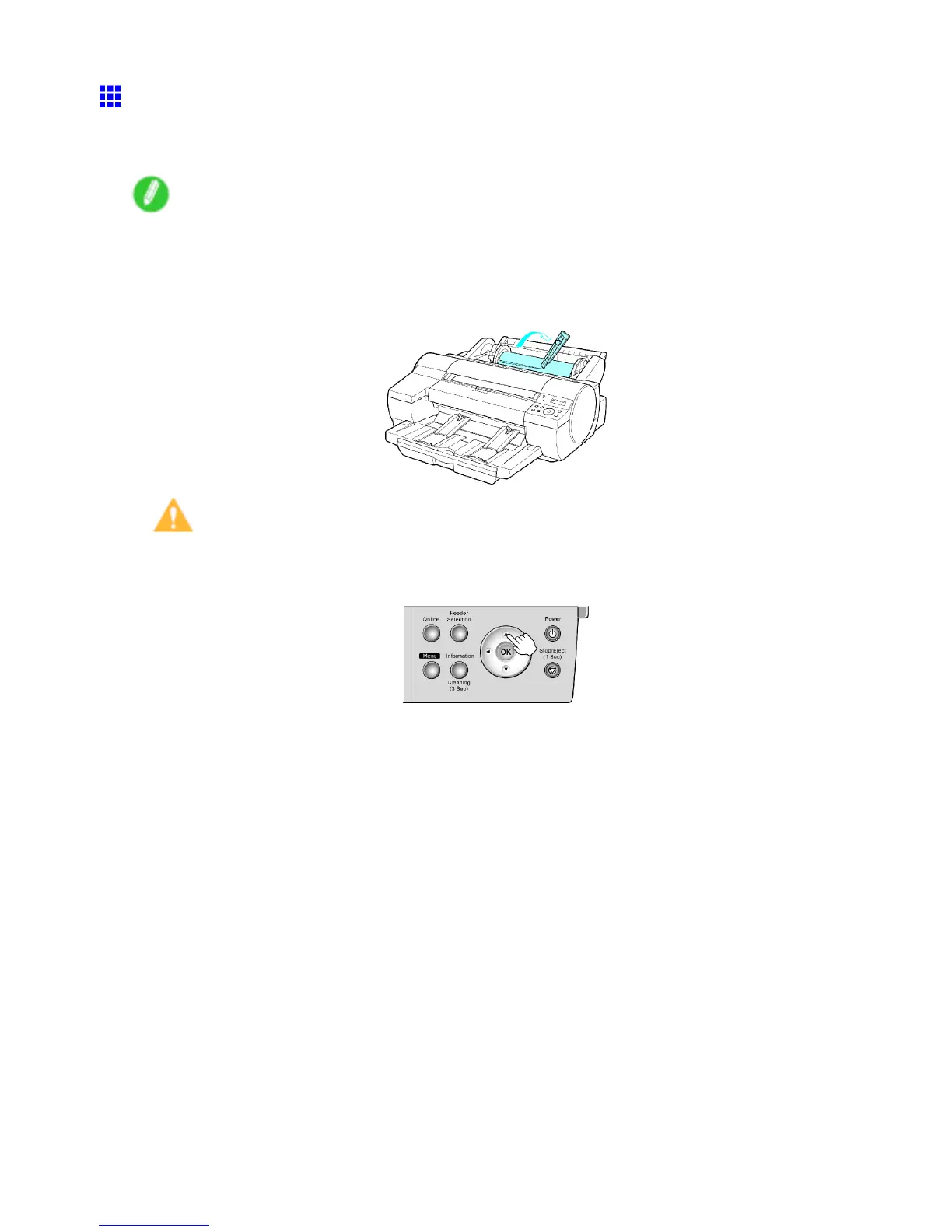Handling rolls
Clearing Jammed Roll Paper
If paper from a roll becomes jammed, Paper Jam / Press ↑ Key is shown on the Display Screen of the
Control Panel . Remove the jammed paper as follows.
Note
• For instructions on removing a paper jam from a roll if the scrap of paper remains in the Paper Feed
Slot, see “Clearing Jammed Paper (Paper Feed Slot)”. (→P .142)
1. Open the Roll Paper Unit Cover . Use a store-bought cutter or the like to cut the paper of the
loaded roll.
Caution
• When cutting paper , be careful to avoid scratching the printer .
2. Press ▲ button.
138 Handling Paper