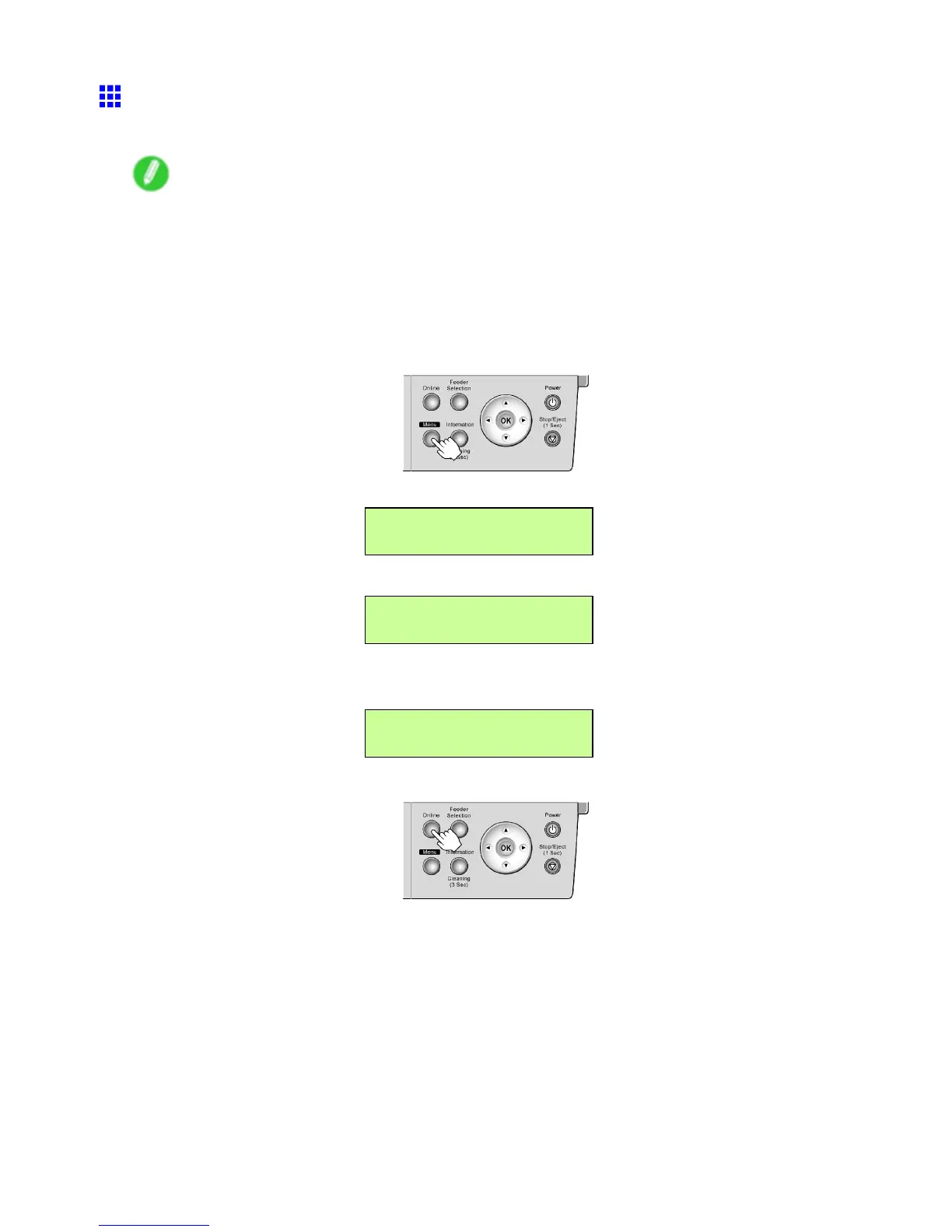Handling rolls
Specifying the Paper Length (Roll)
When changing the length of paper after the paper has been advanced, specify the length as follows.
Note
• When you specify the roll length in the printer menu, Chk Remain.Roll must be set to On . If it is
Off , the Roll Length Set menu is not shown.
• After you load a roll and specify the roll type, the printer automatically shows a menu for selection of
the roll length on the Display Screen if no barcode has been printed on the roll and you have activated
automatic detection of the remaining roll paper . In this case, follow step 4. The printer will automatically
go online.
1. Press the Menu button to display MAIN MENU .
2. Press ◄ or ► to select Paper Settings , and then press ▼ .
MAIN MENU
Paper Settings ↓
3. Press ◄ or ► to select Roll Length Set , and then press ▼ .
Paper Settings
Roll Length Set ↓
4. Press ◄ or ► to select the paper length, and then press the OK button.
The setting is updated, and an equals sign “=” is displayed at left.
Roll Length Set
=30.0 m
5. Press the Online button to bring the printer online.
Handling Paper 125
