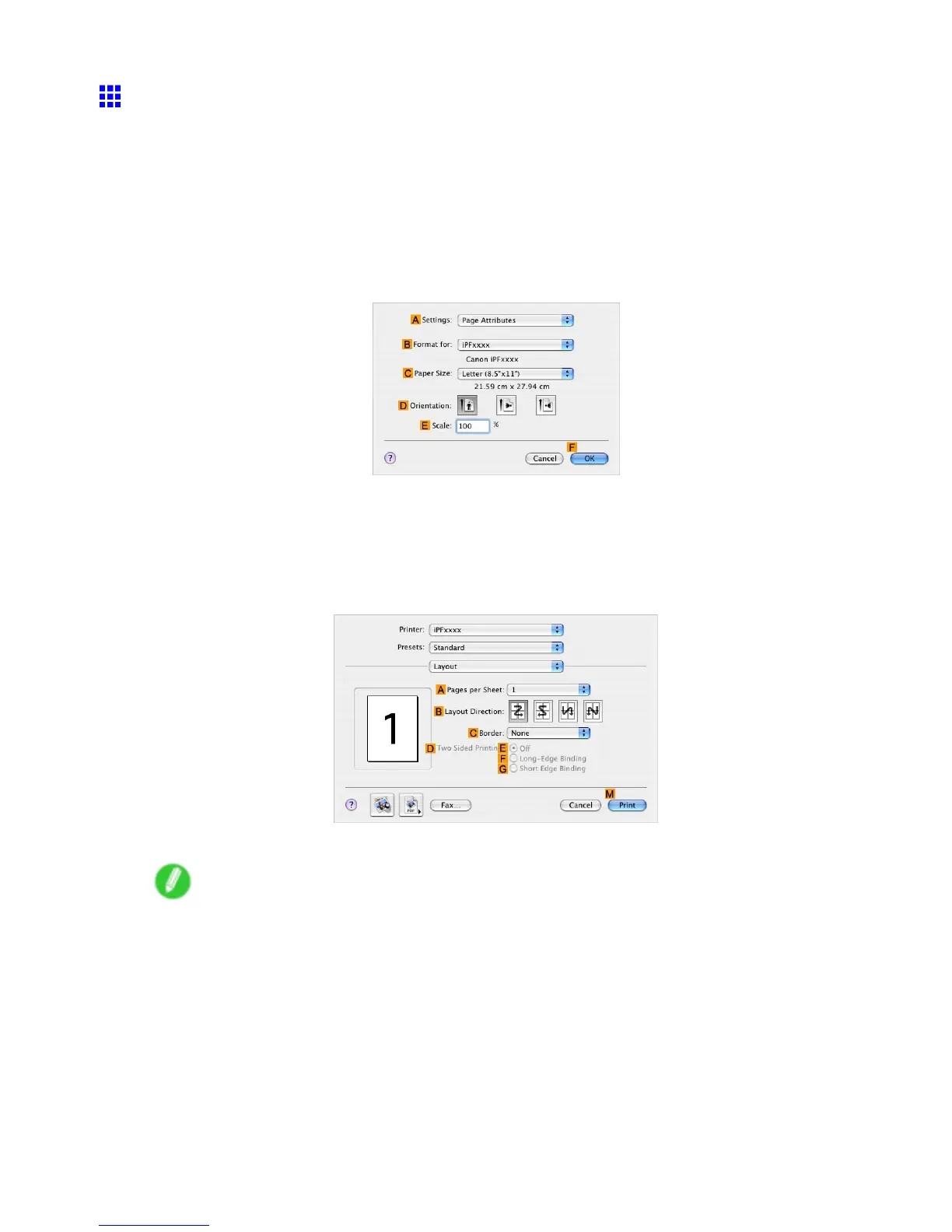T iling and multiple pages per sheet
Printing Multiple Pages Per Sheet (Mac OS X)
This topic describes how to print four pages of an original on a single sheet, based on the following example.
• Document: Any T ype
• Page size: A4 (210.0×297.0 mm)
• Paper: Sheets ( Cassette )
• Paper type: Plain Paper
• Paper size: A4 (210.0×297.0 mm)
1. Choose Page Setup in the application menu to display the Page Attribute dialog box.
2. Select the printer in the B Format for list.
3. In the C Paper Size list, click the size of the original. In this case, click ISO A4 .
4. Click F OK to close the dialog box.
5. Choose Print in the application menu.
6. Access the Layout pane.
7. Click 4 in the A Pages per Sheet list.
Note
• Y ou can choose the layout order and specify a boundary line for the four pages in B Layout
Direction and C Border (or Border ).
400 Enhanced Printing Options